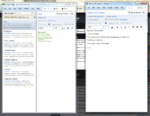Evernote has just come up with some major new changes for version 4.4, which greatly improve its suitability for time and project management.
The first is that you can now link to a note from just about anywhere, including other notes. For time management purposes you can now put a note in Outlook Tasks (or an equivalent program), which means that you can use Outlook’s powerful reminders and alarms in conjunction with Evernote.
The other effect of this change is that you can use Evernote as a Wiki if you want to. From any note you have the ability to link to any number of other notes and websites. This is invaluable for project management.
Another important change (though not quite so relevant for time or project management) is that pictures in Evernote can now be directly opened by any of the normal graphics programmes and can also be dragged and dropped like any other picture. For photographers this means that Evernote is now a place suitable for keeping your best shots.
What I’d like to show you now is how I am using Evernote to write my Dreams Manual.
Ok, to show you that I need to open Evernote and click on the Dreams Manual notebook. I’ve got one note per chapter, so today I think I’ll do a bit of work on the last chapter “Putting It All Together”, which I’ve so far only put a few thoughts in. So I open that note in a separate window (you can have as many notes open as you like). In this arrangement, I can instantly get at any of the chapters without disturbing what I’m doing with the one I’m currently working on.
I’d like to show you my arrangement - that’s easy with Evernote. I can use Evernote to do a screen clip - let’s do that. Now it’s just a matter of dragging the screen clip onto my desktop and uploading from there directly into Squarespace:
All that took about 30 seconds.
Click on the thumbnail to get the full size picture.
The left window is the main Evernote screen, with in the left column the list of chapters and on the right the index page with a link to each chapter.
The right window is the open note for the chapter I want to work on.
And you can see this post being written in the background.
Of course I can resize/move any of these windows and columns to get the best working environment.
Pretty cool, huh?