Discussion Forum > Mark's methods and One Note
<< but I always have found computer lists to be sterile and not as engaging as handwritten lists.>>
A few times a year, I get caught in similar thinking, resort to pen/paper and then back to electronic. My hunch is that whatever method I'm using grows stale, and the novelty of digital --> analog is too enticing. I'm getting better at admitting this to myself vs thinking one is objectively better than the other.
Side note: I've been using iPad/Apple Pencil for appx 2 years now and find it to offer (almost) the best of both worlds.
A few times a year, I get caught in similar thinking, resort to pen/paper and then back to electronic. My hunch is that whatever method I'm using grows stale, and the novelty of digital --> analog is too enticing. I'm getting better at admitting this to myself vs thinking one is objectively better than the other.
Side note: I've been using iPad/Apple Pencil for appx 2 years now and find it to offer (almost) the best of both worlds.
November 28, 2018 at 21:18 |
 avrum
avrum
 avrum
avrum
I have many points of confusion regarding your post vegheadjones, but the primary one is, what Mark Forster system has you organizing things by week, and then by days of the week?
November 29, 2018 at 4:15 |
 Alan Baljeu
Alan Baljeu
 Alan Baljeu
Alan Baljeu
Alan I’m doing Af2 revised. I am still going by day, think each day is a page, but I put 7 “pages’” on one screen.
November 29, 2018 at 4:30 |
 Vegheadjones
Vegheadjones
 Vegheadjones
Vegheadjones
I have a OneNote notebook called Simple Scanning.
The notebook has several OneNote sections in it, which are listed down the side of the screen. These work like pages in a paper notebook.
Each OneNote section can hold about 30 OneNote "pages". The titles of these pages are my "tasks".
My default "Quicknotes" section (where all new notes are created by default) serves as the last section in this notebook. When it gets filled up, I create a new blank section, move it to the penultimate position in the list of sections, move all the tasks to it, and then keep adding new tasks to the Quicknotes section.
As I scan through these sections, if an item stands out, I indent it. When I stop working on it, I either delete it, or move it to a separate "DONE" notebook, or move it to the Quicknotes section if it needs future action.
So instead of things getting crossed off, they just get removed. This has the effect that the number of items in each section grows smaller over time. This has a similar effect as crossing things out -- the sections with fewer and fewer items make me want to clear out those pages -- either get them done, or just delete those lingering tasks.
Screenshot here:
http://www.evernote.com/l/ADjJPq5DRtpJEZKyt7EhCnLz7e7byowyaxo/
The notebook has several OneNote sections in it, which are listed down the side of the screen. These work like pages in a paper notebook.
Each OneNote section can hold about 30 OneNote "pages". The titles of these pages are my "tasks".
My default "Quicknotes" section (where all new notes are created by default) serves as the last section in this notebook. When it gets filled up, I create a new blank section, move it to the penultimate position in the list of sections, move all the tasks to it, and then keep adding new tasks to the Quicknotes section.
As I scan through these sections, if an item stands out, I indent it. When I stop working on it, I either delete it, or move it to a separate "DONE" notebook, or move it to the Quicknotes section if it needs future action.
So instead of things getting crossed off, they just get removed. This has the effect that the number of items in each section grows smaller over time. This has a similar effect as crossing things out -- the sections with fewer and fewer items make me want to clear out those pages -- either get them done, or just delete those lingering tasks.
Screenshot here:
http://www.evernote.com/l/ADjJPq5DRtpJEZKyt7EhCnLz7e7byowyaxo/
November 29, 2018 at 17:46 |
 Seraphim
Seraphim
 Seraphim
Seraphim
Seraphim:
<< Screenshot here >>
I'm sure your Onenote setup works brilliantly... but I'm still amused that you have to use Evernote to post a screenshot.
<< Screenshot here >>
I'm sure your Onenote setup works brilliantly... but I'm still amused that you have to use Evernote to post a screenshot.
November 29, 2018 at 18:13 |
 Mark Forster
Mark Forster
 Mark Forster
Mark Forster
Yeah, me too. :-)
Evernote is better for sharing publicly. OneNote is better for my Single Scanning setup, especially at work.
Evernote is better for sharing publicly. OneNote is better for my Single Scanning setup, especially at work.
November 29, 2018 at 18:15 |
 Seraphim
Seraphim
 Seraphim
Seraphim
Thanks for sharing Seraphim. I tried doing the page titles as tasks but found it hard to do simple scanning off of it. Writing directly on the page works for me.
Here's a screenshot, not sure if it will work: https://photos.app.goo.gl/Fw8Xox5YWSKYGwpP8
You'll see I use a few different tags, one for meetings, one for waiting on and one for tasks. You swill see the star tag shows what is selected.
And sorry for the redactions! :)
Here's a screenshot, not sure if it will work: https://photos.app.goo.gl/Fw8Xox5YWSKYGwpP8
You'll see I use a few different tags, one for meetings, one for waiting on and one for tasks. You swill see the star tag shows what is selected.
And sorry for the redactions! :)
November 29, 2018 at 20:48 |
 vegheadjones
vegheadjones
 vegheadjones
vegheadjones
The thing I love about my OneNote setup is the extremely low overhead. No matter what I am currently doing on the computer, it's easy to create a new task. I can always just hit Windows-N and start typing. The new task automatically appears at the end of my list.
It's also easy to send an email or screenshot to OneNote.
It's also easy to send an email or screenshot to OneNote.
November 30, 2018 at 17:10 |
 Seraphim
Seraphim
 Seraphim
Seraphim
Yup, it is very easy to import stuff into OneNote, and I still do that. But I find the ability to really scan and consider each item to see what stands-out when the items are in the page titles very difficult. I used to gloss over a lot.
Laying them out on the page is a bit of extra work (though I have two monitors and use keyboard copy/paste and link with cntrl k easily enough), but really helps on the scanning part.
Laying them out on the page is a bit of extra work (though I have two monitors and use keyboard copy/paste and link with cntrl k easily enough), but really helps on the scanning part.
November 30, 2018 at 18:02 |
 vegheadjones
vegheadjones
 vegheadjones
vegheadjones
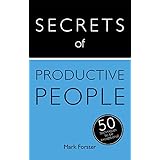




I know some others are using One Note for their MF lists. I have started doing this again and thought I would share my set-up, would like to hear from others.
I make each page be a week, using a two column layout, M-W on one side and Thursday-Friday on the other. i treat each day as an MF page,, and use the outline and collapse feature, so that i keep all days collapsed unless I am on that "page." I use a highlighting "star" tag to indicate which task I have dotted.
This has been perfect for me to do rapid entry, simple scanning, little but often copying and pasting, etc.
The collapsing feature also allows me to add links or other reference material under a task and hide it when it is time to scan.
I also use Onenote for personal bullet journaling and team project management, happy to share out on either of those uses if anyone is interested.
PS perhaps because of my age, but I always have found computer lists to be sterile and not as engaging as handwritten lists. It makes scanning more tedious to me. My solution: I use the Courier font which looks like old school typewriting, and more engaging to my eye.