Discussion Forum > Using Outlook as a task diary
It's a long time since I tried to use Outlook for tasks, but I thought that you could fine tune the Outlook Today page to achieve much the result you want.
Outlook is a very flexible instrument, but not an easy one to find out how to do things. I usually found though if I trawled through the Help pages I could find how to do whatever is was I had in mind.
Outlook is a very flexible instrument, but not an easy one to find out how to do things. I usually found though if I trawled through the Help pages I could find how to do whatever is was I had in mind.
November 2, 2006 at 17:41 |
 Mark Forster
Mark Forster
 Mark Forster
Mark Forster
Dear Carolyn,
This is how I use Mark's system on Outlook ( actually Entourage - Outlook for Mac):
All the tasks I collect one day I list for the next day in "Tasks". I label it "Action This Day"( after Winston Churchill's term) , colour it red and set it at the Highest Priority.
If I don't complete the task that day I change the colour to blue and label it "Work" and lower the priority to High.
If I still do not do it the following day I change the colour to gray and label it "Backlog" and set it to Normal.
I rank the list using the Priority button and the list lines up with the next day's work at the top, the previous day below it and the backlog below the first two.
So at a glance I can see by colour and exclamation mark the rank according to Mark's system.
As I complete the task I take it off the list.
I use the list to track my efficiency but that's the obsessive part of me.
Hope this helps.
Cordell
This is how I use Mark's system on Outlook ( actually Entourage - Outlook for Mac):
All the tasks I collect one day I list for the next day in "Tasks". I label it "Action This Day"( after Winston Churchill's term) , colour it red and set it at the Highest Priority.
If I don't complete the task that day I change the colour to blue and label it "Work" and lower the priority to High.
If I still do not do it the following day I change the colour to gray and label it "Backlog" and set it to Normal.
I rank the list using the Priority button and the list lines up with the next day's work at the top, the previous day below it and the backlog below the first two.
So at a glance I can see by colour and exclamation mark the rank according to Mark's system.
As I complete the task I take it off the list.
I use the list to track my efficiency but that's the obsessive part of me.
Hope this helps.
Cordell
November 3, 2006 at 1:44 |
 Cordell
Cordell
 Cordell
Cordell
Can't you just look at the day in your calendar and have the task pad showing in the calendar view? You can pick and choose the fields you want to show using the field chooser and filter out those tasks that aren't "todays". Right click on the top of the task pad to Customize Current View. There is a great website for Outlook stuff with lots of links and info - www.slipstick.com - they have a link there to utilities and add-ons with lots of plugins and solutions for Outlook.
November 3, 2006 at 16:14 |
 Nicky Perryman
Nicky Perryman
 Nicky Perryman
Nicky Perryman
Thanks for your replies. Outlook is flexible in some ways - and I am experimenting with which layouts and views suit my needs. I've also been trialling an add-on called Taskline - still deciding whether it will work well for me.
Even with the slight frustration of not feeling Outlook provides me with exactly what I want, my work is being transformed by the Do it Tomorrow system! I have become a little evangelistic about it - and have to be careful not to become annoying!!
Even with the slight frustration of not feeling Outlook provides me with exactly what I want, my work is being transformed by the Do it Tomorrow system! I have become a little evangelistic about it - and have to be careful not to become annoying!!
November 9, 2006 at 16:01 |
 Carolyn
Carolyn
 Carolyn
Carolyn
hi Carolyn could you post where you got Taskline from? I would like to have a look at it.
Thanks
Nicky
Thanks
Nicky
November 13, 2006 at 11:37 |
 Nicky Perryman
Nicky Perryman
 Nicky Perryman
Nicky Perryman
I think Carolyn was referring to this:
http://www.taskline.com/default.asp
http://www.taskline.com/default.asp
November 14, 2006 at 13:40 |
 Mark Forster
Mark Forster
 Mark Forster
Mark Forster
I use Outlook at work and have been struggling to make the various bits of it work together nicely for some time without a great deal of success. Outlook Tasks, in particular, seem to generate an awful lot of resistive energy if I try and use them.
Since reading DIT, here is what I've started to do.
. Use a paper Task Diary as described.
. When processing email, if there is any email that needs further action I do 3 things. (1) set a coloured 'follow up' flag (legend below). (2) drag it to the appropriate resting place in Personal Folders (e.g. a customer folder or a 'work in progress' project folder . (3) make an entry on a suitable day in my paper task diary.
No need to put stuff into a special action folder - that would make things even more fiddly. Just set up a custom search for each coloured flag that you want to use. When you clear the flag it disappears from the list like magic! My colours are; Red - associated with task diary entries. Green - Reading material (a Daily Task for me...) Blue - interesting or reference. Purple - something I might like to look at when I have a spare minute or I have a spare slot for a new commitment.
It might sound fiddly but seems to work for me because I have periods when I get high volumes of email and I don't want to faff around trying to find the email(s) that support their tasks. Watch this space. I report back if it continues to work...
Since reading DIT, here is what I've started to do.
. Use a paper Task Diary as described.
. When processing email, if there is any email that needs further action I do 3 things. (1) set a coloured 'follow up' flag (legend below). (2) drag it to the appropriate resting place in Personal Folders (e.g. a customer folder or a 'work in progress' project folder . (3) make an entry on a suitable day in my paper task diary.
No need to put stuff into a special action folder - that would make things even more fiddly. Just set up a custom search for each coloured flag that you want to use. When you clear the flag it disappears from the list like magic! My colours are; Red - associated with task diary entries. Green - Reading material (a Daily Task for me...) Blue - interesting or reference. Purple - something I might like to look at when I have a spare minute or I have a spare slot for a new commitment.
It might sound fiddly but seems to work for me because I have periods when I get high volumes of email and I don't want to faff around trying to find the email(s) that support their tasks. Watch this space. I report back if it continues to work...
November 30, 2006 at 22:15 |
 Dave
Dave
 Dave
Dave
Just one point from your posting, Dave. You can drag emails and any other type of file into the text box on an Outlook task. They appear as icons, so you can have all the document and links associated with the task linked directly to it.
You can even drag other tasks into the task, so you can have a hierarchy of tasks.
You can even drag other tasks into the task, so you can have a hierarchy of tasks.
December 1, 2006 at 16:42 |
 Mark Forster
Mark Forster
 Mark Forster
Mark Forster
I just keep a tasks window open, grouped by due date and sorted by %age complete, role (which I use to group batches) and subject.
I stick emergency and same day tasks in yesterday's date show they show up separately below the line.
I stick emergency and same day tasks in yesterday's date show they show up separately below the line.
December 22, 2006 at 8:50 |
 Will Ross
Will Ross
 Will Ross
Will Ross
Outlook Today works well for seeing today's tasks - you need to customise it to "show only today's tasks" to make it work in 'closed list' mode. The only problem is it can be a bit slow to load (first time in the day only). You should also customise Outlook Today to sort by priority (descending) - then you can make your 'current initiative' the high priority task.
If you need to see another day's tasks, as opposed to today's, you can use advanced find - in the "time" field you can select 'start date' or 'due date' as you wish. You may need to add the advanced find button to your toolbar ("customise").
One thing I've found useful is to have a couple of low priority tasks called "talk to my boss about" and "things to think about". Then whenever I need to ask about something, I just make a quick note in these and so I don't have to keep remembering it. "Things to think about" is where I put the "might do one day" or "I really ought to" stuff, and then I periodically review it. If you set Outlook Today to also show tasks with no due date, you can have these 'reminder lists' appear at the bottom of the page.
I used the method above very successfully and without any paper lists for a long time as a senior manager. Recently I've changed role to something with lots of long-term tasks such as essays and my task list has changed in style, though still with the basic principle of a "will do" for each day. I've customised the Outlook task list, with different coloured fonts for stuff I either need to start today have already started. That's better for me now than Outlook Today as I can see both start date and due date, and I have a good view of the due dates which are coming up so I can plan these long-term tasks.
Note: If you can't customise Outlook Today (the button at the top right) there is a fix on Microsoft's website for this. In some versions it's disabled.
If you need to see another day's tasks, as opposed to today's, you can use advanced find - in the "time" field you can select 'start date' or 'due date' as you wish. You may need to add the advanced find button to your toolbar ("customise").
One thing I've found useful is to have a couple of low priority tasks called "talk to my boss about" and "things to think about". Then whenever I need to ask about something, I just make a quick note in these and so I don't have to keep remembering it. "Things to think about" is where I put the "might do one day" or "I really ought to" stuff, and then I periodically review it. If you set Outlook Today to also show tasks with no due date, you can have these 'reminder lists' appear at the bottom of the page.
I used the method above very successfully and without any paper lists for a long time as a senior manager. Recently I've changed role to something with lots of long-term tasks such as essays and my task list has changed in style, though still with the basic principle of a "will do" for each day. I've customised the Outlook task list, with different coloured fonts for stuff I either need to start today have already started. That's better for me now than Outlook Today as I can see both start date and due date, and I have a good view of the due dates which are coming up so I can plan these long-term tasks.
Note: If you can't customise Outlook Today (the button at the top right) there is a fix on Microsoft's website for this. In some versions it's disabled.
January 12, 2007 at 21:11 |
 Anne Bennett
Anne Bennett
 Anne Bennett
Anne Bennett
February 6, 2007 at 4:41 |
 Danny
Danny
 Danny
Danny
Hi,
I use MyLifeOrganised (MLO) which is a task Outliner. I have managed to adapt it well to suit DIT. You may want to take a look at it.
Its a separate piece of software obviously to Outlook but it does synchronize tasks between the two. So you could adopt the approach to Outline your tasks in MLO, then just transfer the relevant items into to Outlook for action. Or just use MLO for everything.
The download has a 45 day trial period, so you have enough time to play around an experiment. Also has sync to Pocket PC.
Just an idea
All the best
Steve
I use MyLifeOrganised (MLO) which is a task Outliner. I have managed to adapt it well to suit DIT. You may want to take a look at it.
Its a separate piece of software obviously to Outlook but it does synchronize tasks between the two. So you could adopt the approach to Outline your tasks in MLO, then just transfer the relevant items into to Outlook for action. Or just use MLO for everything.
The download has a 45 day trial period, so you have enough time to play around an experiment. Also has sync to Pocket PC.
Just an idea
All the best
Steve
February 27, 2007 at 7:07 |
 Steve Wynn
Steve Wynn
 Steve Wynn
Steve Wynn
Thanks for the recommendation, Steve. The link for MyLifeOrganised is http://www.mylifeorganized.net/
Mark
Mark
February 27, 2007 at 21:08 |
 Mark Forster
Mark Forster
 Mark Forster
Mark Forster
There is a book called Total Workday Control, that actually describes a way to set up Outlook that works perfectly for DIT. Its really a thoroughly tested method for using Outlook that takes advantage of all the tips described above. Very good, simple instructions for setting up Outlook too.
March 29, 2008 at 15:40 |
 Mark in Texas
Mark in Texas
 Mark in Texas
Mark in Texas
I was going to mention, but the other Mark (from Texas) beat me to it! Yes, TWC does help one configure Outlook so that the To Do window in Outlook 2007 = Closed List.
I have just tweaked my categories to allocate stuff a la Will-Do, I'm also experimenting with using OneNote 2007 (GREAT software) to be the first place to record thoughts and tasks, then only link/copy/activate in Outlook when I am compiling tomorrow's close list the day before tomorrow.
Only this week I got notification of Michael Linenberger's TWC 2nd Edition which I have ordered. I emailed Michael L and mentioned DIT. He quickly replied and said he had never heard of it (something to do with "across the pond", Atlantic!), but had looked it up, liked what he saw initially, said it fitted in with his current approach, and has ordered the book.
I copied Mark Forster who graciously thanked me and wanted me to keep him informed about TWC developments. But I'm sure it won't be long before he and Michael are swapping emails.
See http://www.michaellinenberger.com/BookTWC
I have just tweaked my categories to allocate stuff a la Will-Do, I'm also experimenting with using OneNote 2007 (GREAT software) to be the first place to record thoughts and tasks, then only link/copy/activate in Outlook when I am compiling tomorrow's close list the day before tomorrow.
Only this week I got notification of Michael Linenberger's TWC 2nd Edition which I have ordered. I emailed Michael L and mentioned DIT. He quickly replied and said he had never heard of it (something to do with "across the pond", Atlantic!), but had looked it up, liked what he saw initially, said it fitted in with his current approach, and has ordered the book.
I copied Mark Forster who graciously thanked me and wanted me to keep him informed about TWC developments. But I'm sure it won't be long before he and Michael are swapping emails.
See http://www.michaellinenberger.com/BookTWC
April 4, 2008 at 11:17 |
 Roger J (sometimes at home in the UK)
Roger J (sometimes at home in the UK)
 Roger J (sometimes at home in the UK)
Roger J (sometimes at home in the UK)
Roger:
I like the idea of my graciously thanking you. I shall get my equerry to order the private train for my trip up to town this afternoon!
One thing I have done with Outlook 2007's Categories is to use the Red category as "Active Mail". This was a feature of the Nelson Email Organiser which I found invaluable. I no longer use that as I find I can replicate most of what it did in Outlook now.
I like the idea of my graciously thanking you. I shall get my equerry to order the private train for my trip up to town this afternoon!
One thing I have done with Outlook 2007's Categories is to use the Red category as "Active Mail". This was a feature of the Nelson Email Organiser which I found invaluable. I no longer use that as I find I can replicate most of what it did in Outlook now.
April 4, 2008 at 11:35 |
 Mark Forster
Mark Forster
 Mark Forster
Mark Forster
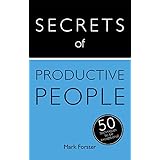




I have recently taken on a more complex leadership role in my organisation, and although my work practices were ok I felt I needed a more efficient and intentional way of working. Do it Tomorrow has given me exactly that. Thanks.
My one frustration is that I'm a completely electronically-oriented person and use Outlook calendar as my diary and Outlook tasks to manage my work. However, I don't find this works well for the task diary system you advocate.Although you can list start and end dates for tasks, there is no good way of viewing a whole days tasks in the manner you suggest in the book. Do you know of any Outlook add-ins that achieve this? What I really want is to be able to right-click on a day in the Outlook calendar and bring up a task list for that day. (Maybe this suggestion will inspire a programmer somewhere!)
Carolyn