Discussion Forum > Simple Electronic AF1 Implementation
Sounds like a neat trick - may have to try it. I currently use AF1 electronically but with a folder per page (using ToodleDo).
I effectively use an "Inbox" for the last page where everything from multiple sources feeds into and in which I store hidden tickler items. And I allocate the ticklers back to the "Inbox" when they become dormant again.
Only when the "Inbox" reaches 30+ tasks, do I create a new folder i.e. a new AF page.
I also transfer "Dismissed" items to a separate list.
But assuming you don't display completed tasks, because of that single AF list, don't you lose the effect of seeing a diminishing number of tasks on the page? I've found that "end effect" quite helpful in getting an extra kick in doing things sometimes.
I effectively use an "Inbox" for the last page where everything from multiple sources feeds into and in which I store hidden tickler items. And I allocate the ticklers back to the "Inbox" when they become dormant again.
Only when the "Inbox" reaches 30+ tasks, do I create a new folder i.e. a new AF page.
I also transfer "Dismissed" items to a separate list.
But assuming you don't display completed tasks, because of that single AF list, don't you lose the effect of seeing a diminishing number of tasks on the page? I've found that "end effect" quite helpful in getting an extra kick in doing things sometimes.
January 17, 2012 at 15:21 |
 Frank
Frank
 Frank
Frank
I clear completed tasks from time to time. Since I know that each 'page' originally had 25 items, I can see my progress by how many items are left between each Break. It motivates me pretty well.
My little system has to keep the tasks in order to remain true to AF. I actually prefer Toodledo to Google Tasks, but there's no intergrated android app that effectively allows Toodledo to maintain the order of entry.
My little system has to keep the tasks in order to remain true to AF. I actually prefer Toodledo to Google Tasks, but there's no intergrated android app that effectively allows Toodledo to maintain the order of entry.
January 18, 2012 at 20:20 |
 JeffVC
JeffVC
 JeffVC
JeffVC
JeffVC wrote: "there's no intergrated android app that effectively allows Toodledo to maintain the order of entry."
That's a shame. I'm going to be switching to Android (from Blackberry) within the next few months.
If you happen to find any Android software that does preserve a ToodleDo "Date Added" sort order, could you update this thread?
Thanks.
That's a shame. I'm going to be switching to Android (from Blackberry) within the next few months.
If you happen to find any Android software that does preserve a ToodleDo "Date Added" sort order, could you update this thread?
Thanks.
January 18, 2012 at 23:45 |
 Frank
Frank
 Frank
Frank
FWIW, the HP Pre does preserve date added, and integrates with MS Exchange (which is surprisingly rare - even Pocket Informant on iPhone and Android won't do this). Not much help to Frank, I'm afraid, but the other Pre user might find it helpful.
January 19, 2012 at 12:46 |
 Will
Will
 Will
Will
For my point of view each time I try to implement AF digitally i.e. Toodledoo, omnifocus, excel, word, task paper and so it was a terrible disaster. Of course the result is clean and it is easy to track the future task but the system loose it's magic. Finally it becomes completely non operational. I am counscioous that I may be no very in the future and I like technology very much but for me the best system is the simpliest, and the simplest is on paper. So until computer will really change I will keep my system on paper even if I know that I pay cash a little loose of time.
January 19, 2012 at 16:20 |
 FocusGuy.
FocusGuy.
 FocusGuy.
FocusGuy.
I feel the same as Jupiter. I have tried many times to use a digital approach with AF and I've tried many of the same apps. I enjoy setting them up, but I rarely use them for more than a day or two.
Unlike Jeff, I do find it easy to carry a small notebook with me at all times and making notes on the go is usually far less intrusive than tapping away on my phone.
I was disappointed that I couldn't make a digital method work, because I do love my laptop for other things - reading, research, writing, communicating - but for keeping myself organised, paper remains essential.
acedia xx
Unlike Jeff, I do find it easy to carry a small notebook with me at all times and making notes on the go is usually far less intrusive than tapping away on my phone.
I was disappointed that I couldn't make a digital method work, because I do love my laptop for other things - reading, research, writing, communicating - but for keeping myself organised, paper remains essential.
acedia xx
January 20, 2012 at 11:48 |
 acedia
acedia
 acedia
acedia
100% agree with ACEDIA. I tried many time to do it with excel and to use the incredible sorting tool and it failed. A nice fountain pen (I use a big and very old Montblanc), my A4 spiral notebook and my paper folders and I am very happy. However I use my computer for diary and addresses.
January 20, 2012 at 19:48 |
 FocusGuy.
FocusGuy.
 FocusGuy.
FocusGuy.
JeffVC wrote:
<< Here’s how I use AF1 electronically. Every 25-30 items or so in my Google Task INBOX, I enter a task called “BREAK”. Items between the BREAKS are an AF ‘page’. I cycle through these just like a paper AF list, and follow the standard AF rules for dismissal. >>
Are you also using the full window Google Task canvas, https://mail.google.com/tasks/canvas?pli=1 ? That gives fuller view of your tasks.
An alternative to adding a "BREAK" task would be to use the indenting (sub-task) feature of Google Tasks. So you have page number as main task with indented sub-tasks to it. On Google Tasks this just looks better, I think.
However, if you synchronize Google Tasks with a full collapsible outlining software on your Android mobile, you can easily collapse (close) pages other than the active one. It appears Calengoo can only collapse lists, but not the individual indented subtasks. Ref http://android.calengoo.com/pagedoc/pageinstallation/pagetasks/pagetasks.html .
I use iRT GTasks Outliner on my Android synched with Google Tasks. In addition to collapsing indented tasks, it can color the text & text background, also italics and bold. I use the text background to differentiate re-entered tasks versus new ones. Ref http://www.irtgtasksoutliner.com/ .
<< Here’s how I use AF1 electronically. Every 25-30 items or so in my Google Task INBOX, I enter a task called “BREAK”. Items between the BREAKS are an AF ‘page’. I cycle through these just like a paper AF list, and follow the standard AF rules for dismissal. >>
Are you also using the full window Google Task canvas, https://mail.google.com/tasks/canvas?pli=1 ? That gives fuller view of your tasks.
An alternative to adding a "BREAK" task would be to use the indenting (sub-task) feature of Google Tasks. So you have page number as main task with indented sub-tasks to it. On Google Tasks this just looks better, I think.
However, if you synchronize Google Tasks with a full collapsible outlining software on your Android mobile, you can easily collapse (close) pages other than the active one. It appears Calengoo can only collapse lists, but not the individual indented subtasks. Ref http://android.calengoo.com/pagedoc/pageinstallation/pagetasks/pagetasks.html .
I use iRT GTasks Outliner on my Android synched with Google Tasks. In addition to collapsing indented tasks, it can color the text & text background, also italics and bold. I use the text background to differentiate re-entered tasks versus new ones. Ref http://www.irtgtasksoutliner.com/ .
January 27, 2012 at 23:27 |
 sabre23t
sabre23t
 sabre23t
sabre23t
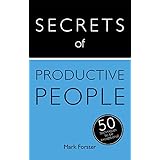




Like many, I’ve wavered between using paper lists and electronic systems. My ‘grail’ was an effective way to do AF1 electronically. I believe I’ve found it.
First let me say that I’m not comfortable with the level of complexity some people utilize in their systems. (Multi-page multi-lists with multi-columns, reverse scanning, prioritizing, sub-lists, etc.) I’m not that bright: all I can handle is a notebook, a calendar, and a To Do list or two. The tools I’ve been using in the past few months are commonly available: a notebook, a computer, and a smartphone.
I use a single notebook for everything, whether at my desk or off-site in meetings. I number the pages, and use the first 4 or 5 as an index. I don’t arbitrarily divide the notebook into sections. Meetings, phone calls, thoughts, etc. are kept in chronological order throughout the day, and a quick review helps me keep the index current.
As I take notes, I mark any ‘Tasks’ or ‘Waiting For’ items with an icon in the margin (a circle for To Do, a star for Waiting For). I do not rewrite the items on a separate list in the notebook. I transfer them to an electronic list.
I use Google Tasks and Google Calendar on my desktop computer. Google Calendar allows color-coded categories for ease of use (I use Personal, Other People’s Schedules, and Deadlines.) Google Tasks allows you to create as many different task lists as you want, but I use just two: INBOX and DISMISSED. The advantage of using Google Calendar and Tasks together is that I can assign a due date if necessary to a task and have it show up on the calendar. They can also be accessed from any computer, so they are, in a sense, portable.
At the end of the day (if not more frequently), I go through my notebook and put the Tasks and ‘Waiting For’ items into my Google Tasks INBOX. (‘Waiting For’ items are preceded with an asterisk, which sort of mimics the star I use in the notebook and makes them easier to spot.) After entering the items, I check them off in the notebook as having been transferred. Since I use the notebook so much, it’s easy to see non-transferred items that may slip through the cracks.
To maintain the integrity of the system, I have to have a capture tool with me everywhere. Keeping a notebook handy all the time sounds good in theory, but I won’t walk around all day at work, at home, out with friends, at the gym, etc. with a notebook in hand.
The only thing I can count on having with me all the time is my smartphone. To that end, I use an app called Calengoo. It automatically synchronizes both the Google Task list and the Calendar, and can display them separately or on one screen. Any additions, deletions, or other changes I make on my phone or any computer are automatically synchronized, so the info is always up to date. No matter how I capture, I still maintain just one list.
Here’s how I use AF1 electronically. Every 25-30 items or so in my Google Task INBOX, I enter a task called “BREAK”. Items between the BREAKS are an AF ‘page’. I cycle through these just like a paper AF list, and follow the standard AF rules for dismissal. The difference is that rather than highlight dismissed items, I transfer them to a DISMISSED list. I review these just as I would a paper list with highlighted pages, and may re-enter or delete them as appropriate.
The advantages are that I always have a convenient capture device, the info is always current, saved, and available, and I can follow a tremendously efficient and effective system (AF1). . I haven’t found any downsides yet, but like everyone on this forum, I’m always interested in improving my system. If anyone has suggestions, please post them.