Discussion Forum > Email flags considered harmful
ubi - I was doing something similar for items I wasn't sure what to do with, didn't want to deal with it right now, but wanted to see again later. I would "incubate" these items (GTD term). In Outlook, I'd apply a flag that would defer the item till the next day, or maybe till Friday. I'd process my inbox with a search folder, which would hide anything with a future-dated flag. I like to clear out my inbox completely once or twice a day, but I found that these incubating emails made it difficult. They would keep showing up, and I'd have to deal with them or incubate them again.
So, instead, I move them to Outlook tasks, and add a few words in the task subject line, indicating the next action. Sometimes it can still be an incubation task - "read more carefully" or "figure out what this means". But usually, the mere act of pausing and thinking what to write in the task header is enough to get an immediate boost in clarity - sometimes even enough to take immediate action and/or realize no action is needed (delete).
If the task has a deadline or one of my key stakeholders needs a reply soon, then I flag the task with "important". Otherwise it gets no special indicator.
I have one or two time blocks every day, which I call "buffer time" (term borrowed from "The 12 Week Year"). The first thing I do in my "buffer time" is clear my inbox. Next, I work on the tasks marked "important". Usually in newest-to-oldest order, but sometimes in the reverse order, or sometimes I scan / pick-and-choose. The priority doesn't matter much, because it's like a DIT "closed list" -- it's all important and all needs to be done, unless circumstances have changed since I first recorded the task. If I get through all the important tasks, then I process the non-important tasks. I keep going till I run out of time for my "buffer time".
Sometimes my list of "important tasks" gets too long. So I schedule a little more "buffer time" so I can handle it more easily.
Sometimes the "non-important tasks" gets too long. That doesn't worry me so much, because, by definition, none of these items has a deadline, and none is from a critical stakeholder. They are all "nice to haves", not "must haves". Many of them are exploratory kinds of things. To be honest, I rarely have time to process this list much at all. Maybe on Friday afternoons when I have a little more quiet time than usual, I'll blast through it, delete most of it, find a handful of items that really should be promoted to "important", and find a bunch of other things that are already completed, finished during the course of business without any special tracking.
For personal email, I do pretty much the same thing, but it's in Gmail. I clear my Gmail using the Mailbox app, which is simply a pleasure to use. I have two lists: "Tasks" and "Hot Tasks", which correspond to my Outlook "non-important" and "important" tasks. I handle the tasks pretty much the same way as I described for Outlook.
This all works pretty well - it keeps my inbox empty, and it keeps my critical miscellaneous tasks all in one place, easy to find and process. I try to spend most of my time doing "deep focus work" on the most pressing and significant work. This inbox and task-handling process takes care of all the miscellany and overhead.
So, instead, I move them to Outlook tasks, and add a few words in the task subject line, indicating the next action. Sometimes it can still be an incubation task - "read more carefully" or "figure out what this means". But usually, the mere act of pausing and thinking what to write in the task header is enough to get an immediate boost in clarity - sometimes even enough to take immediate action and/or realize no action is needed (delete).
If the task has a deadline or one of my key stakeholders needs a reply soon, then I flag the task with "important". Otherwise it gets no special indicator.
I have one or two time blocks every day, which I call "buffer time" (term borrowed from "The 12 Week Year"). The first thing I do in my "buffer time" is clear my inbox. Next, I work on the tasks marked "important". Usually in newest-to-oldest order, but sometimes in the reverse order, or sometimes I scan / pick-and-choose. The priority doesn't matter much, because it's like a DIT "closed list" -- it's all important and all needs to be done, unless circumstances have changed since I first recorded the task. If I get through all the important tasks, then I process the non-important tasks. I keep going till I run out of time for my "buffer time".
Sometimes my list of "important tasks" gets too long. So I schedule a little more "buffer time" so I can handle it more easily.
Sometimes the "non-important tasks" gets too long. That doesn't worry me so much, because, by definition, none of these items has a deadline, and none is from a critical stakeholder. They are all "nice to haves", not "must haves". Many of them are exploratory kinds of things. To be honest, I rarely have time to process this list much at all. Maybe on Friday afternoons when I have a little more quiet time than usual, I'll blast through it, delete most of it, find a handful of items that really should be promoted to "important", and find a bunch of other things that are already completed, finished during the course of business without any special tracking.
For personal email, I do pretty much the same thing, but it's in Gmail. I clear my Gmail using the Mailbox app, which is simply a pleasure to use. I have two lists: "Tasks" and "Hot Tasks", which correspond to my Outlook "non-important" and "important" tasks. I handle the tasks pretty much the same way as I described for Outlook.
This all works pretty well - it keeps my inbox empty, and it keeps my critical miscellaneous tasks all in one place, easy to find and process. I try to spend most of my time doing "deep focus work" on the most pressing and significant work. This inbox and task-handling process takes care of all the miscellany and overhead.
October 10, 2013 at 7:41 |
 Seraphim
Seraphim
 Seraphim
Seraphim
I keep all active emails in what my email program calls the inbox, and use flags.
New email is automatically flagged as unread. I get that to zero most days, often several times a day. That's my true inbox. I get that to zero often.
Email that's important and urgent but I can't deal with immediately gets flagged bright red for attention. I check my inbox often enough they get dealt with on time. I don't need to spend time copying them to a different list.
Email that can incubate, which is the largest category by far, then gets no flag at all. Largest category gets the easiest action. Most of my incubating email are things that I need to monitor but probably won't need action. When it's over, I move it all at once, rather than one email at a time. Many of them are low-priority reading. Every so often I forward those to my, and call them done.
I crunch through my email backlog a few times a week. I sometimes start with the oldest, depending on how old it is, but often pick and choose. My threshold is about 150 items, and two months, but usually keep it below 75 and one month, with maybe a few older stragglers.
So, even though technically I'm never get what my email program calls the inbox to zero, I'm using the same workflow.
New email is automatically flagged as unread. I get that to zero most days, often several times a day. That's my true inbox. I get that to zero often.
Email that's important and urgent but I can't deal with immediately gets flagged bright red for attention. I check my inbox often enough they get dealt with on time. I don't need to spend time copying them to a different list.
Email that can incubate, which is the largest category by far, then gets no flag at all. Largest category gets the easiest action. Most of my incubating email are things that I need to monitor but probably won't need action. When it's over, I move it all at once, rather than one email at a time. Many of them are low-priority reading. Every so often I forward those to my, and call them done.
I crunch through my email backlog a few times a week. I sometimes start with the oldest, depending on how old it is, but often pick and choose. My threshold is about 150 items, and two months, but usually keep it below 75 and one month, with maybe a few older stragglers.
So, even though technically I'm never get what my email program calls the inbox to zero, I'm using the same workflow.
October 10, 2013 at 16:52 |
 Cricket
Cricket
 Cricket
Cricket
Cricket,
I was using flags similarly. But I found that it was just too easy to keep flagging messages and not deal with them. When the number of flagged messages becomes more than a screenful, that's a backlog.
I'm resolved not to do this anymore. If it isn't worth a minute or two to write a quick reply, make a note, etc., then I might as well just archive or delete the message and hope that it doesn't blow up on me later. I'm done with deferral via flagging.
I was using flags similarly. But I found that it was just too easy to keep flagging messages and not deal with them. When the number of flagged messages becomes more than a screenful, that's a backlog.
I'm resolved not to do this anymore. If it isn't worth a minute or two to write a quick reply, make a note, etc., then I might as well just archive or delete the message and hope that it doesn't blow up on me later. I'm done with deferral via flagging.
October 10, 2013 at 18:28 |
 ubi
ubi
 ubi
ubi
I just finished clearing my inbox. I'm down to 19 total. 8 are deferred because they'll take brain power and/or time I don't have today. The oldest is 4 weeks, a 10-minute video I want the kids to watch. The rest are things I'm not read to decide on, usually things that will take a bit of research but ultimately make my life easier, like a program a friend recommended or a list of things to put in the cottage basket. More than 10 flagged makes me really uncomfortable. Flagging is very useful when a large number arrives and I need to triage them before taking action.
October 10, 2013 at 23:21 |
 Cricket
Cricket
 Cricket
Cricket
I just put a dot beside the "Email" task on my list, which means that every time I pass that item while scanning the list I must take some action on it. The dot remains there until my email has been completely cleared.
October 11, 2013 at 11:39 |
 Mark Forster
Mark Forster
 Mark Forster
Mark Forster
I forget where I heard about this technique -- was it Inbox Zero? something intended for paper? (I forget, but I didn't invent this!) -- but what has been working VERY well for my work email is a triage strategy where I regularly move EVERY message out of my inbox, leaving it 100% empty. I use an "Action" folder to hold emails that I need to keep "on the radar" and archive everything else to annual folders (e.g. "2013") where I can search it later if necessary.
I used to try using separate folders for "Waiting" (messages I'm waiting on someone else for) and "To Read" (for messages that I'll be finished with after I read them once), but I found I never paid enough attention to those folders, so I decided to just use "Action" for them all.
While this seems functionally identical to just leaving the "interesting" messages in my inbox (as I used to do) and archiving the rest (and technically it is), it is VERY different in practice. When I left the "interesting" messages in my inbox, before long the "uninteresting" ones didn't seem to matter (what's one more message?) and the inbox would grow without bound. When I triage everything this way, it forces me to actually consider EVERY message and only save those which I have made a specific decision to save, rather than saving everything by default if I don't bother with the triage.
With this triage process, I find that I archive most of my emails before long, and I get my inbox back to zero messages multiple times per day, unless I'm really swamped, in which case it sometimes grows for a few days before I manage to triage it all. And when my inbox is empty, I have the peace of mind to know there isn't something lurking in my mailbox that I need to take action on that I've somehow missed in the clutter. And I can switch my view to the Action folder and it's like the inbox, but only containing messages of interest.
Of course, my Action folder still grows over time, and many of those messages should be archived by now, but this is MUCH more effective than allowing the real inbox to grow.
I haven't been successful yet in applying this technique to my personal email, because I receive thousands and thousands of messages there (on every spammer's list!) and I haven't been able to keep up with the triage manually and haven't managed to create effective enough filters to help automate the process, but it's a goal to get my personal inbox to zero too...
I used to try using separate folders for "Waiting" (messages I'm waiting on someone else for) and "To Read" (for messages that I'll be finished with after I read them once), but I found I never paid enough attention to those folders, so I decided to just use "Action" for them all.
While this seems functionally identical to just leaving the "interesting" messages in my inbox (as I used to do) and archiving the rest (and technically it is), it is VERY different in practice. When I left the "interesting" messages in my inbox, before long the "uninteresting" ones didn't seem to matter (what's one more message?) and the inbox would grow without bound. When I triage everything this way, it forces me to actually consider EVERY message and only save those which I have made a specific decision to save, rather than saving everything by default if I don't bother with the triage.
With this triage process, I find that I archive most of my emails before long, and I get my inbox back to zero messages multiple times per day, unless I'm really swamped, in which case it sometimes grows for a few days before I manage to triage it all. And when my inbox is empty, I have the peace of mind to know there isn't something lurking in my mailbox that I need to take action on that I've somehow missed in the clutter. And I can switch my view to the Action folder and it's like the inbox, but only containing messages of interest.
Of course, my Action folder still grows over time, and many of those messages should be archived by now, but this is MUCH more effective than allowing the real inbox to grow.
I haven't been successful yet in applying this technique to my personal email, because I receive thousands and thousands of messages there (on every spammer's list!) and I haven't been able to keep up with the triage manually and haven't managed to create effective enough filters to help automate the process, but it's a goal to get my personal inbox to zero too...
October 11, 2013 at 15:01 |
 Deven
Deven
 Deven
Deven
I found an Action folder took the things I wanted to deal with off the radar. Somewhere, lurking, was something I should deal with. Nerve-wracking. And it grew over time. It was never in-my-face, so never got dealt with. I resorted to a low-priority read-later folder while dealing with the post-summer backlog, and even though it's just fun reading, it's irritating. I have too many read-later boxes, depending on what format they arrive in, and some are duplicates.
My peace of mind comes from knowing the important things are very visible. More peace will come when I deal with and consolidate my read-later boxes. But not today.
My peace of mind comes from knowing the important things are very visible. More peace will come when I deal with and consolidate my read-later boxes. But not today.
October 11, 2013 at 17:57 |
 Cricket
Cricket
 Cricket
Cricket
The method I found worked well is to leave the email in place, but marked as read. All todos from these emails went directly to the todo list with information to look up the email if I needed.
This is effectively inbox zero as the read emails are just used as archive.
This is effectively inbox zero as the read emails are just used as archive.
October 11, 2013 at 18:52 |
 Alan Baljeu
Alan Baljeu
 Alan Baljeu
Alan Baljeu
Alan, I used to do the same exact thing, and trust me, it's NOT the same effect as actually emptying the inbox completely to zero, even though it's logically equivalent. The psychology is different. Why don't you try it for a while and see? Sort your inbox by unread, move all the unread ones into an Action folder, the rest into an Archive folder (or 2013, as I do), and see how it differs to explicitly triage the messages for a few days. If you don't like it, you can easily drag the messages back and resume your current approach...
Cricket, my Action folder isn't something lurking; it's very in-my-face because I normally try to leave my mail client on THAT folder instead of the actual inbox. It therefore looks like like an inbox that just happens to only have the important things in it. When I see the real inbox on the sidebar highlight because there are new messages, ideally I switch long enough to triage them and then switch back. If I'm really busy, I work directly out of the inbox until I can catch a breath, but generally I strive to keep it empty at all times.
I think the problem with separating the Waiting and To Read messages into separate folders WAS that they weren't in-my-face at all, and therefore I tended to forget all about them. The Action folder, on the other hand, tends to be my focus. (But older messages in there tend to get forgotten, as they did in my real inbox following the strategy Alan described.)
Cricket, my Action folder isn't something lurking; it's very in-my-face because I normally try to leave my mail client on THAT folder instead of the actual inbox. It therefore looks like like an inbox that just happens to only have the important things in it. When I see the real inbox on the sidebar highlight because there are new messages, ideally I switch long enough to triage them and then switch back. If I'm really busy, I work directly out of the inbox until I can catch a breath, but generally I strive to keep it empty at all times.
I think the problem with separating the Waiting and To Read messages into separate folders WAS that they weren't in-my-face at all, and therefore I tended to forget all about them. The Action folder, on the other hand, tends to be my focus. (But older messages in there tend to get forgotten, as they did in my real inbox following the strategy Alan described.)
October 12, 2013 at 0:55 |
 Deven
Deven
 Deven
Deven
"older messages in there tend to get forgotten, as they did in my real inbox following the strategy Alan described"
Something must have been different by your approach because there was no such problem in my case. Messages in my todo list are never forgotten as nothing in that list is forgotten.
Something must have been different by your approach because there was no such problem in my case. Messages in my todo list are never forgotten as nothing in that list is forgotten.
October 12, 2013 at 4:09 |
 Alan Baljeu
Alan Baljeu
 Alan Baljeu
Alan Baljeu
I tend to have more things come in to deal with than I can keep up with, which is why I fall behind no matter what approach I take. The more recent things naturally get more attention and the older ones may or may not get done. That's why the older ones tend to get forgotten, because there's too much to keep up with. You may not have too much to keep up with, in which case you wouldn't experience this problem.
The problem is exaggerated with my personal email -- I don't have much in the way of action items in my personal email to keep, but I have way too much email coming in to triage it all manually, so it piles up too. By contrast, I generally have no problem keeping my work email down to zero most of the time because I usually only have 50-100 emails per day instead of thousands (literally).
The difference the triage makes is that it drastically reduces the clutter because most of the uninteresting emails get archived and only the fraction which is interesting remains. Most importantly, when I get my inbox back to zero, I know there isn't an important email lurking amidst the clutter that I didn't notice. That used to happen sometimes, when there was something important I should have been working on -- and would have been working on -- but didn't notice the email in the clutter of uninteresting emails. That never happens when I am able to keep up with this triage process.
The problem is exaggerated with my personal email -- I don't have much in the way of action items in my personal email to keep, but I have way too much email coming in to triage it all manually, so it piles up too. By contrast, I generally have no problem keeping my work email down to zero most of the time because I usually only have 50-100 emails per day instead of thousands (literally).
The difference the triage makes is that it drastically reduces the clutter because most of the uninteresting emails get archived and only the fraction which is interesting remains. Most importantly, when I get my inbox back to zero, I know there isn't an important email lurking amidst the clutter that I didn't notice. That used to happen sometimes, when there was something important I should have been working on -- and would have been working on -- but didn't notice the email in the clutter of uninteresting emails. That never happens when I am able to keep up with this triage process.
October 13, 2013 at 14:51 |
 Deven
Deven
 Deven
Deven
In that case it makes sense what you are saying. I can definitely see the value of triage and moving things out of your inbox folder. Clearly you need to divide things into will do/may do/won't do to manage the volume.
October 14, 2013 at 19:10 |
 Alan Baljeu
Alan Baljeu
 Alan Baljeu
Alan Baljeu
I don't usually decide in advance what I won't do, mostly by default. :)
October 14, 2013 at 20:04 |
 Deven
Deven
 Deven
Deven
Thousands of personal emails arriving each day?
Are there any patterns you can use, to get rid of most of them immediately?
Are there any patterns you can use, to get rid of most of them immediately?
October 15, 2013 at 3:02 |
 Cricket
Cricket
 Cricket
Cricket
Cricket:
<< Are there any patterns you can use, to get rid of most of them immediately? >>
Sort by person and sort by subject. Note which groups you just delete immediately and take action to stop them coming at all.
<< Are there any patterns you can use, to get rid of most of them immediately? >>
Sort by person and sort by subject. Note which groups you just delete immediately and take action to stop them coming at all.
October 15, 2013 at 21:49 |
 Mark Forster
Mark Forster
 Mark Forster
Mark Forster
I was asking Deven. I find sorting as you suggest very helpful, and if I got 1000s of personal emails a day, I'd invest the time to automate my filters.
October 16, 2013 at 2:24 |
 Cricket
Cricket
 Cricket
Cricket
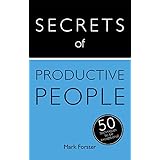




http://markforster.squarespace.com/blog/2013/9/18/how-to-clear-an-email-backlog.html
– which has helped me clear backlogs on my work and personal email accounts.
I actually do follow Merlin Mann's Inbox Zero method –
http://inboxzero.com
– but have found that I still get backlogs. I've traced the issue to how I've been handling the "Defer" option. I use Apple Mail.app, which has a very handy Flag button on the toolbar. When I only have a few minutes and want to clear my Inbox, I simply click the Flag button whenever there is something that I need to handle later, when I have more time. It's so easy to do this. This doesn't actually allow me to clear the Inbox to zero, but I fooled myself into thinking "That's okay; it really is empty except for a few pesky messages that I need more time to handle later." That's why it's evil – I'm basically adding to a pile of messages that stay stuck in the Inbox, and sap psychic energy whenever I check for new messages.
So I've removed the flag button from the toolbar, and am resolved to handle Deferral differently. Suggestions welcome. Here are a few ideas:
1. Quick reply with request for nag reminder from sender (if not handled in time).
2. Print out message and put into tickler (to deal with tomorrow or later).
3. Write Next Action and put on task list or into reminder system (with original message date).
Each of these requires just a bit of time (in addition to archiving the seemingly 'important' message). But I think it's worth it to help avoid yet another backlog.