Discussion Forum > Email Problems
I'm a rebel, and don't mind a few todos in my inbox.
First, beware the 2-minute rule. Most 2-minute things aren't urgent.
For the last few months I've successfully used something similar AF1 for my email. Each folder (page) is 10 days worth of email. (Aug 01-09 is one folder. No more "Is Aug 1 a Monday?") Then I apply the 10% rule. Each day, I look at each folder. First pass, check for anything due in the next few days. (I keep a buffer.) Then I continue until at least 10% of the folder is done. Usually more, since conversations or patterns will take me over the 10%. Then on to the next folder.
New email gets a quick scan to remove the obvious things, and the truly urgent things, then goes into the right folder. Yes, the latest folder grows quickly in the morning, but it also drops quickly since most conversations I finish today will be from that folder.
After a hectic summer and 2 vacations, I'm a bit more behind than I'd like, but I'll be caught up in another two weeks. Most of it is reading.
First, beware the 2-minute rule. Most 2-minute things aren't urgent.
For the last few months I've successfully used something similar AF1 for my email. Each folder (page) is 10 days worth of email. (Aug 01-09 is one folder. No more "Is Aug 1 a Monday?") Then I apply the 10% rule. Each day, I look at each folder. First pass, check for anything due in the next few days. (I keep a buffer.) Then I continue until at least 10% of the folder is done. Usually more, since conversations or patterns will take me over the 10%. Then on to the next folder.
New email gets a quick scan to remove the obvious things, and the truly urgent things, then goes into the right folder. Yes, the latest folder grows quickly in the morning, but it also drops quickly since most conversations I finish today will be from that folder.
After a hectic summer and 2 vacations, I'm a bit more behind than I'd like, but I'll be caught up in another two weeks. Most of it is reading.
August 22, 2014 at 22:23 |
 Cricket
Cricket
 Cricket
Cricket
newguy:
I'd like to know a bit more about the problem. Why is it that inbox zero isn't working for you any longer? If you're working on an IT help desk I imagine that most things you have to deal with have to be actioned more or less immediately. So on the face of it inbox zero would seem to be a good strategy.
I operate a zero policy on everything, not just inboxes, and as far as I'm concerned it's the only way to work.
I thoroughly recommend the Nelson Email Organizer which I've been using for over a decade now and which I couldn't live without. It basically means you don't have to spend time organizing your emails - so you can concentrate on dealing with the contents. Be aware though that it is an add-on for MS Outlook (not Outlook Express).and does not work with any other email program.
I'd like to know a bit more about the problem. Why is it that inbox zero isn't working for you any longer? If you're working on an IT help desk I imagine that most things you have to deal with have to be actioned more or less immediately. So on the face of it inbox zero would seem to be a good strategy.
I operate a zero policy on everything, not just inboxes, and as far as I'm concerned it's the only way to work.
I thoroughly recommend the Nelson Email Organizer which I've been using for over a decade now and which I couldn't live without. It basically means you don't have to spend time organizing your emails - so you can concentrate on dealing with the contents. Be aware though that it is an add-on for MS Outlook (not Outlook Express).and does not work with any other email program.
August 22, 2014 at 23:31 |
 Mark Forster
Mark Forster
 Mark Forster
Mark Forster
Cricket
Many thanks for describing your system. I may well give you system a try. I really need to give thought about what folders I need to setup.
Thanks newguy
Many thanks for describing your system. I may well give you system a try. I really need to give thought about what folders I need to setup.
Thanks newguy
August 23, 2014 at 8:20 |
 newguy
newguy
 newguy
newguy
Mark
You are right about the IT helpdesk tasks, they do need to get actioned quickly. Of course some of the items are not as important as others. And some just become Waiting For because I need somebody to do something first.
The bit that I didn't really mention was all the project work as well. I now have quite a few projects to work on as well. So coupled with a never ending stream of IT support calls there are also projects that require my attention.
My old system worked like this. I would receive an email. If i needed the email for future reference, I would forward it to Evernote and make sure it was filled in a project/subject folder. Using OneNote I would have a page for each project that I was working on and I would jot down what tasks resulted from that email. By the end of the evening, my inbox was 9 times out of ten empty.
The amount of emails I now have has substantially increased and my system just can't seem to cope with it that I have pretty much abandoned it. When I was forwarding things to Evernote I was finding that all I was doing was causing another backlog in my Incoming Evernote folder. I just was not getting around to filing the notes away.
My project notes on OneNote are always now behind where I actually am and I think I fear looking at them. Coupled with all the interruptions from colleagues asking questions I just feel like I'm struggling.
I suppose that is why I am wondering about how to make Outlook my system. Clearly I don't have time to file away in Evernote. I have to confess I have never really used folders, all emails are in the Inbox and I don't use the flag functionality.
But I do relies I need to do something about my project list. It just can't be a source of stress but yet I must have a system to have all tasks noted down. A system that doesn't require me to spend hours getting it up to date.
I still love your concept of closed lists. I really need to develop a system were I feel more in control with all the chaos.
Sorry this post is rather long. It has been quite therapeutic.
Newguy
You are right about the IT helpdesk tasks, they do need to get actioned quickly. Of course some of the items are not as important as others. And some just become Waiting For because I need somebody to do something first.
The bit that I didn't really mention was all the project work as well. I now have quite a few projects to work on as well. So coupled with a never ending stream of IT support calls there are also projects that require my attention.
My old system worked like this. I would receive an email. If i needed the email for future reference, I would forward it to Evernote and make sure it was filled in a project/subject folder. Using OneNote I would have a page for each project that I was working on and I would jot down what tasks resulted from that email. By the end of the evening, my inbox was 9 times out of ten empty.
The amount of emails I now have has substantially increased and my system just can't seem to cope with it that I have pretty much abandoned it. When I was forwarding things to Evernote I was finding that all I was doing was causing another backlog in my Incoming Evernote folder. I just was not getting around to filing the notes away.
My project notes on OneNote are always now behind where I actually am and I think I fear looking at them. Coupled with all the interruptions from colleagues asking questions I just feel like I'm struggling.
I suppose that is why I am wondering about how to make Outlook my system. Clearly I don't have time to file away in Evernote. I have to confess I have never really used folders, all emails are in the Inbox and I don't use the flag functionality.
But I do relies I need to do something about my project list. It just can't be a source of stress but yet I must have a system to have all tasks noted down. A system that doesn't require me to spend hours getting it up to date.
I still love your concept of closed lists. I really need to develop a system were I feel more in control with all the chaos.
Sorry this post is rather long. It has been quite therapeutic.
Newguy
August 23, 2014 at 8:41 |
 newguy
newguy
 newguy
newguy
newguy:
NEO would definitely help you with this. It would remove a lot of the overhead of filing and putting things in folders. And there's no problem with keeping some emails unactioned until conditions have been met. There's lots of different ways you can organize things with NEO. I can describe my own set-up to you in more detail if you want to give it a go. It's served me well over a long period, including several major changes in the nature of my work.
I'm not so sure about Cricket's system.
If you have an average 100 emails coming in per day, then you have to process an average 100 emails a day whatever your system.
Zero inbox: Process 100 emails a day. Some urgent, some not so urgent. All received that day.
Folder system: Process 100 emails a day. Some urgent, some not so urgent. Some received that day. Some received weeks ago.
What's the advantage?
I suppose one could say that some of the old email will now be irrelevant and can be deleted, but if you don't intend to do anything about an email why not delete it there and then? Putting it in a folder and hoping it will go away is not really a productive strategy.
NEO would definitely help you with this. It would remove a lot of the overhead of filing and putting things in folders. And there's no problem with keeping some emails unactioned until conditions have been met. There's lots of different ways you can organize things with NEO. I can describe my own set-up to you in more detail if you want to give it a go. It's served me well over a long period, including several major changes in the nature of my work.
I'm not so sure about Cricket's system.
If you have an average 100 emails coming in per day, then you have to process an average 100 emails a day whatever your system.
Zero inbox: Process 100 emails a day. Some urgent, some not so urgent. All received that day.
Folder system: Process 100 emails a day. Some urgent, some not so urgent. Some received that day. Some received weeks ago.
What's the advantage?
I suppose one could say that some of the old email will now be irrelevant and can be deleted, but if you don't intend to do anything about an email why not delete it there and then? Putting it in a folder and hoping it will go away is not really a productive strategy.
August 23, 2014 at 11:25 |
 Mark Forster
Mark Forster
 Mark Forster
Mark Forster
Hi Mark
I have actually downloaded NEO and I'm taking a look at it now. It would be very interested in how you use it.
Many thanks
newguy
I have actually downloaded NEO and I'm taking a look at it now. It would be very interested in how you use it.
Many thanks
newguy
August 23, 2014 at 14:38 |
 newguy
newguy
 newguy
newguy
newguy:
Ok, here goes.
This is not intended to be a tutorial about how NEO works, merely a description of my own set-up. There is lots of functionality in NEO (especially if you have the paid Professional version) which I don't use.
I don't delete any email except for spam
I don't bother with folders in Outlook. I keep all my email in the Outlook inbox.
NEO will automatically place your emails in virtual folders. The most important of these for me are date, correspondent, active mail, tags, and flagged mail. Note that an email can be in several folders at the same time.
One of the best features of NEO is that as well as showing Emails as Unread, it also shows them as Active. You keep an email as Active until you have finished working on it. The Active folder acts as your Inbox. To remove the Active setting from an email all you have to do is press one key. The default is the backspace, but you can change it.
I use tags for specific projects and the email will then appear in that project file. It can have more than one tag. I only bother to tag emails if they need referring to again. If there is only one correspondent for a project then I don't need to use a tag - I just go to the NEO folder for that correspondent.
I use flags so that I can find important individual emails. There are six possible colours of flag available, but I only use two. I use red for emails that refer to a specific event in the future, e.g. joining instructions, meeting agenda. I use blue for emails that I need to keep permanently available, e.g. standing instructions.
I don't use the To Do function, though you might find it useful.
You can add notes to emails if you wish.
That's it basically. I haven't changed my set-up for years now.
-----------------
How it works
When I have NEO open, all Active emails are shown on the screen. I normally have them in date order with the newest ones at the top.
My method of dealing with email is to do multiple scans through the list until the Active folder is empty.
At the first scan, I'm usually removing emails that require no action. To do that all I have to do is press the backspace key. The email will disappear out of the folder. No need to do anything else. I can still find it easily as it will automatically be filed by date and correspondent (and NEO's search is much faster than Outlook too).
At each subsequent scan, generally speaking the number of emails gets less but the action needed gets bigger. Once I've processed the email, I use backspace to remove it as before. Before doing that I might add a tag or tags, or occasionally a flag. Very occasionally I add a note.
As I have a zero inbox policy, I will continue doing this until the Active folder is empty.
Once I've processed an email it will be in the following folders without any further action from me:
Date
Correspondent
Project(s) - if I've tagged it
Flagged Emails - if I've flagged it
To Do - if I've added a to-do to it (I don't use this)
Attachments - if it has any
Thread
Search Folder - if I've saved a specific search
You can also NEO to bring up the contents of Outlook folders. The Sent folder is the most useful. You don't need to look at the Outlook inbox.
-------------------
Additional info
Although I said I don't use Outlook folders, that's not quite true. I have two folders which are set so that their emails don't appear in NEO's active folder. They are two email lists which I only occasionally bother to read. I have written Outlook rules which direct emails from those lists into the relevant Outlook folder. NEO indexes one of the folders but doesn't display it, and ignores the other one altogether. It's easy to set this up - NEO is very flexible this way.
Ok, here goes.
This is not intended to be a tutorial about how NEO works, merely a description of my own set-up. There is lots of functionality in NEO (especially if you have the paid Professional version) which I don't use.
I don't delete any email except for spam
I don't bother with folders in Outlook. I keep all my email in the Outlook inbox.
NEO will automatically place your emails in virtual folders. The most important of these for me are date, correspondent, active mail, tags, and flagged mail. Note that an email can be in several folders at the same time.
One of the best features of NEO is that as well as showing Emails as Unread, it also shows them as Active. You keep an email as Active until you have finished working on it. The Active folder acts as your Inbox. To remove the Active setting from an email all you have to do is press one key. The default is the backspace, but you can change it.
I use tags for specific projects and the email will then appear in that project file. It can have more than one tag. I only bother to tag emails if they need referring to again. If there is only one correspondent for a project then I don't need to use a tag - I just go to the NEO folder for that correspondent.
I use flags so that I can find important individual emails. There are six possible colours of flag available, but I only use two. I use red for emails that refer to a specific event in the future, e.g. joining instructions, meeting agenda. I use blue for emails that I need to keep permanently available, e.g. standing instructions.
I don't use the To Do function, though you might find it useful.
You can add notes to emails if you wish.
That's it basically. I haven't changed my set-up for years now.
-----------------
How it works
When I have NEO open, all Active emails are shown on the screen. I normally have them in date order with the newest ones at the top.
My method of dealing with email is to do multiple scans through the list until the Active folder is empty.
At the first scan, I'm usually removing emails that require no action. To do that all I have to do is press the backspace key. The email will disappear out of the folder. No need to do anything else. I can still find it easily as it will automatically be filed by date and correspondent (and NEO's search is much faster than Outlook too).
At each subsequent scan, generally speaking the number of emails gets less but the action needed gets bigger. Once I've processed the email, I use backspace to remove it as before. Before doing that I might add a tag or tags, or occasionally a flag. Very occasionally I add a note.
As I have a zero inbox policy, I will continue doing this until the Active folder is empty.
Once I've processed an email it will be in the following folders without any further action from me:
Date
Correspondent
Project(s) - if I've tagged it
Flagged Emails - if I've flagged it
To Do - if I've added a to-do to it (I don't use this)
Attachments - if it has any
Thread
Search Folder - if I've saved a specific search
You can also NEO to bring up the contents of Outlook folders. The Sent folder is the most useful. You don't need to look at the Outlook inbox.
-------------------
Additional info
Although I said I don't use Outlook folders, that's not quite true. I have two folders which are set so that their emails don't appear in NEO's active folder. They are two email lists which I only occasionally bother to read. I have written Outlook rules which direct emails from those lists into the relevant Outlook folder. NEO indexes one of the folders but doesn't display it, and ignores the other one altogether. It's easy to set this up - NEO is very flexible this way.
August 23, 2014 at 19:21 |
 Mark Forster
Mark Forster
 Mark Forster
Mark Forster
Hi newguy, my Outlook inbox at work is similar with stuff coming in all day from sales, account managers, customers, project managers, vendors and so on. Some of them are long-term requirements, others are immediate, some are marketing and some are junk, and everything in between. Some of them can be ignored, some of them interrupt what I was doing and need attention. Some of them are information, some of them are the sky is falling in and the world is coming to an end according to someone else. The top tips I can offer are:
- Don't try and process your inbox to zero just because mail is there, and don't process your inbox into a list and then try and work the list. That's not appropriate for this kind of inbox. You'll end up in a world of hurt and always be on the back foot playing catch up, wasting time touching the same thing over and over. Treat the inbox AS the list. The knack is knowing what some messily written mail actually represents - info, action on you, something happening later, something blowing up now, something that's irrelevant. Some things might result in multiple steps but don't obsess over nailing every one of them. Just pick something up and, if it's appropriate (see below), then get going on it.
- Don't bother organising stuff into email folders. Outlook (assuming you're using that since you mention plugins) does a great job of finding mails. My main inbox in Outlook is called Inbox and I created another one called Inbox KEEP. The reason being that alphabetically it sits immediately below the Inbox in the list. If I want to keep something I just drag it in there. Otherwise it gets deleted. If I want to find something I can click on Inbox KEEP and just type a few letters into the search part and Outlook finds it far more quickly than I could manually trawling through some made-up, time-consuming folder heirarchy.
- If something needs an action I leave it in my Inbox otherwise it gets filed as above or deleted. The only stuff in my inbox is stuff that is relevant to somerthing I'm working on or unread mails.
- Turn off the new mail icon and minimise Outlook and check it periodically on your terms, not when an envelope appears. How often depends on the kind of mails you're getting and what's happening at the time. I tend to check mine every couple of hours on a normal day. Some of my days constant review might be more appropriate, other days just once or not at all is appropriate. If you're on a helpdesk you might leave the new mail notification on after all but mentally ignore the notification while you finish what you're currently doing. Takes some discipline but you have to do it or you get pushed around by your inbox.
- Do one thing at a time. If you start something get it done or to some 'checkpoint' and don't let something else grab your attention. The something else can almost certainly wait a short amount of time. This is where the 2 minute rule shouldn't apply. Don't interrupt something just because you can do something, which has come in, in 2 minutes. It may only take 2 minutes to process it but in an IT supporting role your mind is switching contexts and it can take time to get in and out of the most appropriate mindset for a given task. Instead just finish what you are doing, or get it to that checkpoint, then handle it as part of checking what's come in and then you can do it without stress.
- Track who you are waiting for, eg if you have to raise a query with some vendor support contact, jot down "WF (ie Waiting For) Fred to reply re firmware 1.2.3 support", drop a quick one-liner to the person asking the question to advise what you've done and leave it in your inbox since you're working on it. Revisit once you hear from Fred, or else chase Fred if you see it sitting in your inbox for too long.
- If you're copied on a mail with all kinds going on and no specific action on your part, just file it in your Inbox KEEP and move on. If someone wants your input they will soon followup and then you'll have the background to review already stored.
- Be okay with telling people you're just doing something else and is it okay if you do it shortly, eg that afternoon, tomorrow morning. Stick to such committments as best as you can. Keep people updated with a one-liner email. As long as people know where stuff is up to and that it's being worked on you'll be surprised how long they'll be prepared to wait for resolution.
- When it's busy focus more on the actual work (this will happen anyway) and when it's quieter use that as an opportunity to more email housekeeping, catching up on WFs, clearing out new mails, etc.
- Use a pencil and paper to note down the next couple of things you need to do if things are running close to the red line. In that environment it helps to have the next couple of things that you'll be looking at jotted down this way since you're already dealt with the shifting priorities in doing that.
- Worth repeating - don't let your inbox push you around but commonsense applies too, and stay focused on one thing at a time so you're not constantly interrupting yourself and firefighting.
Those are the main things I've found from being in that environment for the last 20 years.
- Don't try and process your inbox to zero just because mail is there, and don't process your inbox into a list and then try and work the list. That's not appropriate for this kind of inbox. You'll end up in a world of hurt and always be on the back foot playing catch up, wasting time touching the same thing over and over. Treat the inbox AS the list. The knack is knowing what some messily written mail actually represents - info, action on you, something happening later, something blowing up now, something that's irrelevant. Some things might result in multiple steps but don't obsess over nailing every one of them. Just pick something up and, if it's appropriate (see below), then get going on it.
- Don't bother organising stuff into email folders. Outlook (assuming you're using that since you mention plugins) does a great job of finding mails. My main inbox in Outlook is called Inbox and I created another one called Inbox KEEP. The reason being that alphabetically it sits immediately below the Inbox in the list. If I want to keep something I just drag it in there. Otherwise it gets deleted. If I want to find something I can click on Inbox KEEP and just type a few letters into the search part and Outlook finds it far more quickly than I could manually trawling through some made-up, time-consuming folder heirarchy.
- If something needs an action I leave it in my Inbox otherwise it gets filed as above or deleted. The only stuff in my inbox is stuff that is relevant to somerthing I'm working on or unread mails.
- Turn off the new mail icon and minimise Outlook and check it periodically on your terms, not when an envelope appears. How often depends on the kind of mails you're getting and what's happening at the time. I tend to check mine every couple of hours on a normal day. Some of my days constant review might be more appropriate, other days just once or not at all is appropriate. If you're on a helpdesk you might leave the new mail notification on after all but mentally ignore the notification while you finish what you're currently doing. Takes some discipline but you have to do it or you get pushed around by your inbox.
- Do one thing at a time. If you start something get it done or to some 'checkpoint' and don't let something else grab your attention. The something else can almost certainly wait a short amount of time. This is where the 2 minute rule shouldn't apply. Don't interrupt something just because you can do something, which has come in, in 2 minutes. It may only take 2 minutes to process it but in an IT supporting role your mind is switching contexts and it can take time to get in and out of the most appropriate mindset for a given task. Instead just finish what you are doing, or get it to that checkpoint, then handle it as part of checking what's come in and then you can do it without stress.
- Track who you are waiting for, eg if you have to raise a query with some vendor support contact, jot down "WF (ie Waiting For) Fred to reply re firmware 1.2.3 support", drop a quick one-liner to the person asking the question to advise what you've done and leave it in your inbox since you're working on it. Revisit once you hear from Fred, or else chase Fred if you see it sitting in your inbox for too long.
- If you're copied on a mail with all kinds going on and no specific action on your part, just file it in your Inbox KEEP and move on. If someone wants your input they will soon followup and then you'll have the background to review already stored.
- Be okay with telling people you're just doing something else and is it okay if you do it shortly, eg that afternoon, tomorrow morning. Stick to such committments as best as you can. Keep people updated with a one-liner email. As long as people know where stuff is up to and that it's being worked on you'll be surprised how long they'll be prepared to wait for resolution.
- When it's busy focus more on the actual work (this will happen anyway) and when it's quieter use that as an opportunity to more email housekeeping, catching up on WFs, clearing out new mails, etc.
- Use a pencil and paper to note down the next couple of things you need to do if things are running close to the red line. In that environment it helps to have the next couple of things that you'll be looking at jotted down this way since you're already dealt with the shifting priorities in doing that.
- Worth repeating - don't let your inbox push you around but commonsense applies too, and stay focused on one thing at a time so you're not constantly interrupting yourself and firefighting.
Those are the main things I've found from being in that environment for the last 20 years.
August 24, 2014 at 13:59 |
 Chris
Chris
 Chris
Chris
Mark, many thanks for describing your implementation of NEO that was very helpful. I've been playing with it today and it does seem to be a rather impressive system
Chris, many thanks for taking the time to respond to my email. I think I have been very lucky up to this point in being able to clear my inbox at the end of each day. I just need to accept that it is no longer possible. I think a combination of what you have said and using the NEO system is really going to help.
I'll try and report back in a couple of weeks as to how I got on.
Again many thanks to everybody
newguy
Chris, many thanks for taking the time to respond to my email. I think I have been very lucky up to this point in being able to clear my inbox at the end of each day. I just need to accept that it is no longer possible. I think a combination of what you have said and using the NEO system is really going to help.
I'll try and report back in a couple of weeks as to how I got on.
Again many thanks to everybody
newguy
August 24, 2014 at 19:00 |
 newguy
newguy
 newguy
newguy
You can add folders and tags to the subject line when you email to EverNote. That will save you a step.
https://evernote.com/introduction/email-into-evernote
The tags and folders can't have spaces in their names, and I'm not sure how it handles hierarchies.
Do you need to use both OneNote and EverNote? As far as I know, they do the same job. For that matter, if you're always at your desk, email will do the entire job. Just email your notes to yourself.
(If the problem is your customer doesn't include the keywords you need to find the email again, forward the email to yourself, and add your thoughts and keywords. Or maybe your email client will let you edit the subject line of incoming email.)
Is typing the bottleneck? Is it easier for you to write than to type your notes? Is it worth having a paper system in parallel? Or to write the notes, then scan them? (I find it's easier to have a dual system than to scan. Paper stays as paper, unless I want a copy on my tablet.)
Do you need the old notes handy every time you work on a case? If so, you already have the folder out (or file open). Take the extra time right to update it before putting it away.
Some teams take turns on the phone, turns available to coworkers but not customers, and turns when only coworkers with urgent problems can interrupt.
++++
The advantage of my email folder system is that I can move low-urgency emails out of the inbox, and deal with them at a better time. Urgent email get dealt with quickly. Reading and software updates are dealt with when I have time to do them right. It's easier for me to move the triggering email to a folder than it is to add it to a separate list. Grouping by date of arrival lets me have several closed lists. Yes, finishing a closed list is a silly carrot, but it works for me.
My workload is erratic. I need to use the light weeks to catch up and pull ahead, rather than goof off or start another project. Touching each of those folders daily, and doing one small thing on each one (LAO), even when I'm busy, keeps me in the habit of looking at them every day, so when I'm not busy I don't forget them.
No, I don't hope it will go away. It had better not go away! I put it in the folders so I can deal with it when I have time to do it properly.
Yes, some of the old email eventually gets deleted rather than done. Usually it's stuff that I had hoped to read, then decided not to. Sometimes it's things that I needed to keep for reference for a week or two, but not worth archiving. The initial sort is fast. Actually dealing with them is deferred until I have the time to do so.
Bear in mind, the two week estimate is after a vacation, and the week before vacation I set aside everything that wasn't urgent. In essence, it's a post-vacation backlog.
+++++
NEO looks very powerful. Gmail can do a lot of that. ThunderBird still uses folders, not labels, but there's an addon that lets you edit the subject line, so you can add tags.
I like seeing how people handle email. There are similarities (get reference stuff out of the way), and differences (inbox for unprocessed vs inbox is the list). I wonder if some of that difference is due to the definition of "processed". Process can mean anything from triaged to written on todo list to fully done.
https://evernote.com/introduction/email-into-evernote
The tags and folders can't have spaces in their names, and I'm not sure how it handles hierarchies.
Do you need to use both OneNote and EverNote? As far as I know, they do the same job. For that matter, if you're always at your desk, email will do the entire job. Just email your notes to yourself.
(If the problem is your customer doesn't include the keywords you need to find the email again, forward the email to yourself, and add your thoughts and keywords. Or maybe your email client will let you edit the subject line of incoming email.)
Is typing the bottleneck? Is it easier for you to write than to type your notes? Is it worth having a paper system in parallel? Or to write the notes, then scan them? (I find it's easier to have a dual system than to scan. Paper stays as paper, unless I want a copy on my tablet.)
Do you need the old notes handy every time you work on a case? If so, you already have the folder out (or file open). Take the extra time right to update it before putting it away.
Some teams take turns on the phone, turns available to coworkers but not customers, and turns when only coworkers with urgent problems can interrupt.
++++
The advantage of my email folder system is that I can move low-urgency emails out of the inbox, and deal with them at a better time. Urgent email get dealt with quickly. Reading and software updates are dealt with when I have time to do them right. It's easier for me to move the triggering email to a folder than it is to add it to a separate list. Grouping by date of arrival lets me have several closed lists. Yes, finishing a closed list is a silly carrot, but it works for me.
My workload is erratic. I need to use the light weeks to catch up and pull ahead, rather than goof off or start another project. Touching each of those folders daily, and doing one small thing on each one (LAO), even when I'm busy, keeps me in the habit of looking at them every day, so when I'm not busy I don't forget them.
No, I don't hope it will go away. It had better not go away! I put it in the folders so I can deal with it when I have time to do it properly.
Yes, some of the old email eventually gets deleted rather than done. Usually it's stuff that I had hoped to read, then decided not to. Sometimes it's things that I needed to keep for reference for a week or two, but not worth archiving. The initial sort is fast. Actually dealing with them is deferred until I have the time to do so.
Bear in mind, the two week estimate is after a vacation, and the week before vacation I set aside everything that wasn't urgent. In essence, it's a post-vacation backlog.
+++++
NEO looks very powerful. Gmail can do a lot of that. ThunderBird still uses folders, not labels, but there's an addon that lets you edit the subject line, so you can add tags.
I like seeing how people handle email. There are similarities (get reference stuff out of the way), and differences (inbox for unprocessed vs inbox is the list). I wonder if some of that difference is due to the definition of "processed". Process can mean anything from triaged to written on todo list to fully done.
August 25, 2014 at 0:07 |
 Cricket
Cricket
 Cricket
Cricket
newguy/Chris:
I agree with everything Chris says except that with NEO there's no need to have an Outlook folder for KEEP.
Also, using the NEO Active Mail folder as your Inbox, it's much easier to keep your inbox at zero or approaching it.
I do not use Evernote as a way of dealing with email. I only email stuff to myself at Evernote if it is needed for a project I am working on in Evernote. For that reason I don't tag emails for Evernote folders and keywords. They just go into the Evernote inbox and I tag them and put them in folders there as part of my Evernote processing. How I organize Evernote is another story, but like my NEO system it has served me well for years.
My definition of "processing" an email is to take all the action I am able to take on it and its contents at the time. I don't leave loose ends around for "a better time" because the better time only exists in a mythical place over the rainbow and never actually arrives.
P.S. Note that if you do decide to use tags to email to Evernote, you can only direct email into tags and folders that already exist in your Evernote. You can't create new ones by email.
I agree with everything Chris says except that with NEO there's no need to have an Outlook folder for KEEP.
Also, using the NEO Active Mail folder as your Inbox, it's much easier to keep your inbox at zero or approaching it.
I do not use Evernote as a way of dealing with email. I only email stuff to myself at Evernote if it is needed for a project I am working on in Evernote. For that reason I don't tag emails for Evernote folders and keywords. They just go into the Evernote inbox and I tag them and put them in folders there as part of my Evernote processing. How I organize Evernote is another story, but like my NEO system it has served me well for years.
My definition of "processing" an email is to take all the action I am able to take on it and its contents at the time. I don't leave loose ends around for "a better time" because the better time only exists in a mythical place over the rainbow and never actually arrives.
P.S. Note that if you do decide to use tags to email to Evernote, you can only direct email into tags and folders that already exist in your Evernote. You can't create new ones by email.
August 25, 2014 at 9:13 |
 Mark Forster
Mark Forster
 Mark Forster
Mark Forster
Hi Cricket
I use Evernote as my filing cabinet and OneNote as my task list. I just like to keep them separate. I will now be at my desk all the time so it does look like OneNote may have a reduced role with email taking over a bit.
I'm currently using Outlook 2003 and I don't feel the search is that good. Neo does seem to make it easier to find things.
Typing is not really my problem. My handwriting is appalling so having a paper system just would not work for me. In my old job, I was responsible for setting up systems. I used evernote as a place to store all notes concerning that system, on a folder per system basis. I would have installation notes about how a system was setup. Over time a FAQ section would develop. The procedure for logging a call with a vendor would be recorded. If I had a problem with the system, I would create a note explaining how I fixed it, so that in future I could refer to that if the problem reappeared. That sort of thing.
I think the active list part of Neo should hopefully work for me. I think my real issue is handling so many emails.
Regards
Newguy
I use Evernote as my filing cabinet and OneNote as my task list. I just like to keep them separate. I will now be at my desk all the time so it does look like OneNote may have a reduced role with email taking over a bit.
I'm currently using Outlook 2003 and I don't feel the search is that good. Neo does seem to make it easier to find things.
Typing is not really my problem. My handwriting is appalling so having a paper system just would not work for me. In my old job, I was responsible for setting up systems. I used evernote as a place to store all notes concerning that system, on a folder per system basis. I would have installation notes about how a system was setup. Over time a FAQ section would develop. The procedure for logging a call with a vendor would be recorded. If I had a problem with the system, I would create a note explaining how I fixed it, so that in future I could refer to that if the problem reappeared. That sort of thing.
I think the active list part of Neo should hopefully work for me. I think my real issue is handling so many emails.
Regards
Newguy
August 25, 2014 at 18:31 |
 newguy
newguy
 newguy
newguy
Mark, good as NEO may be for an individual with a variety of topics to look after, my reservations with it here are:
1. In a helpdesk environment you need to process the volume arriving in the inbox in the context of moving to a defined resolution. The simplest way to process them is to leave them there until they've served their purpose (ie the mails have supported you in doing whatever jobs they required of you) and move them to a storage folder for reference, or else delete them if there's no action and no storage value. Having a layer of virtual folders is more complex.
2. NEO is client side software which means any benefits found are on a single computer. When (not if) that computer breaks the workflow breaks with it.
3. There is probably an IT policy which forbids it being used without authorisation (for a raft of reasons including stability, patch policy, network security).
4. NEO may interfere with an email which causes a liability issue for a service level agreement or similar.
5. NEO may have corporate licensing requirements (their site is a mess, I couldn't make head nor tail of their licensing requirements). Installing it will possibly open up the company to a liability if you are accepting T&Cs as part of the install.
By all means investigate it but the key point to address the original issue is to stop double-handling mails by copying them into another service, and instead work them from Outlook directly.
1. In a helpdesk environment you need to process the volume arriving in the inbox in the context of moving to a defined resolution. The simplest way to process them is to leave them there until they've served their purpose (ie the mails have supported you in doing whatever jobs they required of you) and move them to a storage folder for reference, or else delete them if there's no action and no storage value. Having a layer of virtual folders is more complex.
2. NEO is client side software which means any benefits found are on a single computer. When (not if) that computer breaks the workflow breaks with it.
3. There is probably an IT policy which forbids it being used without authorisation (for a raft of reasons including stability, patch policy, network security).
4. NEO may interfere with an email which causes a liability issue for a service level agreement or similar.
5. NEO may have corporate licensing requirements (their site is a mess, I couldn't make head nor tail of their licensing requirements). Installing it will possibly open up the company to a liability if you are accepting T&Cs as part of the install.
By all means investigate it but the key point to address the original issue is to stop double-handling mails by copying them into another service, and instead work them from Outlook directly.
August 26, 2014 at 0:53 |
 Chris
Chris
 Chris
Chris
Chris:
1. You can do this with Outlook + NEO more easily than with Outlook alone. The "layers of virtual folders" make life simpler for the operator, not more complex.
2. Doesn't that apply to Outlook as well? In any case if you are backed up properly, e.g. on an external HD, it shouldn't be a problem.
3. Yes, very likely. If you can't get authorization don't use it. However it's a well established program which has been around for a long time, so authorization may not be too difficult to obtain. However that will obviously vary from firm to firm. http://www.emailorganizer.com/corporate/index.php
4. I don't quite know what you mean by "interfere with" but I can't see any way in which that would happen. NEO is basically just an indexing system. http://www.emailorganizer.com/products/about.php
5. You'll have to explain that one a bit further.
NEO does not involve double-handling emails or copying them into another service.
1. You can do this with Outlook + NEO more easily than with Outlook alone. The "layers of virtual folders" make life simpler for the operator, not more complex.
2. Doesn't that apply to Outlook as well? In any case if you are backed up properly, e.g. on an external HD, it shouldn't be a problem.
3. Yes, very likely. If you can't get authorization don't use it. However it's a well established program which has been around for a long time, so authorization may not be too difficult to obtain. However that will obviously vary from firm to firm. http://www.emailorganizer.com/corporate/index.php
4. I don't quite know what you mean by "interfere with" but I can't see any way in which that would happen. NEO is basically just an indexing system. http://www.emailorganizer.com/products/about.php
5. You'll have to explain that one a bit further.
NEO does not involve double-handling emails or copying them into another service.
August 26, 2014 at 10:21 |
 Mark Forster
Mark Forster
 Mark Forster
Mark Forster
Hi Mark,
1. That's for the company to decide, it's their product and their data.
2. No, the OS and client setup are likely to be a pre-built image with Outlook account details on the server and a profile in Active Directory. When a computer dies, he can likely log onto an existing one in the short term and his profile will be pulled from the back-end and everything will be present. But this won't include any client mods like NEO. When it is replaced with a new system it would be based on the build image and again be devoid of any client mods. So NEO would need to always be babysat as an out of scope add-on.
As for backing up on an external HDD that's inadvisable unless you know 100% what is being stored and you implement good encryption, and that again is for the company to determine as it's their data. The theft or loss of such a backup possibly exposes internal network structure, server names, etc in the form of settings, again the company needs to assess it. IT departments struggle with this kind of thing all the time, where a user has introduced their own device or software and introduced a new risk element which has not been assessed. It's often a disciplinary offence.
3. The point is you get to make the decision on your own Outlook but shouldn't assume when it's corporate data. And he really should be using the tools provided and, if they are inadequate, raise it internally, not interfering with the client configuration. It's not just about authorisation either. When NEO is found to have a vulnerability and needs patching then there is now an unknown undocumented risk to the corporate network in play. The back-end centralised client patch management won't patch software that isn't on the manifest. He likely won't have sufficient privileges to do his own patching.
4. NEO makes a point of how it changes your views of mail with multiple virtual folders. If that means a mail is inadvertently overlooked because focus was in a particular virtual folder rather than the inbox which is where the company has decided he should be looking, and that impacts an SLA for example, then there's a problem. "I'm sorry we weren't able to fix your problem within 4 hours, turns out our employee was running something that made him miss the mail because he wasn't looking at the inbox. We've dealt with him."
5. They've got a corporate section with 2+ seat licensing, this would be used where the client image includes it (ie the company has decided to formally use this product, preconfigured it and rolled it into the client desktop image). Is there a single seat corporate license, because their license forbids the use of NEO Free in a commercial environment.
Don't get me wrong, your advice to give it a go is fine for a home user, and it's okay for a commercial user as long as all these issues are assessed and managed properly.
1. That's for the company to decide, it's their product and their data.
2. No, the OS and client setup are likely to be a pre-built image with Outlook account details on the server and a profile in Active Directory. When a computer dies, he can likely log onto an existing one in the short term and his profile will be pulled from the back-end and everything will be present. But this won't include any client mods like NEO. When it is replaced with a new system it would be based on the build image and again be devoid of any client mods. So NEO would need to always be babysat as an out of scope add-on.
As for backing up on an external HDD that's inadvisable unless you know 100% what is being stored and you implement good encryption, and that again is for the company to determine as it's their data. The theft or loss of such a backup possibly exposes internal network structure, server names, etc in the form of settings, again the company needs to assess it. IT departments struggle with this kind of thing all the time, where a user has introduced their own device or software and introduced a new risk element which has not been assessed. It's often a disciplinary offence.
3. The point is you get to make the decision on your own Outlook but shouldn't assume when it's corporate data. And he really should be using the tools provided and, if they are inadequate, raise it internally, not interfering with the client configuration. It's not just about authorisation either. When NEO is found to have a vulnerability and needs patching then there is now an unknown undocumented risk to the corporate network in play. The back-end centralised client patch management won't patch software that isn't on the manifest. He likely won't have sufficient privileges to do his own patching.
4. NEO makes a point of how it changes your views of mail with multiple virtual folders. If that means a mail is inadvertently overlooked because focus was in a particular virtual folder rather than the inbox which is where the company has decided he should be looking, and that impacts an SLA for example, then there's a problem. "I'm sorry we weren't able to fix your problem within 4 hours, turns out our employee was running something that made him miss the mail because he wasn't looking at the inbox. We've dealt with him."
5. They've got a corporate section with 2+ seat licensing, this would be used where the client image includes it (ie the company has decided to formally use this product, preconfigured it and rolled it into the client desktop image). Is there a single seat corporate license, because their license forbids the use of NEO Free in a commercial environment.
Don't get me wrong, your advice to give it a go is fine for a home user, and it's okay for a commercial user as long as all these issues are assessed and managed properly.
August 27, 2014 at 13:43 |
 Chris
Chris
 Chris
Chris
Chris:
So to summarize, your advice to everyone is to check what their employer's policy is before downloading this or any other software at work?
I agree. That's good advice.
So to summarize, your advice to everyone is to check what their employer's policy is before downloading this or any other software at work?
I agree. That's good advice.
August 27, 2014 at 15:27 |
 Mark Forster
Mark Forster
 Mark Forster
Mark Forster
Chris:
<< "I'm sorry we weren't able to fix your problem within 4 hours, turns out our employee was running something that made him miss the mail because he wasn't looking at the inbox. We've dealt with him." >>
That would be a welcome change from the usual email saying "We're sorry for the delay in fixing your problem due to / circumstances beyond our control / staff shortages / the holiday period / technical problems / w̶e̶ ̶c̶a̶n̶'̶t̶ ̶b̶e̶ ̶b̶o̶t̶h̶e̶r̶e̶d̶ ".
<< "I'm sorry we weren't able to fix your problem within 4 hours, turns out our employee was running something that made him miss the mail because he wasn't looking at the inbox. We've dealt with him." >>
That would be a welcome change from the usual email saying "We're sorry for the delay in fixing your problem due to / circumstances beyond our control / staff shortages / the holiday period / technical problems / w̶e̶ ̶c̶a̶n̶'̶t̶ ̶b̶e̶ ̶b̶o̶t̶h̶e̶r̶e̶d̶ ".
August 27, 2014 at 15:54 |
 Mark Forster
Mark Forster
 Mark Forster
Mark Forster
Newguy's problem isn't that he cannot slice and dice his inbox every which way. It's that he is over-processing the stuff coming in in a style which is not appropriate for a reactive support desk inbox with an existing external workflow. To summarise properly, my advice to him is to save his money, stick with the stock Outlook image for now and see how he gets on by addressing the main problem as per the tips I gave. NEO's not going anywhere.
August 27, 2014 at 19:44 |
 Chris
Chris
 Chris
Chris
"That would be a welcome change from the usual email saying "We're sorry for the delay in fixing your problem due to / circumstances beyond our control / staff shortages / the holiday period / technical problems / w̶e̶ ̶c̶a̶n̶'̶t̶ ̶b̶e̶ ̶b̶o̶t̶h̶e̶r̶e̶d̶ "."
It would certainly be something for him to reflect on at the jobcentre.
It would certainly be something for him to reflect on at the jobcentre.
August 27, 2014 at 19:47 |
 Chris
Chris
 Chris
Chris
Chris:
As I said before I agree with everything you said in your tips except that I believe NEO would make it unnecessary to have a separate KEEP folder. With NEO his actions would be simpler than those you propose, not more complicated.
I still think this, but of course if he can't use NEO for the reasons you have explained then your advice would be good as it stands.
As I said before I agree with everything you said in your tips except that I believe NEO would make it unnecessary to have a separate KEEP folder. With NEO his actions would be simpler than those you propose, not more complicated.
I still think this, but of course if he can't use NEO for the reasons you have explained then your advice would be good as it stands.
August 27, 2014 at 20:57 |
 Mark Forster
Mark Forster
 Mark Forster
Mark Forster
Chris:
<< It would certainly be something for him to reflect on at the jobcentre. >>
LOL
<< It would certainly be something for him to reflect on at the jobcentre. >>
LOL
August 27, 2014 at 20:58 |
 Mark Forster
Mark Forster
 Mark Forster
Mark Forster
"As I said before I agree with everything you said in your tips except that I believe NEO would make it unnecessary to have a separate KEEP folder. With NEO his actions would be simpler than those you propose, not more complicated."
Indeed his personal actions may be simpler (although an inbox and a keep folder is as simple as it gets) but the Exchange server wouldn't know about these virtual folders and that's why it's safer to use a scheme which is always available from the back-end (a folder to dump mails to search sitting on Exchange which can be syndicated) rather than craft a scheme only available at a single end-point (NEO's virtual folders sitting on one PC).
All depends on the corporate setup but that's the most likely one.
Indeed his personal actions may be simpler (although an inbox and a keep folder is as simple as it gets) but the Exchange server wouldn't know about these virtual folders and that's why it's safer to use a scheme which is always available from the back-end (a folder to dump mails to search sitting on Exchange which can be syndicated) rather than craft a scheme only available at a single end-point (NEO's virtual folders sitting on one PC).
All depends on the corporate setup but that's the most likely one.
August 28, 2014 at 20:54 |
 Chris
Chris
 Chris
Chris
Forgot to add - newguy please tell us all how you get on when you've had a good play and found a level!
August 28, 2014 at 20:57 |
 Chris
Chris
 Chris
Chris
Hi all,
Well I've been using Neo now for a couple of weeks and I thought i would come back and talk about my experience. Firstly, I got permission to install NEO onto my work computer!
I went through the online videos which are well of date, so my first impression of the product was not great. The Neo website could also do with a bit of a refresh!
I am now making great use of the Active folder and that seems to be getting my inbox back under control. I am not really making much use of the other facilities if I am being honest and that might be because I simply have not fully 'got the product'!
For Neo to really work well, I think you have to have great faith in the products search capabilities and I suppose my problem is it simply to early to fully rely on it. Mark, you may well tell me that over the years you have found absolutely everything you have ever searched for.
It has, however, got me thinking about how you would go about filing things. In the past, I would put notes that I wanted to save and easily find into Evernote. Evernote was my filing cabinet. I now need to decide whether I want to continue to use Evernote in some form and if I don't whether I now need to be extra careful about how I file things in Outlook.
If the Neo search is bulletbproof then it really does make sense to take evernote out of the equation. Mark I would really be interested in hearing a little bit more about what you now use evernote for and whether you find Neo's search bulletproof?
I have to confess I have not been tagging anything in Neo and perhaps I should to allow improved searching. Perhaps tagging is the bit that I am just not getting? Should all emails be tagged into projects? In fact, I was even wondering whether I should be extra careful with the subject lines, I now use in an email. Mark, before you mark an email as inactive, do you tend to tag it and perhaps even change the subject line or is this overkill?
The to do system in Neo seems to be completely pointless unless I'm missing something? It seems to allow you to take something out of active and then just priorities that into a new list. I have to confess that I have not been using flags but I would have thought that it would have been easier leaving something as being active and adding a flag for priority if that is what you wanted to do. Mark, is that how you use flags?
The other thing that I don't think I am getting is how to deal for 'Waiting Fors'. Say I get an email from Joe Bloggs asking me to do something. I do what is required but I now need to get him to do something for me. I have been leaving his email in active as a 'Waiting For' reminder but this does not feel right. There must be a better way to deal with this?
Sorry my review of Neo has actually turned into a post asking for more information about the product!
Thanks
Newguy
Well I've been using Neo now for a couple of weeks and I thought i would come back and talk about my experience. Firstly, I got permission to install NEO onto my work computer!
I went through the online videos which are well of date, so my first impression of the product was not great. The Neo website could also do with a bit of a refresh!
I am now making great use of the Active folder and that seems to be getting my inbox back under control. I am not really making much use of the other facilities if I am being honest and that might be because I simply have not fully 'got the product'!
For Neo to really work well, I think you have to have great faith in the products search capabilities and I suppose my problem is it simply to early to fully rely on it. Mark, you may well tell me that over the years you have found absolutely everything you have ever searched for.
It has, however, got me thinking about how you would go about filing things. In the past, I would put notes that I wanted to save and easily find into Evernote. Evernote was my filing cabinet. I now need to decide whether I want to continue to use Evernote in some form and if I don't whether I now need to be extra careful about how I file things in Outlook.
If the Neo search is bulletbproof then it really does make sense to take evernote out of the equation. Mark I would really be interested in hearing a little bit more about what you now use evernote for and whether you find Neo's search bulletproof?
I have to confess I have not been tagging anything in Neo and perhaps I should to allow improved searching. Perhaps tagging is the bit that I am just not getting? Should all emails be tagged into projects? In fact, I was even wondering whether I should be extra careful with the subject lines, I now use in an email. Mark, before you mark an email as inactive, do you tend to tag it and perhaps even change the subject line or is this overkill?
The to do system in Neo seems to be completely pointless unless I'm missing something? It seems to allow you to take something out of active and then just priorities that into a new list. I have to confess that I have not been using flags but I would have thought that it would have been easier leaving something as being active and adding a flag for priority if that is what you wanted to do. Mark, is that how you use flags?
The other thing that I don't think I am getting is how to deal for 'Waiting Fors'. Say I get an email from Joe Bloggs asking me to do something. I do what is required but I now need to get him to do something for me. I have been leaving his email in active as a 'Waiting For' reminder but this does not feel right. There must be a better way to deal with this?
Sorry my review of Neo has actually turned into a post asking for more information about the product!
Thanks
Newguy
September 9, 2014 at 18:13 |
 newguy
newguy
 newguy
newguy
newguy:
<< I am now making great use of the Active folder and that seems to be getting my inbox back under control. >>
Good. The Active folder is the key to the whole thing.
<< For Neo to really work well, I think you have to have great faith in the products search capabilities and I suppose my problem is it simply to early to fully rely on it. Mark, you may well tell me that over the years you have found absolutely everything you have ever searched for. >>
Yes, I think I have, but I don't use the search very often. I don't find it necessary. But when I do it works well.
<< It has, however, got me thinking about how you would go about filing things. In the past, I would put notes that I wanted to save and easily find into Evernote. Evernote was my filing cabinet. I now need to decide whether I want to continue to use Evernote in some form and if I don't whether I now need to be extra careful about how I file things in Outlook. >>
I don't file things at all in Outlook. As far as Outlook is concerned I keep everything in the Inbox.
<< If the Neo search is bulletbproof then it really does make sense to take evernote out of the equation. Mark I would really be interested in hearing a little bit more about what you now use evernote for and whether you find Neo's search bulletproof? >>
I don't use Evernote for filing emails except for individual emails that relate to a project which I have in Evernote, i.e. I need some figures, quotes, etc. See above for NEO search.
<< I have to confess I have not been tagging anything in Neo and perhaps I should to allow improved searching. Perhaps tagging is the bit that I am just not getting? Should all emails be tagged into projects? >>
I described in detail how I used tagging in my earlier post. I suggest you re-read it.
<< In fact, I was even wondering whether I should be extra careful with the subject lines, I now use in an email. >>
I don't think I've ever been particularly concerned about this.
<< before you mark an email as inactive, do you tend to tag it and perhaps even change the subject line or is this overkill?>>
Only if I want to, no, and yes.
The vast majority of emails which I mark as inactive have no tags, flags or anything else on them. In other words I just press the backspace key and they disappear.
If I need to find them usually the quickest way is by looking in the individual correspondent's file (which NEO puts them in automatically so you don't have to do anything).
I do not let emails hang around in the Active folder. My aim is to clear it completely at least once a day.
<< The to do system in Neo seems to be completely pointless unless I'm missing something? It seems to allow you to take something out of active and then just priorities that into a new list. >>
The to do system is there if you want to use it. I don't any longer. I used to use it for actions arising out of emails and would attach a note saying what action was needed. I only used the normal priority tag. I had the options set so that putting a To Do marked on an email took off the Active flag so it no longer appeared in the Active folder. For me the Active folder is for unprocessed emails as opposed to undone actions. Nowadays I would list the actions with all the other actions I have from all sources instead.
<< I have to confess that I have not been using flags but I would have thought that it would have been easier leaving something as being active and adding a flag for priority if that is what you wanted to do. Mark, is that how you use flags? >>
No. I use flags to take emails out of the Active folder, but still have them marked up so I can quickly find them for subsequent reference (red) or permanent reference (blue) as described in my previous post. These flags need frequent weeding to keep them relevant.
<< The other thing that I don't think I am getting is how to deal for 'Waiting Fors'. Say I get an email from Joe Bloggs asking me to do something. I do what is required but I now need to get him to do something for me. I have been leaving his email in active as a 'Waiting For' reminder but this does not feel right. There must be a better way to deal with this? >>
Flag it, take it out of the Active box and put an Outlook reminder on it. (Or you could use the To Do function).
I have the options set so that flagging an email automatically removes the active flag.
Generally speaking my whole approach is to make processing emails as easy as possible. So things like flagging and tagging are the exception rather than the rule - to be used when needed only.
<< I am now making great use of the Active folder and that seems to be getting my inbox back under control. >>
Good. The Active folder is the key to the whole thing.
<< For Neo to really work well, I think you have to have great faith in the products search capabilities and I suppose my problem is it simply to early to fully rely on it. Mark, you may well tell me that over the years you have found absolutely everything you have ever searched for. >>
Yes, I think I have, but I don't use the search very often. I don't find it necessary. But when I do it works well.
<< It has, however, got me thinking about how you would go about filing things. In the past, I would put notes that I wanted to save and easily find into Evernote. Evernote was my filing cabinet. I now need to decide whether I want to continue to use Evernote in some form and if I don't whether I now need to be extra careful about how I file things in Outlook. >>
I don't file things at all in Outlook. As far as Outlook is concerned I keep everything in the Inbox.
<< If the Neo search is bulletbproof then it really does make sense to take evernote out of the equation. Mark I would really be interested in hearing a little bit more about what you now use evernote for and whether you find Neo's search bulletproof? >>
I don't use Evernote for filing emails except for individual emails that relate to a project which I have in Evernote, i.e. I need some figures, quotes, etc. See above for NEO search.
<< I have to confess I have not been tagging anything in Neo and perhaps I should to allow improved searching. Perhaps tagging is the bit that I am just not getting? Should all emails be tagged into projects? >>
I described in detail how I used tagging in my earlier post. I suggest you re-read it.
<< In fact, I was even wondering whether I should be extra careful with the subject lines, I now use in an email. >>
I don't think I've ever been particularly concerned about this.
<< before you mark an email as inactive, do you tend to tag it and perhaps even change the subject line or is this overkill?>>
Only if I want to, no, and yes.
The vast majority of emails which I mark as inactive have no tags, flags or anything else on them. In other words I just press the backspace key and they disappear.
If I need to find them usually the quickest way is by looking in the individual correspondent's file (which NEO puts them in automatically so you don't have to do anything).
I do not let emails hang around in the Active folder. My aim is to clear it completely at least once a day.
<< The to do system in Neo seems to be completely pointless unless I'm missing something? It seems to allow you to take something out of active and then just priorities that into a new list. >>
The to do system is there if you want to use it. I don't any longer. I used to use it for actions arising out of emails and would attach a note saying what action was needed. I only used the normal priority tag. I had the options set so that putting a To Do marked on an email took off the Active flag so it no longer appeared in the Active folder. For me the Active folder is for unprocessed emails as opposed to undone actions. Nowadays I would list the actions with all the other actions I have from all sources instead.
<< I have to confess that I have not been using flags but I would have thought that it would have been easier leaving something as being active and adding a flag for priority if that is what you wanted to do. Mark, is that how you use flags? >>
No. I use flags to take emails out of the Active folder, but still have them marked up so I can quickly find them for subsequent reference (red) or permanent reference (blue) as described in my previous post. These flags need frequent weeding to keep them relevant.
<< The other thing that I don't think I am getting is how to deal for 'Waiting Fors'. Say I get an email from Joe Bloggs asking me to do something. I do what is required but I now need to get him to do something for me. I have been leaving his email in active as a 'Waiting For' reminder but this does not feel right. There must be a better way to deal with this? >>
Flag it, take it out of the Active box and put an Outlook reminder on it. (Or you could use the To Do function).
I have the options set so that flagging an email automatically removes the active flag.
Generally speaking my whole approach is to make processing emails as easy as possible. So things like flagging and tagging are the exception rather than the rule - to be used when needed only.
September 9, 2014 at 18:59 |
 Mark Forster
Mark Forster
 Mark Forster
Mark Forster
newguy:
You asked how I used Evernote. Again this is not intended to be an Evernote tutorial but merely a description of my system.
I have a folder called Inbox which is designated as the default folder. This is only a temporary place of storage, but all new items have to pass through it.
My action with any new note is that it goes into the Inbox to start. From there I move it to a folder. I use tags when I feel I want to. But I don't have a rule that a note must be tagged. The search function is the best way to find things.
I always move a note from the Inbox to a folder called AAA unless it obviously belongs to one of the other existing folders. AAA used to be called General, but I changed it to AAA so that it was always at the top of the list of folders. Notes are never allowed to remain in the Inbox. If some action is outstanding on a note I put a To Do box on it.
I open other folders only if I have a specific need to have a particular group of notes available together. Examples: Current documents for current projects, payment vouchers, art gallery, library, photo galleries.
I keep the folders well weeded and once the need for a particular folder ceases I move all its contents into the AAA folder with a tag that matches the name of the folder I'm moving it from (that's so I can reverse the process if I ever need to). One can bulk tag so that takes no time to do.
So AAA is the standard folder for all notes to be in. Other folders are exceptions, rather than the rule.
I use Shortcuts the same way I use Flags in NEO - as a way of quickly finding things I need to refer to often. The top item in Shortcuts is the Inbox folder, the second the To Do folder and the third the most common phone numbers I use.
A lot of my Evernote input comes from my Smartphone. I'm always writing notes, taking photos and so on. Being able to sync between the two is invaluable. Another feature of Evernote which I use a lot is the ability to publish any note or notebook online:
http://www.evernote.com/pub/mforster1uk/sampleartgallery#st=p&n=25259be0-8aa2-427d-b5e1-6985fabb3982
I have a huge volume of information in Evernote so I use Evernote Professional, which is the paid version.
As with NEO I aim to make the whole process as quick and simple as possible. I'd much rather occasionally have a bit of trouble finding a note, than burden myself with some impossible system of tags and notebooks.
Questions?
You asked how I used Evernote. Again this is not intended to be an Evernote tutorial but merely a description of my system.
I have a folder called Inbox which is designated as the default folder. This is only a temporary place of storage, but all new items have to pass through it.
My action with any new note is that it goes into the Inbox to start. From there I move it to a folder. I use tags when I feel I want to. But I don't have a rule that a note must be tagged. The search function is the best way to find things.
I always move a note from the Inbox to a folder called AAA unless it obviously belongs to one of the other existing folders. AAA used to be called General, but I changed it to AAA so that it was always at the top of the list of folders. Notes are never allowed to remain in the Inbox. If some action is outstanding on a note I put a To Do box on it.
I open other folders only if I have a specific need to have a particular group of notes available together. Examples: Current documents for current projects, payment vouchers, art gallery, library, photo galleries.
I keep the folders well weeded and once the need for a particular folder ceases I move all its contents into the AAA folder with a tag that matches the name of the folder I'm moving it from (that's so I can reverse the process if I ever need to). One can bulk tag so that takes no time to do.
So AAA is the standard folder for all notes to be in. Other folders are exceptions, rather than the rule.
I use Shortcuts the same way I use Flags in NEO - as a way of quickly finding things I need to refer to often. The top item in Shortcuts is the Inbox folder, the second the To Do folder and the third the most common phone numbers I use.
A lot of my Evernote input comes from my Smartphone. I'm always writing notes, taking photos and so on. Being able to sync between the two is invaluable. Another feature of Evernote which I use a lot is the ability to publish any note or notebook online:
http://www.evernote.com/pub/mforster1uk/sampleartgallery#st=p&n=25259be0-8aa2-427d-b5e1-6985fabb3982
I have a huge volume of information in Evernote so I use Evernote Professional, which is the paid version.
As with NEO I aim to make the whole process as quick and simple as possible. I'd much rather occasionally have a bit of trouble finding a note, than burden myself with some impossible system of tags and notebooks.
Questions?
September 10, 2014 at 9:48 |
 Mark Forster
Mark Forster
 Mark Forster
Mark Forster
Thanks for that Mark. That was very helpful. In the end Neo did not work for me. There were two reasons for this. Firstly, the fact that it was a separate program from Outlook caused problems. The second was that there were occasions were the search functionality did not work as advertised.
I ended up going with Todoist and today I actually subscribed to their premium product. Todoist has an outlook plugin, which displays all of your tasks at the right hand part of the screen and their is a button that allows an email to be added to you To Do list. You can then delete the email from your Inbox and the To Do Item in Todoist has a link back to the email.
Thank you guys for all your help.
Newguy
I ended up going with Todoist and today I actually subscribed to their premium product. Todoist has an outlook plugin, which displays all of your tasks at the right hand part of the screen and their is a button that allows an email to be added to you To Do list. You can then delete the email from your Inbox and the To Do Item in Todoist has a link back to the email.
Thank you guys for all your help.
Newguy
September 17, 2014 at 19:07 |
 newguy
newguy
 newguy
newguy
njewguy:
Sorry NEO didn't work for you. I hope you find that Todoist solves your problems. I don't know it myself, so would be interested in any feedback you have after using it for a while.
<< the fact that it was a separate program from Outlook caused problems >>
I've never found this to be a problem myself. What was it about it that caused the problems?
<< there were occasions were the search functionality did not work as advertised.>>
That's never been my experience either, though as I said in an earlier post with NEO I don't find it necessary to use the search function very often. But when I have used it it's always been very reliable, and I've found it easier to use than the search function in Evernote and quicker than the one in Outlook.
Sorry NEO didn't work for you. I hope you find that Todoist solves your problems. I don't know it myself, so would be interested in any feedback you have after using it for a while.
<< the fact that it was a separate program from Outlook caused problems >>
I've never found this to be a problem myself. What was it about it that caused the problems?
<< there were occasions were the search functionality did not work as advertised.>>
That's never been my experience either, though as I said in an earlier post with NEO I don't find it necessary to use the search function very often. But when I have used it it's always been very reliable, and I've found it easier to use than the search function in Evernote and quicker than the one in Outlook.
September 20, 2014 at 14:57 |
 Mark Forster
Mark Forster
 Mark Forster
Mark Forster
Mark:
"I have a folder called Inbox which is designated as the default folder...I'd much rather occasionally have a bit of trouble finding a note, than burden myself with some impossible system of tags and notebooks."
I've just checked Evernote for Mac for a "Folders" feature. The only thing I see are "Notebooks" and "Stacks". No folders.
Is it different for Windows OS, or are you using an older version with folders?
"I have a folder called Inbox which is designated as the default folder...I'd much rather occasionally have a bit of trouble finding a note, than burden myself with some impossible system of tags and notebooks."
I've just checked Evernote for Mac for a "Folders" feature. The only thing I see are "Notebooks" and "Stacks". No folders.
Is it different for Windows OS, or are you using an older version with folders?
September 20, 2014 at 16:59 |
 Michael B.
Michael B.
 Michael B.
Michael B.
Michael B.
No, it's just me using the wrong terminology. For "folder" read "notebook".
No, it's just me using the wrong terminology. For "folder" read "notebook".
September 20, 2014 at 17:21 |
 Mark Forster
Mark Forster
 Mark Forster
Mark Forster
Mark:
Thanks for clarifying. I've decided to give your personal setup a trial. I found myself using tagging less and less after accumulating 306 tags over 7137 notes mostly stored in one notebook. I'm ready for a new system. Obviously.
Thanks for clarifying. I've decided to give your personal setup a trial. I found myself using tagging less and less after accumulating 306 tags over 7137 notes mostly stored in one notebook. I'm ready for a new system. Obviously.
September 20, 2014 at 18:35 |
 Michael B.
Michael B.
 Michael B.
Michael B.
Mark:
My first notebook is now ↓ Inbox followed by ↓↓ General. The arrows ensure the inbox stays at the top followed by the general notebook above everything else. The arrows also symbolize the flow of notes through the system. First through the inbox, then to general, unless a specific need arises to have a group of notes together in a new notebook.
My first notebook is now ↓ Inbox followed by ↓↓ General. The arrows ensure the inbox stays at the top followed by the general notebook above everything else. The arrows also symbolize the flow of notes through the system. First through the inbox, then to general, unless a specific need arises to have a group of notes together in a new notebook.
September 20, 2014 at 19:25 |
 Michael B.
Michael B.
 Michael B.
Michael B.
Michael B
I didn't give the Inbox a special name because it's at the top of the shortcuts anyway, and since everything goes in there by default I don't need it at the top of the list for assigning notes to notebooks.
I didn't give the Inbox a special name because it's at the top of the shortcuts anyway, and since everything goes in there by default I don't need it at the top of the list for assigning notes to notebooks.
September 20, 2014 at 20:34 |
 Mark Forster
Mark Forster
 Mark Forster
Mark Forster
Mark:
Clear thinking. That's an improvement over my use of two sets of arrows. I've just removed the single arrow from the Inbox title and added the Inbox to the top of my shortcuts list. I am now using one arrow in front of my General notebook title and it has risen to the top of my notebooks list. Thanks.
Clear thinking. That's an improvement over my use of two sets of arrows. I've just removed the single arrow from the Inbox title and added the Inbox to the top of my shortcuts list. I am now using one arrow in front of my General notebook title and it has risen to the top of my notebooks list. Thanks.
September 20, 2014 at 20:52 |
 Michael B.
Michael B.
 Michael B.
Michael B.
Michael B.
I'll be interested to hear how you get on. I think that Evernote is such a flexible instrument that a system for using it is a very personal thing.
I'll be interested to hear how you get on. I think that Evernote is such a flexible instrument that a system for using it is a very personal thing.
September 20, 2014 at 21:06 |
 Mark Forster
Mark Forster
 Mark Forster
Mark Forster
I love EverNote, especially how you can set each device to sync different notebooks. (I don't need my phone to have all my projects.)
I use about 10 notebooks and 20 tags. Many of my correspondents don't include the key words that would allow me to search for things, so I add them. (Remember old search-engine-optimization guidelines, where you put every synonym and misspelling you could think of on the page? I don't do the misspelling, but do the synonyms and acronyms.)
Does Outlook and/or Neo allow you to edit a subject line? Many of my correspondents don't include enough information to find the letter again, especially those I work with for multiple projects. "Here's the map to the meeting." Makes total sense the week it's sent, but a month later when I'm running late?
I use about 10 notebooks and 20 tags. Many of my correspondents don't include the key words that would allow me to search for things, so I add them. (Remember old search-engine-optimization guidelines, where you put every synonym and misspelling you could think of on the page? I don't do the misspelling, but do the synonyms and acronyms.)
Does Outlook and/or Neo allow you to edit a subject line? Many of my correspondents don't include enough information to find the letter again, especially those I work with for multiple projects. "Here's the map to the meeting." Makes total sense the week it's sent, but a month later when I'm running late?
September 24, 2014 at 18:31 |
 Cricket
Cricket
 Cricket
Cricket
Cricket:
<< Does Outlook and/or Neo allow you to edit a subject line? >>
Yes. In fact you can edit the entire email if you wish.
<< Does Outlook and/or Neo allow you to edit a subject line? >>
Yes. In fact you can edit the entire email if you wish.
September 24, 2014 at 23:22 |
 Mark Forster
Mark Forster
 Mark Forster
Mark Forster
So my copy and my coworker's (or client's or supplier's) copy of an email could end up being drastically different? Could get interesting. Nothing new for techies, but you had to edit the file directly. I don't mind adding notes, or a few words to the subject line, but editing the content? Eeps.
September 25, 2014 at 15:07 |
 Cricket
Cricket
 Cricket
Cricket
Cricket:
This is a feature of Outlook, not NEO.
Outlook is probably the most used business email software, so like it or not this has been available everywhere to everybody for a long time. If Outlook does it I expect most others do too.
This is a feature of Outlook, not NEO.
Outlook is probably the most used business email software, so like it or not this has been available everywhere to everybody for a long time. If Outlook does it I expect most others do too.
September 25, 2014 at 15:43 |
 Mark Forster
Mark Forster
 Mark Forster
Mark Forster
I switched to FireFox years ago. (Techie husband. If want tech support, I have to use the systems he prefers.)
September 28, 2014 at 2:35 |
 Cricket
Cricket
 Cricket
Cricket
Cricket:
<< I switched to FireFox years ago.>>
I don't really understand what that's got to do with it. I use Firefox myself and have for years now. I expect something like 50% or more of Outlook users do too.
<< I switched to FireFox years ago.>>
I don't really understand what that's got to do with it. I use Firefox myself and have for years now. I expect something like 50% or more of Outlook users do too.
September 28, 2014 at 9:48 |
 Mark Forster
Mark Forster
 Mark Forster
Mark Forster
newguy
Thanks for posting the question - I have been interested to see Mark's and Chris's ways of working which have been very helpful.
Sounds like you have a solution for the moment. Just writing this in case you didn't know about it...
If you did try to stay with "corporate tools" then you can turn emails into actions in Outlook by right-click dragging emails to the "tasks" folder in Outlook and you can choose to have the email attached and new todo created ie: no need for a third party program if you want. I'm just mentioning this because I can't load third party unapproved programs at work and Outlook is provided.
Here's a site showing an example (picked at random from a search)
http://www.standss.com/blog/index.php/converting-outlook-emails-to-appointments-or-tasks/
In Outlook 2003 you can use the taskpad to display them on the right hand side.
All the best
Thanks for posting the question - I have been interested to see Mark's and Chris's ways of working which have been very helpful.
Sounds like you have a solution for the moment. Just writing this in case you didn't know about it...
If you did try to stay with "corporate tools" then you can turn emails into actions in Outlook by right-click dragging emails to the "tasks" folder in Outlook and you can choose to have the email attached and new todo created ie: no need for a third party program if you want. I'm just mentioning this because I can't load third party unapproved programs at work and Outlook is provided.
Here's a site showing an example (picked at random from a search)
http://www.standss.com/blog/index.php/converting-outlook-emails-to-appointments-or-tasks/
In Outlook 2003 you can use the taskpad to display them on the right hand side.
All the best
September 28, 2014 at 12:36 |
 Harris A
Harris A
 Harris A
Harris A
Hi
As a hard core outlook user I can vouch that you can edit the subject and content but I prefer to cut and paste it as a task which allows you to edit and add notes or other content without altering the email itself
As a hard core outlook user I can vouch that you can edit the subject and content but I prefer to cut and paste it as a task which allows you to edit and add notes or other content without altering the email itself
September 28, 2014 at 14:17 |
 Vegheadjones
Vegheadjones
 Vegheadjones
Vegheadjones
Sorry, meant ThunderBird. It doesn't let you edit email unless you add an extension. I was surprised that ThunderBird was more restrictive than OutLook.
September 28, 2014 at 16:05 |
 Cricket
Cricket
 Cricket
Cricket
I used thunderbird in the past. Not a fan of it at all, Outlook is much more powerful.
September 28, 2014 at 23:02 |
 vegheadjones
vegheadjones
 vegheadjones
vegheadjones
Hi all,
Sorry I hadn't released that the thread had continued. I'll try and answer the questions aimed at me
Mark - My problem with trying to use two applications, was sometimes I found myself using Neo and other times I found myself just going to the Outlook Inbox. As I have been using Outlook for so long, I seem to be pre programmed to go straight to Outlook. This seemed to at times cause some sync issues between Neo and Outlook.
I am actually enjoying Todoist. In fact lately I have been wondering if I am spending far too much ensuring my To Do lists are perfect, but that is probably another post.
Harris - I do know about the Outlook Task functionality. I am afraid I absolutely detest Outlook tasks. I think it is simply because over the years I have used a number of To Do application from Omnifocus, Wunderlist and Todoist and they are just all miles ahead of Outlook Tasks.
newguy
Sorry I hadn't released that the thread had continued. I'll try and answer the questions aimed at me
Mark - My problem with trying to use two applications, was sometimes I found myself using Neo and other times I found myself just going to the Outlook Inbox. As I have been using Outlook for so long, I seem to be pre programmed to go straight to Outlook. This seemed to at times cause some sync issues between Neo and Outlook.
I am actually enjoying Todoist. In fact lately I have been wondering if I am spending far too much ensuring my To Do lists are perfect, but that is probably another post.
Harris - I do know about the Outlook Task functionality. I am afraid I absolutely detest Outlook tasks. I think it is simply because over the years I have used a number of To Do application from Omnifocus, Wunderlist and Todoist and they are just all miles ahead of Outlook Tasks.
newguy
October 4, 2014 at 9:20 |
 newguy
newguy
 newguy
newguy
newguy:
It really doesn't matter if you go to the Outlook box first. I frequently do myself. I've not myself come across any synch issues as a result.
You mentioned something about the NEO search function not working as advertised. I'd be interested to know what the problem was.
It really doesn't matter if you go to the Outlook box first. I frequently do myself. I've not myself come across any synch issues as a result.
You mentioned something about the NEO search function not working as advertised. I'd be interested to know what the problem was.
October 5, 2014 at 23:25 |
 Mark Forster
Mark Forster
 Mark Forster
Mark Forster
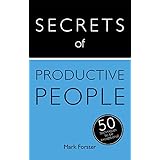




I'm a longer term lurker and have bought the books and have been getting a lot of advise from this site for years so firstly can I say a big thank you to everybody for contributing!
I've just changed jobs and my big problem now is email. In my last job I very much used the concept of Inbox Zero. I always felt so much better when there was no emails in my Inbox. The stress just lifted when I deleted the last email. All tasks ended up on a list to be actioned.
Unfortunately, I'm now on a IT help desk and working for a much larger company, the volume of emails has gone up considerably and I just can't do the Inbox Zero thing anymore. So what is the best approach for when the inbox becomes your task list?
I know there has been discussions of things like Nelson Email Organizer and I've also seen ClearContext and the whole GTD outlook plugin Does anybody have any current experience with them? Or any other plugins?
What are people best tips for dealing with so many emails? Do you use folders? Any tips for setting up views etc? I feel like I am drowning!
Many thanks.
Newguy