Discussion Forum > How to Handle Reminders in No List Systems
I'm still experimenting with different reminder systems. Here are some that I have tried:
- DIT notebook
- Tickler system
- iOS reminders
- Outlook reminders
- Fantastical app for iPhone (which integrates iOS and Outlook reminders and calendar into one interface, which is pretty nice)
- Emailing things to myself
- Throwing things into an inbox (paper inbox, Evernote inbox, OneNote "quicknotes")
- Gmail snoozing hack
They all have pros and cons. I haven't really settled on any one tool or method. I'm still experimenting. Maybe this list will give you some ideas to try for yourself. I will be interested to know how it works out for you.
Basically I just want my reminder system to present the thing to me later when I am more likely to be able to deal with it. The things that feel the most natural to me are tickler folders and email snooze mechanisms. The things just show up in my inboxes at the right time. That feels natural and seamless. Other things like popups and beepers and all those annoying things just seem disruptive and I want them to go away. They don't usually help me get the thing done. Your experience may be different.
Another thing, I only want to put things into a reminder system that are not going to come back by themselves. For example, I see the dry dishes every morning and can just put them away - I don't need a system to tell me to do that. (Your situation may be different.)
In general, I am trying to structure the flow of things, so that MOST things will just come back by themselves. Then I don't need any reminders at all. I've been finding that a lot more fits into this category than I would have guessed. Especially things that are Other People's Priorities but not mine.
Another thing related to reminders is handling any loose ends that are still on my no-list at the end of the day. Almost all of these will come back by themselves. The more I work in no-list mode, the more I find my work is driven by my own initiative and intuition, and less by any kind of external system or prompting. It's a lot less stressful than other systems that are more inbox-driven or list-driven, and the really important stuff comes to the surface and gets more attention. This generally makes me want to smack down the nagging things more quickly, so I can get back to the thinking and intuition and intiative and creating and making things happen. (Smack down meaning, just get them done quickly, don't let them accumulate.) And this means I collect fewer things that I need to be reminded about.
But the ones that really WON'T come back by themselves, I can just write on a scrap of paper and throw in my inbox. Or put on my calendar. Or email a note to myself. Or whatever. I do feel a little disorganized not having a single reminder system. But in another sense, I don't really care to over-optimize the reminder system. I mainly just want to get back to the deeper work that is at the core of the no-list approach to doing things.
- DIT notebook
- Tickler system
- iOS reminders
- Outlook reminders
- Fantastical app for iPhone (which integrates iOS and Outlook reminders and calendar into one interface, which is pretty nice)
- Emailing things to myself
- Throwing things into an inbox (paper inbox, Evernote inbox, OneNote "quicknotes")
- Gmail snoozing hack
They all have pros and cons. I haven't really settled on any one tool or method. I'm still experimenting. Maybe this list will give you some ideas to try for yourself. I will be interested to know how it works out for you.
Basically I just want my reminder system to present the thing to me later when I am more likely to be able to deal with it. The things that feel the most natural to me are tickler folders and email snooze mechanisms. The things just show up in my inboxes at the right time. That feels natural and seamless. Other things like popups and beepers and all those annoying things just seem disruptive and I want them to go away. They don't usually help me get the thing done. Your experience may be different.
Another thing, I only want to put things into a reminder system that are not going to come back by themselves. For example, I see the dry dishes every morning and can just put them away - I don't need a system to tell me to do that. (Your situation may be different.)
In general, I am trying to structure the flow of things, so that MOST things will just come back by themselves. Then I don't need any reminders at all. I've been finding that a lot more fits into this category than I would have guessed. Especially things that are Other People's Priorities but not mine.
Another thing related to reminders is handling any loose ends that are still on my no-list at the end of the day. Almost all of these will come back by themselves. The more I work in no-list mode, the more I find my work is driven by my own initiative and intuition, and less by any kind of external system or prompting. It's a lot less stressful than other systems that are more inbox-driven or list-driven, and the really important stuff comes to the surface and gets more attention. This generally makes me want to smack down the nagging things more quickly, so I can get back to the thinking and intuition and intiative and creating and making things happen. (Smack down meaning, just get them done quickly, don't let them accumulate.) And this means I collect fewer things that I need to be reminded about.
But the ones that really WON'T come back by themselves, I can just write on a scrap of paper and throw in my inbox. Or put on my calendar. Or email a note to myself. Or whatever. I do feel a little disorganized not having a single reminder system. But in another sense, I don't really care to over-optimize the reminder system. I mainly just want to get back to the deeper work that is at the core of the no-list approach to doing things.
July 22, 2016 at 6:40 |
 Seraphim
Seraphim
 Seraphim
Seraphim
For projects, I handle work and personal very differently, because the "ecosystem" for each one is very different.
For personal things, it's mostly involving my family or church or something like that. Meetings with other people are mostly face to face. There is some email but it doesn't dominate. So I have a shelf of accordion folders. Each project gets an accordion folder. The papers and stuff for each project goes in the accordion folder. Whenever I work on a project, I pull out the accordion folder and work on stuff. Usually I make a dynamic list first -- try to go first by what's on my mind, where my thinking and intuition takes me, rather than be prompted by the papers and lists. This helps me stay more focused on what's really important. When I'm done I put everything back int he folder and put it on the rightmost end of the shelf. That way the active projects tend to be toward the right, the dormant projects toward the left. This makes it easier to find the active projects when I want to work on them, and easier to find the dormant projects to figure out why they are dormant and what to do about it.
At work, it's a lot more email-based, and a lot more virtual meetings on the phone with people all over the world. So I live in my computer. I really like using OneNote for my central project management work. I basically do the same thing with OneNote sections that I do with my personal accordion folders. It's pretty simple.
For team work, we use a Scrum methodology and follow the canonical Scrum disciplines pretty closely. Which is really awesome. We keep our work in Rally. I've experimented with managing my own personal projects in Rally but it is really overkill. It's great for complex projects with many team members. There are other tools that are really nice for this kind of work, too, such as Leankit or Trello. But unless I am working with a team on something really complex, I find myself just spending too much time optimizing the tool and not enough getting things done. Then I find the work getting to be tool-driven rather than driven by thinking and intuition and creativity. That doesn't happen when I'm working in the team environment. The Scrum tools just help support the process, which is focused on live discussion and interaction and minimizing process overhead.
http://www.rallydev.com/
http://leankit.com/
http://trello.com/
For personal things, it's mostly involving my family or church or something like that. Meetings with other people are mostly face to face. There is some email but it doesn't dominate. So I have a shelf of accordion folders. Each project gets an accordion folder. The papers and stuff for each project goes in the accordion folder. Whenever I work on a project, I pull out the accordion folder and work on stuff. Usually I make a dynamic list first -- try to go first by what's on my mind, where my thinking and intuition takes me, rather than be prompted by the papers and lists. This helps me stay more focused on what's really important. When I'm done I put everything back int he folder and put it on the rightmost end of the shelf. That way the active projects tend to be toward the right, the dormant projects toward the left. This makes it easier to find the active projects when I want to work on them, and easier to find the dormant projects to figure out why they are dormant and what to do about it.
At work, it's a lot more email-based, and a lot more virtual meetings on the phone with people all over the world. So I live in my computer. I really like using OneNote for my central project management work. I basically do the same thing with OneNote sections that I do with my personal accordion folders. It's pretty simple.
For team work, we use a Scrum methodology and follow the canonical Scrum disciplines pretty closely. Which is really awesome. We keep our work in Rally. I've experimented with managing my own personal projects in Rally but it is really overkill. It's great for complex projects with many team members. There are other tools that are really nice for this kind of work, too, such as Leankit or Trello. But unless I am working with a team on something really complex, I find myself just spending too much time optimizing the tool and not enough getting things done. Then I find the work getting to be tool-driven rather than driven by thinking and intuition and creativity. That doesn't happen when I'm working in the team environment. The Scrum tools just help support the process, which is focused on live discussion and interaction and minimizing process overhead.
http://www.rallydev.com/
http://leankit.com/
http://trello.com/
July 22, 2016 at 6:55 |
 Seraphim
Seraphim
 Seraphim
Seraphim
newguy:
Seraphim has made some deeply thought-through points, and I just want to make some observations in addition to what he has said.
I have often in the past had to make the distinction between a Project Management System and a Time Management System. A Project Management System is for coordinating the activities of a number of people (ranging from 2 or 3 to hundreds or even thousands) with reference to a specific project. A time management system is about what you as an individual do from minute to minute, hour to hour throughout the working day (and often beyond). During that time you may be involved in many projects or sub-projects.
There are two points to be made from this:
1) Don't expect your time management system to be a project management system. A time management system is about you, and a project management system is about a project. You may be involved in dozens of projects and each project may involve many other people.
2) All the information provided for you by a project management system about a specific project is available to you whatever time management system you are using.
So to take an example, I've had several people say "I can't use No List because I could never keep track of my 100+ clients."
Seriously? Do they really mean that they've been using their To Do list to keep track of their 100+ clients? Keeping track of clients is something quite separate from a To Do list. Normally keeping track of clients is done by detailed records, periodic reviews, scheduling and appointments. It only becomes matter for a To Do list when the day for the review etc. arrives. And when that day arrives the question of what method you use to manage your To Do list is a quite separate one from the question of how you manage your client appointments, etc.
And don't forget that many people (perhaps the majority) manage to run their day reasonably successfully without any form of To Do list (or time management) at all. They are using a combination of Daily Routine, Scheduled Appointments, reactive communications such as Email, and scheduled actions (e.g. today is the day we prepare the monthly accounts).
Seraphim has made some deeply thought-through points, and I just want to make some observations in addition to what he has said.
I have often in the past had to make the distinction between a Project Management System and a Time Management System. A Project Management System is for coordinating the activities of a number of people (ranging from 2 or 3 to hundreds or even thousands) with reference to a specific project. A time management system is about what you as an individual do from minute to minute, hour to hour throughout the working day (and often beyond). During that time you may be involved in many projects or sub-projects.
There are two points to be made from this:
1) Don't expect your time management system to be a project management system. A time management system is about you, and a project management system is about a project. You may be involved in dozens of projects and each project may involve many other people.
2) All the information provided for you by a project management system about a specific project is available to you whatever time management system you are using.
So to take an example, I've had several people say "I can't use No List because I could never keep track of my 100+ clients."
Seriously? Do they really mean that they've been using their To Do list to keep track of their 100+ clients? Keeping track of clients is something quite separate from a To Do list. Normally keeping track of clients is done by detailed records, periodic reviews, scheduling and appointments. It only becomes matter for a To Do list when the day for the review etc. arrives. And when that day arrives the question of what method you use to manage your To Do list is a quite separate one from the question of how you manage your client appointments, etc.
And don't forget that many people (perhaps the majority) manage to run their day reasonably successfully without any form of To Do list (or time management) at all. They are using a combination of Daily Routine, Scheduled Appointments, reactive communications such as Email, and scheduled actions (e.g. today is the day we prepare the monthly accounts).
July 22, 2016 at 11:18 |
 Mark Forster
Mark Forster
 Mark Forster
Mark Forster
newguy:
And now specifically in answer to your questions:
<< 1. I did not trust my memory. >>
No-list is not about memory - a point I have made over and over again. If you are actively involved in something you know what needs doing next, or you know you need to think about what needs doing next. If you haven't been actively involved in something recently but need to check on it, then you look it up in the project documentation or previous emails or whatever. If you want to review things regularly then schedule the reviews.
<< 2. I wasn't able to build support systems, particular the Reminders element that is required for a non-list system. >>
I would suggest that support systems and reminders are required for all methods of time management, not just no-list. If they are not good enough to support a no-list system, then they probably weren't doing much for you anyway. The schedule, calendar or diary is at the core of it.
<< 3. I failed at working out the best way of handling projects and followups. >>
Detailed records, periodic reviews, scheduling and appointments. It's basically the same whatever circumstances you are in, though the emphasis may be different.
And now specifically in answer to your questions:
<< 1. I did not trust my memory. >>
No-list is not about memory - a point I have made over and over again. If you are actively involved in something you know what needs doing next, or you know you need to think about what needs doing next. If you haven't been actively involved in something recently but need to check on it, then you look it up in the project documentation or previous emails or whatever. If you want to review things regularly then schedule the reviews.
<< 2. I wasn't able to build support systems, particular the Reminders element that is required for a non-list system. >>
I would suggest that support systems and reminders are required for all methods of time management, not just no-list. If they are not good enough to support a no-list system, then they probably weren't doing much for you anyway. The schedule, calendar or diary is at the core of it.
<< 3. I failed at working out the best way of handling projects and followups. >>
Detailed records, periodic reviews, scheduling and appointments. It's basically the same whatever circumstances you are in, though the emphasis may be different.
July 22, 2016 at 11:45 |
 Mark Forster
Mark Forster
 Mark Forster
Mark Forster
Some really good tips about reminders and projects from Seraphim and Mark. I particularly liked the distinction between time-management and project-management. Personally I just write 'work on project X' in my to do list and then get the project X folder and start with a dynamic list.
July 23, 2016 at 16:47 |
 DAZ
DAZ
 DAZ
DAZ
Seraphim, Mark and Daz
You have given me a lot to think about. I'm going to take the next week to think about how I should implement my own Time Management / Project System. I will come back and let you know how it went. Many thanks
Newguy
You have given me a lot to think about. I'm going to take the next week to think about how I should implement my own Time Management / Project System. I will come back and let you know how it went. Many thanks
Newguy
July 24, 2016 at 17:58 |
 newguy
newguy
 newguy
newguy
Hi, newguy.
I just wrote a post about how I (sometimes, LOL) use SMEMA. It addresses some of the topics you've asked about.
It is post #37 of July 25 at 5:10 in this thread:
Original SMEMA instructions & FAQ
http://markforster.squarespace.com/forum/post/2106746
As I mention, though, I do not use SMEMA as a no-list system. I do end up with a very short catch-all list, so it may be close enough.
Also, lately I've been keeping my projects in a radial map. The biggest concepts/areas/goals go around the edges, and smaller goals/projects go toward the middle. The smaller an item, the closer I place it toward the middle. Since there is less space toward the middle (approaching ZERO as you hit the middle), there is a built-in need to prioritize. In the middle I have a node labeled "NOW," and at any given time, only a handful of small items can fit there. Euclid is my planning assistant!
I do let lower-priority small items "queue up" informally away from the middle, but again only so many will fit on the map. This encourages me to minimize the level of detail that I plan on projects I'm not actually working on. If I really need to keep detailed plans for the future, they go in other files that are linked to from related nodes on the map. This is giving me the "dashboard" I've always wanted, and my project list, and a way to record those decisions about which projects I want don't want to start until after which others are done.
If it keeps working for me, I will write it up in more detail. The software I am using to draw and edit my map is called "VUE," and it is really wonderful. Well, at first I thought it was ugly and clunky, but I just hadn't discovered how to use it properly. I had a brief fling with an app called "Scapple" which was cuter and spunkier, but soon I realized how much I was missing VUE. I am now back with VUE for good.
Visual Understanding Environment
http://vue.tufts.edu/
They make you provide an email address in order to download, but they don't seem to use it. It is Tufts University, so no worries about commercial spam. Also, for the Mac there is an additional Java file required. When you attempt to install/run, a prompt will ask you to approve the extra Java download, and it is perfectly fine to click OK.
I just wrote a post about how I (sometimes, LOL) use SMEMA. It addresses some of the topics you've asked about.
It is post #37 of July 25 at 5:10 in this thread:
Original SMEMA instructions & FAQ
http://markforster.squarespace.com/forum/post/2106746
As I mention, though, I do not use SMEMA as a no-list system. I do end up with a very short catch-all list, so it may be close enough.
Also, lately I've been keeping my projects in a radial map. The biggest concepts/areas/goals go around the edges, and smaller goals/projects go toward the middle. The smaller an item, the closer I place it toward the middle. Since there is less space toward the middle (approaching ZERO as you hit the middle), there is a built-in need to prioritize. In the middle I have a node labeled "NOW," and at any given time, only a handful of small items can fit there. Euclid is my planning assistant!
I do let lower-priority small items "queue up" informally away from the middle, but again only so many will fit on the map. This encourages me to minimize the level of detail that I plan on projects I'm not actually working on. If I really need to keep detailed plans for the future, they go in other files that are linked to from related nodes on the map. This is giving me the "dashboard" I've always wanted, and my project list, and a way to record those decisions about which projects I want don't want to start until after which others are done.
If it keeps working for me, I will write it up in more detail. The software I am using to draw and edit my map is called "VUE," and it is really wonderful. Well, at first I thought it was ugly and clunky, but I just hadn't discovered how to use it properly. I had a brief fling with an app called "Scapple" which was cuter and spunkier, but soon I realized how much I was missing VUE. I am now back with VUE for good.
Visual Understanding Environment
http://vue.tufts.edu/
They make you provide an email address in order to download, but they don't seem to use it. It is Tufts University, so no worries about commercial spam. Also, for the Mac there is an additional Java file required. When you attempt to install/run, a prompt will ask you to approve the extra Java download, and it is perfectly fine to click OK.
July 25, 2016 at 8:53 |
 Bernie
Bernie
 Bernie
Bernie
Oops, the post I was referring to is actually
Post #36 of July 25 at 5:05 in this thread:
Original SMEMA instructions & FAQ
http://markforster.squarespace.com/forum/post/2106746
Post #36 of July 25 at 5:05 in this thread:
Original SMEMA instructions & FAQ
http://markforster.squarespace.com/forum/post/2106746
July 25, 2016 at 8:56 |
 Bernie
Bernie
 Bernie
Bernie
July 25, 2016 at 13:11 |
 Mark Forster
Mark Forster
 Mark Forster
Mark Forster
Bernie:
I had a quick look at VUE just now. I think I used to use it years ago when it was still fairly rudimentary. It'll be interesting to see how far they've developed it since.
I had a quick look at VUE just now. I think I used to use it years ago when it was still fairly rudimentary. It'll be interesting to see how far they've developed it since.
July 25, 2016 at 19:09 |
 Mark Forster
Mark Forster
 Mark Forster
Mark Forster
Mark: (re VUE)
Great! I have to say the documentation is rather thin and misses some of the best ways to use it.
I learned a lot by going to YouTube and watching various people's videos showing how they use it. I probably spent two hours total watching these videos, which tend to be about 10 min long.
Here is one that was pretty enlightening:
Using Tufts VUE
http://www.youtube.com/watch?v=EjpeAqNoILI
He shows how nodes can be dropped into other nodes to make nested lists that can be reordered and drag-and-dropped.
I *think* this one was helpful too
VUE - 3. Working with Maps in VUE
http://www.youtube.com/watch?v=i6baom1dff8
Tufts has a YouTube channel all about VUE, which is good for the basics, but again the good stuff was done by 3rd parties.
This one is neat but not something I would be likely to use much. It does illustrate that VUE has some advanced data-visualizing features, beyond just letting you draw boxes and lines:
Importing a CSV file into VUE
http://www.youtube.com/watch?v=KPfD1HAr4Sw
Great! I have to say the documentation is rather thin and misses some of the best ways to use it.
I learned a lot by going to YouTube and watching various people's videos showing how they use it. I probably spent two hours total watching these videos, which tend to be about 10 min long.
Here is one that was pretty enlightening:
Using Tufts VUE
http://www.youtube.com/watch?v=EjpeAqNoILI
He shows how nodes can be dropped into other nodes to make nested lists that can be reordered and drag-and-dropped.
I *think* this one was helpful too
VUE - 3. Working with Maps in VUE
http://www.youtube.com/watch?v=i6baom1dff8
Tufts has a YouTube channel all about VUE, which is good for the basics, but again the good stuff was done by 3rd parties.
This one is neat but not something I would be likely to use much. It does illustrate that VUE has some advanced data-visualizing features, beyond just letting you draw boxes and lines:
Importing a CSV file into VUE
http://www.youtube.com/watch?v=KPfD1HAr4Sw
July 25, 2016 at 22:28 |
 Bernie
Bernie
 Bernie
Bernie
Bernie:
Thanks, I'll have a look!
Thanks, I'll have a look!
July 25, 2016 at 23:21 |
 Mark Forster
Mark Forster
 Mark Forster
Mark Forster
Hi Bernie. I just downloaded VUE on my WinXP, played a bit and watched that "Using TUFTS VUE". It looks like it can easily organize data (text/images) hiearchical nodes and relations of nodes. I have a VUE newbie question that I didn't easily find an answer to.
I'm most familiar with using collapsible outliner to manage my data/info organizing/gathering. I often "collapse" all the sub-nodes and show only top-level nodes to get an overview of the data I gathered. How do I do similar in VUE? Or similar concept?
I'm most familiar with using collapsible outliner to manage my data/info organizing/gathering. I often "collapse" all the sub-nodes and show only top-level nodes to get an overview of the data I gathered. How do I do similar in VUE? Or similar concept?
August 1, 2016 at 7:58 |
 sabre23t
sabre23t
 sabre23t
sabre23t
sabre23t:
There are two features that do something like this:
View > Collapse Nodes
Hides any child nodes that you have placed *inside* a parent node—that is, you dragged them onto the parent node so the parent was highlighted, and then you dropped them inside. The parent nodes' shapes and sizes are unchanged. I don't see a lot of value in this feature, and I am not making much use of nested nodes anyway.
Incidentally, these nested nodes make it easy to create drag & drop kanban maps with any topography you want. Multiple swim lanes, "holding pens," quadrants... whatever. And nested items reorder easily using the arrow keys.
View > Pruning
Hides any sub-tree of nodes. I think this is what you are asking for, though it is a little quirky. First, you enable Pruning by selecting it from the View menu. Then you click any link in your map (not a node, but a link between nodes). The link is highlighted, and its ends are highlighted blue dots. Next, you click one of those highlighted ends. Now, everything beyond the *other* end vanishes. I think of it as saying "keep everything on this end that I clicked, and hide everything on the other end." Click again to unhide. Turn off Pruning to get out of this mode (View > Pruning again).
There also seems to be a way to delete all the stuff you've hidden, using "Clear Pruning" (also in the View menu), but I have never tried it. I would experiment on a dummy map first! Docs say it is not undoable.
Keep in mind, VUE is a freeform mapping application, so it does not assume that your map is isomorphic to an outline. You can have multiple tree fragments and circular connections, stranded nodes, even stranded links in mid-air, anything you can draw. Some of its outliner-ish features work a little differently to accommodate that.
For terse, cryptic documentation, see the VUE wiki:
https://wikis.uit.tufts.edu/confluence/display/VUEUserGuide/Pruning
There are two features that do something like this:
View > Collapse Nodes
Hides any child nodes that you have placed *inside* a parent node—that is, you dragged them onto the parent node so the parent was highlighted, and then you dropped them inside. The parent nodes' shapes and sizes are unchanged. I don't see a lot of value in this feature, and I am not making much use of nested nodes anyway.
Incidentally, these nested nodes make it easy to create drag & drop kanban maps with any topography you want. Multiple swim lanes, "holding pens," quadrants... whatever. And nested items reorder easily using the arrow keys.
View > Pruning
Hides any sub-tree of nodes. I think this is what you are asking for, though it is a little quirky. First, you enable Pruning by selecting it from the View menu. Then you click any link in your map (not a node, but a link between nodes). The link is highlighted, and its ends are highlighted blue dots. Next, you click one of those highlighted ends. Now, everything beyond the *other* end vanishes. I think of it as saying "keep everything on this end that I clicked, and hide everything on the other end." Click again to unhide. Turn off Pruning to get out of this mode (View > Pruning again).
There also seems to be a way to delete all the stuff you've hidden, using "Clear Pruning" (also in the View menu), but I have never tried it. I would experiment on a dummy map first! Docs say it is not undoable.
Keep in mind, VUE is a freeform mapping application, so it does not assume that your map is isomorphic to an outline. You can have multiple tree fragments and circular connections, stranded nodes, even stranded links in mid-air, anything you can draw. Some of its outliner-ish features work a little differently to accommodate that.
For terse, cryptic documentation, see the VUE wiki:
https://wikis.uit.tufts.edu/confluence/display/VUEUserGuide/Pruning
August 1, 2016 at 9:21 |
 Bernie
Bernie
 Bernie
Bernie
sabre23t:
Another thought: don't forget VUE has *layers*. Weird concept for an outliner, but it's not an outliner! If you have a group of nodes you plan to hide frequently, maybe put them in their own layer, even they link to items in a different layer. It is easy to hide and unhide layers, just like in a drawing app.
(And yes, there is a hard-to-discover way to transfer items in-place between layers. See the layers dialog box, the weird arrow icon in the 2nd-from-right column, that is invisible until you hover on it!)
Conclusion/reminder/evangelism: VUE is SO POWERFUL!!! But you'd never know it on the surface. If you have any use at all for maps, spend some time with it, and puzzle through the wiki docs. Hit YouTube once in a while. It pays off.
Another thought: don't forget VUE has *layers*. Weird concept for an outliner, but it's not an outliner! If you have a group of nodes you plan to hide frequently, maybe put them in their own layer, even they link to items in a different layer. It is easy to hide and unhide layers, just like in a drawing app.
(And yes, there is a hard-to-discover way to transfer items in-place between layers. See the layers dialog box, the weird arrow icon in the 2nd-from-right column, that is invisible until you hover on it!)
Conclusion/reminder/evangelism: VUE is SO POWERFUL!!! But you'd never know it on the surface. If you have any use at all for maps, spend some time with it, and puzzle through the wiki docs. Hit YouTube once in a while. It pays off.
August 1, 2016 at 9:41 |
 Bernie
Bernie
 Bernie
Bernie
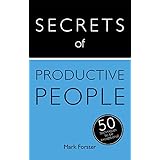




When the Mark's Secret book was published I posted to this forum about the no list system. The thread can be seen at http://markforster.squarespace.com/forum/post/2537081. It is quite long but the first post gives all the context.
My key issues at the time were 1. How do you handle projects? 2. How do you handle interruptions and 3. How do you handle follow ups?
I gave 5T a try and over a period of time I ended up in a mess and back with a to do list. In fact, looking at it today I realise it is probably the world's worst to do list, with all the typical problems associated with a list.
I really want to give a No List System another try but I failed last time because 1. I did not trust my memory. 2. I wasn't able to build support systems, particular the Reminders element that is required for a non-list system and 3. I failed at working out the best way of handling projects and followups.
I am hoping that this time things are going to be different. I have come back to ask for a spot of advice from those people who have thrived by using a no list system.
What I am really interested in is the 'support' systems you have developed to support you no-list system. How do you handle reminders and followups? How do you handle projects?
Many thanks
Newguy