Discussion Forum > Serial No-List: electronic variant
Hi,
I have set up something similar in Outlook, though for now I think it is more like DIT then Serial no-list. Add tasks with control-shift-k , use quicksteps to add emails, link notes from Onenote, and at the end of the day add a start date to the tasks. If you want them on yesterday's list, use today's date. If you want them to come up on another day, use a future start date.
I like this Seraphim, because you don't start with a blank page, you start with a few tasks you decided earlier that you want to do today.
I use a saved view that shows only tasks with a start date of today OR have no start date to capture this semi-blank page. Then to go back I have a view grouped by start date.
I have set up something similar in Outlook, though for now I think it is more like DIT then Serial no-list. Add tasks with control-shift-k , use quicksteps to add emails, link notes from Onenote, and at the end of the day add a start date to the tasks. If you want them on yesterday's list, use today's date. If you want them to come up on another day, use a future start date.
I like this Seraphim, because you don't start with a blank page, you start with a few tasks you decided earlier that you want to do today.
I use a saved view that shows only tasks with a start date of today OR have no start date to capture this semi-blank page. Then to go back I have a view grouped by start date.
May 28, 2019 at 0:17 |
 vegheadjones
vegheadjones
 vegheadjones
vegheadjones
Hi,
thanks for your tips.
I recommend checkvist.com as an electronic variant.
I use it with FVP at work for 2 or 3 month.
It is lightweigth, simple and it provides a shortcut for nearly every function.
Beside common keys (arrow, tab and so on) you can highlight a tasks by simply pressing a number. You can duplicate a task with CTRL+D, mark it as done with Space or send it to the end of the list by pressing CTRL+End.
Should also work with serial no-list and others.
Worth a try...- it's free :)
thanks for your tips.
I recommend checkvist.com as an electronic variant.
I use it with FVP at work for 2 or 3 month.
It is lightweigth, simple and it provides a shortcut for nearly every function.
Beside common keys (arrow, tab and so on) you can highlight a tasks by simply pressing a number. You can duplicate a task with CTRL+D, mark it as done with Space or send it to the end of the list by pressing CTRL+End.
Should also work with serial no-list and others.
Worth a try...- it's free :)
May 31, 2019 at 8:31 |
 jens
jens
 jens
jens
I do the same thing in Evernote. I have a daily log (one note per day); on Friday, I prepare the next week's logs. I enter work I know needs to be done on specific days (personal stuff up top, day job stuff lower down, a horizontal line separating the two) and then enter new stuff on the day.
It's a great system. Since I can use EN at work and home, it works well for me.
It's a great system. Since I can use EN at work and home, it works well for me.
May 31, 2019 at 16:14 |
 Mike Brown
Mike Brown
 Mike Brown
Mike Brown
This OneNote setup has continued to work great for Serial No-List.
Also, when switching between OneNote and my physical notebook, I've found it works well to treat the alternate medium the same way I'd treat any older pages. Just treat it like an older page I need to scan.
In other words, let's say today I am primarily working in OneNote. I will primarily spend most of my time cycling through my Today page in OneNote. If nothing stands out there, then I will cycle once through the older pages in OneNote. After that, I will pick up my physical notebook and cycle once through that. Then go back to the Today page in OneNote.
Seems to work great, and follows all the Serial No-List "rules", both in the spirit and the letter.
Also, when switching between OneNote and my physical notebook, I've found it works well to treat the alternate medium the same way I'd treat any older pages. Just treat it like an older page I need to scan.
In other words, let's say today I am primarily working in OneNote. I will primarily spend most of my time cycling through my Today page in OneNote. If nothing stands out there, then I will cycle once through the older pages in OneNote. After that, I will pick up my physical notebook and cycle once through that. Then go back to the Today page in OneNote.
Seems to work great, and follows all the Serial No-List "rules", both in the spirit and the letter.
June 16, 2019 at 1:50 |
 Seraphim
Seraphim
 Seraphim
Seraphim
I like the look of your list in OneNote with the tabs at the top. How did you get that view? Do I need to sign up for the paid version? Thank you for your thoughts.
June 18, 2019 at 14:41 |
 Erin
Erin
 Erin
Erin
That's the look of OneNote 2016 desktop version, which comes with Office.
June 18, 2019 at 19:04 |
 Alan Baljeu
Alan Baljeu
 Alan Baljeu
Alan Baljeu
A few more comments on switching between electronic and paper... In the end, the switching between media turned out to be very simple and natural: I just use whatever medium is appropriate for my current context:
-- OneNote is best for work, so I use that.
-- Paper is best for personal/home, so I use that.
-- When start the day at work, sometimes I feel pulled by stuff on my personal list. So when I start the day, I open up my personal list and see what's there. And either I copy a few things from there to OneNote, or I just put an entry in OneNote that says "Make calls - see notebook" or something like that.
-- During the work day, if I have a few minutes and there are some personal calls or something I need to do, or I want to take a personal break (at lunchtime, for example), I can just pull out my paper notebook, and start working it as normal, for five or ten minutes or however long I need. It's just easy and natural and fast.
-- When I'm at home in the evenings or weekends, and I think of something I need to take care of at work, I have a little app called Captio. I just type a few words, maybe a sentence or two, and click "Send". This shows up in my email, and is highlighted in my work inbox. With one click, it gets routed to OneNote and appears in my OneNote list. Super easy.
So it's turned out to be seamless, simple, and easy.
-- OneNote is best for work, so I use that.
-- Paper is best for personal/home, so I use that.
-- When start the day at work, sometimes I feel pulled by stuff on my personal list. So when I start the day, I open up my personal list and see what's there. And either I copy a few things from there to OneNote, or I just put an entry in OneNote that says "Make calls - see notebook" or something like that.
-- During the work day, if I have a few minutes and there are some personal calls or something I need to do, or I want to take a personal break (at lunchtime, for example), I can just pull out my paper notebook, and start working it as normal, for five or ten minutes or however long I need. It's just easy and natural and fast.
-- When I'm at home in the evenings or weekends, and I think of something I need to take care of at work, I have a little app called Captio. I just type a few words, maybe a sentence or two, and click "Send". This shows up in my email, and is highlighted in my work inbox. With one click, it gets routed to OneNote and appears in my OneNote list. Super easy.
So it's turned out to be seamless, simple, and easy.
June 27, 2019 at 6:25 |
 Seraphim
Seraphim
 Seraphim
Seraphim
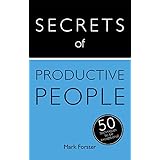




So a couple weeks ago, I decided to see if I could find a way to make Serial No-List work in an electronic form.
It turns out this is really easy. I am doing it in OneNote. Here is a screenshot. http://www.evernote.com/l/ADiIc646DJNN_YdVPX5FFs2MRmaW4PNn7Go/
Here is the basic setup:
1- Create a "TODAY" section and set it as the default section for new notes (same as "Quicknotes")
2- All new notes appear here:
2a- Windows-N creates a new note - I can easily add a new task, just it Windows-N, type a few words and it's captured.
2b- From Outlook, it's easy to create a new OneNote note from a meeting notice or from an email - they all appear in this "TODAY" section.
3- Each note is like a "task". I just scan down the list of notes to see what stands out. I can then look over at the details to see exactly what needs to be done.
4- If the note is then completed, I can delete it, or archive it, as needed.
5- At the end of the day, I create a new section, put today's date on it, and move all the notes from Today's section to the new dated section.
6- Thus each day starts fresh with an empty Today section. I start the day by adding whatever is on my mind.
7- I cycle through the Today section over and over till nothing stands out. Then I cycle once through the older sections to see if anything there stands out.
This is all exactly the same as Serial No-List, just adapted for OneNote.
It was working great the week before I left on vacation; I am looking forward to using it again when I go back to work tomorrow.
I still prefer the Moleskine notebook for home/personal stuff. It's always a little disorienting to have two different lists -- one for home, one for work -- but it's not a big problem and it's worth it for the speed of processing that OneNote gives me for the work items.