Discussion Forum > My current initiative: sorting files
I'd be wary of going too far down the rabbit hole with this. You'll end up putting so much energy into filing and scanning that you'll expend way more effort on the supporting system than just keeping things light.
"Q2: What has worked better for you, granular filing with sub- and sub-sub-categories, or broad category filing?"
For physical papers I stick them into those A4 (UK here) transparent folders, or into cardboard folders, and write on the folders with a permanent marker what they are. I keep things very light, no sub-categories, typically a folder for each thing or event or policy. They all get chucked into a plastic box with a snap-on lid. It's very straightforward to find the relevant folder and locate the paper needed way into the future. I tend to dump new papers in there and then maybe once a year have a quick sort out, shredding old stuff and replacing it with new stuff.
I'd be inclined to scan copies of important documents where it would be convenient to have a copy should anything happen to the physical copy. Eg a passport or an insurance policy. Other than that, don't bother. If it's paper, file it as paper. If it's digitial, file it as digitial.
Centralising your data definitely makes sense and makes things simple. I use a Synology NAS which is on the wired LAN and supported by a UPS. That's mapped and accessible from all the computers here. The data on it is encrypted; a must, in case the device is stolen. Synology makes this a painless process that just works. Same applies to your computers, enable on the fly encryption on Windows and FileVault2 on MacOS.
The Synology is automatically backed up encrypted to their C2 backup service which I pay for; I have it backing up 3 times a day with around 3 months of changes so I can go back to older file versions if needed. It's also important to back it up encrypted to local drives periodically.
Don't rely on cloud file storage or applications for your system, since they can change their terms overnight, suffer a breach, get bought by another company, change supported devices, add new features which mess you around, look at your data, harvest metadata for resale, and so on. If you're too invested you're essentially locked in and forced to accommodate the changes or start over, and if it's a data breach you can't put the genie back in the bottle.
"Q2: What has worked better for you, granular filing with sub- and sub-sub-categories, or broad category filing?"
For physical papers I stick them into those A4 (UK here) transparent folders, or into cardboard folders, and write on the folders with a permanent marker what they are. I keep things very light, no sub-categories, typically a folder for each thing or event or policy. They all get chucked into a plastic box with a snap-on lid. It's very straightforward to find the relevant folder and locate the paper needed way into the future. I tend to dump new papers in there and then maybe once a year have a quick sort out, shredding old stuff and replacing it with new stuff.
I'd be inclined to scan copies of important documents where it would be convenient to have a copy should anything happen to the physical copy. Eg a passport or an insurance policy. Other than that, don't bother. If it's paper, file it as paper. If it's digitial, file it as digitial.
Centralising your data definitely makes sense and makes things simple. I use a Synology NAS which is on the wired LAN and supported by a UPS. That's mapped and accessible from all the computers here. The data on it is encrypted; a must, in case the device is stolen. Synology makes this a painless process that just works. Same applies to your computers, enable on the fly encryption on Windows and FileVault2 on MacOS.
The Synology is automatically backed up encrypted to their C2 backup service which I pay for; I have it backing up 3 times a day with around 3 months of changes so I can go back to older file versions if needed. It's also important to back it up encrypted to local drives periodically.
Don't rely on cloud file storage or applications for your system, since they can change their terms overnight, suffer a breach, get bought by another company, change supported devices, add new features which mess you around, look at your data, harvest metadata for resale, and so on. If you're too invested you're essentially locked in and forced to accommodate the changes or start over, and if it's a data breach you can't put the genie back in the bottle.
March 28, 2020 at 2:49 |
 Chris
Chris
 Chris
Chris
Cameron:
Good advice from Chris. Whatever your filing system,it shouldn't take more of your time and energy than absolutely necessary.
I tried the Noguchi system for a bit, but found it really didn't work that well for me. So I'd avoid it if I were you. The only bit of it I've kept is that I always put physical files back on the shelf at the left-hand end so the files are arranged in the order I last used them. This makes for much faster access than an alphabetic or thematic arrangement.
Most bits of paper I scan into Evernote, but what Chris says about cloud storage is correct. I'm just one retired individual storing stuff mainly for reference purposes. Anything really important I keep physical copies of as well.
What actually is wrong with your current filing system? It might be that you could make some fairly small changes which would solve the problems without having to change everything.
Also, do you have to file acres of old stuff, or can you just start afresh from now and leave anything that's not current in the old system?
Good advice from Chris. Whatever your filing system,it shouldn't take more of your time and energy than absolutely necessary.
I tried the Noguchi system for a bit, but found it really didn't work that well for me. So I'd avoid it if I were you. The only bit of it I've kept is that I always put physical files back on the shelf at the left-hand end so the files are arranged in the order I last used them. This makes for much faster access than an alphabetic or thematic arrangement.
Most bits of paper I scan into Evernote, but what Chris says about cloud storage is correct. I'm just one retired individual storing stuff mainly for reference purposes. Anything really important I keep physical copies of as well.
What actually is wrong with your current filing system? It might be that you could make some fairly small changes which would solve the problems without having to change everything.
Also, do you have to file acres of old stuff, or can you just start afresh from now and leave anything that's not current in the old system?
March 28, 2020 at 10:30 |
 Mark Forster
Mark Forster
 Mark Forster
Mark Forster
"The separate box for actionable papers developed from my wife preferring to use the item rather than a to-do list as the reminder for action. However, once it gets filed into the box, even though its on the counter, it does little good at reminding. "
I have one of these, and I keep a written list of contents on top of the pile (and sometimes in OneNote).
I have one of these, and I keep a written list of contents on top of the pile (and sometimes in OneNote).
March 29, 2020 at 17:24 |
 MotherWit
MotherWit
 MotherWit
MotherWit
Thank you all for the feedback. I do appreciate your time.
I'm not trying to make this overly complicated, right. Making things light is one of the reasons I want to scan. I have a great wireless scanner right to my inbox. I'm hopefully going to set it up to where it is almost just as easy to scan as it is to file.
Can you describe a little more about what Synology is and how it works? It sounds like it is just an encrypted cloud service. Am I wrong? Or is it a server at your site that then backs up to an online storage center, solely for backup purposes?
Mark, you use a shelf instead of a box or filing cabinet? I kind of like the idea of putting the most recently used file to the left/front, but if two people are using the system, it seems like some of the efficiency is lost.
You're right Mark, I don't think I need to drastically change my setup. I've already taken some steps to hopefully improve the system. As I ask myself, "what isn't working?" this is what I come up with:
- I resist filing. Why?
- Now that I think about it, I often don't want to write on the folder. Once I'm one using it, I'll throw it away and have to buy more. Solution? I bought some transparent tape that I can put over the tab, and I can use a labeler so I can peel off the label and reuse the folder.
- I also use one hanging green file per each manilla folder so that things are truly hanging. My box doesn't have a sliding back to keep the manilla folders upright if I don't. I need to buy more hanging folders.
- I hate pulling the box out each time and putting it on the counter to look through it. Solution? I bought a pull out rack that it can sit on, that basically acts like a filing cabinet. This way I can still keep the box in the cabinet but I don't need to buy a big filing cabinet.
- I need to commit initially to one method of organizing to begin with. I think I'll keep on doing what I'm doing (separate boxes for actionable/non-actionable, and alphabetical organization) and then revisit if this is not working for me once the other solutions are implemented.
- I've known that I've been wanting to scan things in, but I think I've been resisting it because I don't quite know how I want to setup a digital library.
I think I can come up with a lot of these solutions on my own, but thought it was worth asking for the collective experience of this forum for some ideas. I appreciate your time.
I'm not trying to make this overly complicated, right. Making things light is one of the reasons I want to scan. I have a great wireless scanner right to my inbox. I'm hopefully going to set it up to where it is almost just as easy to scan as it is to file.
Can you describe a little more about what Synology is and how it works? It sounds like it is just an encrypted cloud service. Am I wrong? Or is it a server at your site that then backs up to an online storage center, solely for backup purposes?
Mark, you use a shelf instead of a box or filing cabinet? I kind of like the idea of putting the most recently used file to the left/front, but if two people are using the system, it seems like some of the efficiency is lost.
You're right Mark, I don't think I need to drastically change my setup. I've already taken some steps to hopefully improve the system. As I ask myself, "what isn't working?" this is what I come up with:
- I resist filing. Why?
- Now that I think about it, I often don't want to write on the folder. Once I'm one using it, I'll throw it away and have to buy more. Solution? I bought some transparent tape that I can put over the tab, and I can use a labeler so I can peel off the label and reuse the folder.
- I also use one hanging green file per each manilla folder so that things are truly hanging. My box doesn't have a sliding back to keep the manilla folders upright if I don't. I need to buy more hanging folders.
- I hate pulling the box out each time and putting it on the counter to look through it. Solution? I bought a pull out rack that it can sit on, that basically acts like a filing cabinet. This way I can still keep the box in the cabinet but I don't need to buy a big filing cabinet.
- I need to commit initially to one method of organizing to begin with. I think I'll keep on doing what I'm doing (separate boxes for actionable/non-actionable, and alphabetical organization) and then revisit if this is not working for me once the other solutions are implemented.
- I've known that I've been wanting to scan things in, but I think I've been resisting it because I don't quite know how I want to setup a digital library.
I think I can come up with a lot of these solutions on my own, but thought it was worth asking for the collective experience of this forum for some ideas. I appreciate your time.
March 29, 2020 at 22:42 |
 Cameron
Cameron
 Cameron
Cameron
"Can you describe a little more about what Synology is and how it works?"
Synology is a manufacturer of storage and networking appliances. They make a range of Network Attached Storage (NAS) products tailored for different environments. This range includes a selection of small desktop-based NAS products which are aimed at homes and small businesses. These contain a couple of disk drives and it's configured and managed via Synology's browser-based desktop, DiskStation Manager (DSM). They're about the size of a toaster.
DSM is a nice friendly front-end for the underlying OS, where you can set storage volumes, permissions, as well as add a range of packages to make the Synology perform additional roles. For example you can add a web server, Wordpress, a CCTV platform, a photo album, a notes storage app, a music library manager, networking services, a Time Machine server, and so on, and it's all managed inside DSM.
My unit is a 2-disk J-series unit; these are lower cost and power and so can't run some of the bigger packages but they're fine for the primary role of storage which is what I wanted. The NAS is sitting on my LAN at home and stays running 24/7, as it's designed to do and has been since 2015. It has a couple of Western Digitial RED 6TB drives in. The RED range is designed for use in NAS. The disks are in a RAID-1 configuration meaning they automatically mirror each other, so I have 6TB usable space with the ability for a drive to fail without losing local access to the data. The unit is is connected to a UPS to mitigate any power outages.
In DSM I've set up a central repository for all my data and I've configured sharing on the LAN. That means I can connect to it in Windows (map a drive, eg the N: drive) and in macOS (it appears in Finder) and acts just like any other storage device. Before I used a NAS I had data scattered around different computers, CDs, DVDs, USB sticks, drives, etc, it was a mess. Now it's all in one place and organised, secure and backed up, which feels very nice.
I have Synology's HyperBackup package installed in DSM and that performs periodic encrypted backups to an online data storage platform, in this case Synology's own C2 service which I pay for. It supports other cloud storage as its targets such as Dropbox and Google Drive. C2 works out cheaper and gives additional features since its tailored specifically for HyperBackup. I also perform periodic local encrypted copies of the entire NAS to 3.5" disk drives which are rotated and stored both locally and out of the house.
Here are some links with more info:
- 2-bay desktop models https://www.synology.com/en-uk/products?bays=2&chassis=Desktop
- DSM - https://www.synology.com/en-uk/dsm
- Packages - https://www.synology.com/en-uk/dsm/packages
- Review of DSM - https://www.youtube.com/watch?v=TqiyzgJi3ew
There are other vendors, eg I believe that QNAP is close to Synology in its products and services offerings.
Synology is a manufacturer of storage and networking appliances. They make a range of Network Attached Storage (NAS) products tailored for different environments. This range includes a selection of small desktop-based NAS products which are aimed at homes and small businesses. These contain a couple of disk drives and it's configured and managed via Synology's browser-based desktop, DiskStation Manager (DSM). They're about the size of a toaster.
DSM is a nice friendly front-end for the underlying OS, where you can set storage volumes, permissions, as well as add a range of packages to make the Synology perform additional roles. For example you can add a web server, Wordpress, a CCTV platform, a photo album, a notes storage app, a music library manager, networking services, a Time Machine server, and so on, and it's all managed inside DSM.
My unit is a 2-disk J-series unit; these are lower cost and power and so can't run some of the bigger packages but they're fine for the primary role of storage which is what I wanted. The NAS is sitting on my LAN at home and stays running 24/7, as it's designed to do and has been since 2015. It has a couple of Western Digitial RED 6TB drives in. The RED range is designed for use in NAS. The disks are in a RAID-1 configuration meaning they automatically mirror each other, so I have 6TB usable space with the ability for a drive to fail without losing local access to the data. The unit is is connected to a UPS to mitigate any power outages.
In DSM I've set up a central repository for all my data and I've configured sharing on the LAN. That means I can connect to it in Windows (map a drive, eg the N: drive) and in macOS (it appears in Finder) and acts just like any other storage device. Before I used a NAS I had data scattered around different computers, CDs, DVDs, USB sticks, drives, etc, it was a mess. Now it's all in one place and organised, secure and backed up, which feels very nice.
I have Synology's HyperBackup package installed in DSM and that performs periodic encrypted backups to an online data storage platform, in this case Synology's own C2 service which I pay for. It supports other cloud storage as its targets such as Dropbox and Google Drive. C2 works out cheaper and gives additional features since its tailored specifically for HyperBackup. I also perform periodic local encrypted copies of the entire NAS to 3.5" disk drives which are rotated and stored both locally and out of the house.
Here are some links with more info:
- 2-bay desktop models https://www.synology.com/en-uk/products?bays=2&chassis=Desktop
- DSM - https://www.synology.com/en-uk/dsm
- Packages - https://www.synology.com/en-uk/dsm/packages
- Review of DSM - https://www.youtube.com/watch?v=TqiyzgJi3ew
There are other vendors, eg I believe that QNAP is close to Synology in its products and services offerings.
March 30, 2020 at 2:19 |
 Chris
Chris
 Chris
Chris
Cameron:
<< Mark, you use a shelf instead of a box or filing cabinet? >>
Yes, I use a bookshelf with lever-arch files and box files. Lever-arch files are quite common in England, but most people in the United States seem never to have heard of them. http://www.bing.com/images/search?q=Inside+Lever+Arch+File&FORM=IDINTS
<< I kind of like the idea of putting the most recently used file to the left/front, but if two people are using the system, it seems like some of the efficiency is lost. >>
Yes, that's true. But if they are both doing much the same work, it might not be a problem. On the other hand if they are doing different work, they could have separate shelves.
<< I resist filing. Why? >>
This is because filing is both boring and lengthy. Unfortunately it is also essential. You need to spend time setting up a system which is easy, speedy and efficient. One way of achieving this is to split it up into several different operations.
There's a tendency to do filing like this:
Item 1 Operation A > Operation B > Operation C > etc.
Item 2 Operation A > Operation B > Operation C > etc.
Item 3 > Operation A > Operation B > Operation C > etc.
Whereas it's much quicker and less boring to do:
All Items: Operation A
All Items: Operation B
All Items: Operation C
etc.
<< Mark, you use a shelf instead of a box or filing cabinet? >>
Yes, I use a bookshelf with lever-arch files and box files. Lever-arch files are quite common in England, but most people in the United States seem never to have heard of them. http://www.bing.com/images/search?q=Inside+Lever+Arch+File&FORM=IDINTS
<< I kind of like the idea of putting the most recently used file to the left/front, but if two people are using the system, it seems like some of the efficiency is lost. >>
Yes, that's true. But if they are both doing much the same work, it might not be a problem. On the other hand if they are doing different work, they could have separate shelves.
<< I resist filing. Why? >>
This is because filing is both boring and lengthy. Unfortunately it is also essential. You need to spend time setting up a system which is easy, speedy and efficient. One way of achieving this is to split it up into several different operations.
There's a tendency to do filing like this:
Item 1 Operation A > Operation B > Operation C > etc.
Item 2 Operation A > Operation B > Operation C > etc.
Item 3 > Operation A > Operation B > Operation C > etc.
Whereas it's much quicker and less boring to do:
All Items: Operation A
All Items: Operation B
All Items: Operation C
etc.
March 31, 2020 at 12:37 |
 Mark Forster
Mark Forster
 Mark Forster
Mark Forster
Hi Mark, interesting thread. Could you give an example of Operations A, B and C related to filing? Thanks.
March 31, 2020 at 19:27 |
 Margaret1
Margaret1
 Margaret1
Margaret1
Margaret1:
<< Could you give an example of Operations A, B and C related to filing? >>
You just have to think what you do to a bit of paper which you want to file. It doesn't just get into the right file magically. You have to do certain things to it first.
For example, if you are filing in lever-arch files as suggested by me above then you might need to a) staple the pages of the document together b) punch holes in the paper c) decide which file it goes in d) find file e) place paper in file f) put file back on the shelf.
If you have twenty documents to file then, rather than go through that procedure twenty times, it's much quicker to a) staple the pages of all twenty documents b) punch holes in all twenty documents c) divide all twenty documents into piles according to which file they are going to go in d) find the files for which you have a pile e) place each pile in turn into its file f) put all the files back on the shelf.
That's just an example. The principle can be used in all sorts of ways.
<< Could you give an example of Operations A, B and C related to filing? >>
You just have to think what you do to a bit of paper which you want to file. It doesn't just get into the right file magically. You have to do certain things to it first.
For example, if you are filing in lever-arch files as suggested by me above then you might need to a) staple the pages of the document together b) punch holes in the paper c) decide which file it goes in d) find file e) place paper in file f) put file back on the shelf.
If you have twenty documents to file then, rather than go through that procedure twenty times, it's much quicker to a) staple the pages of all twenty documents b) punch holes in all twenty documents c) divide all twenty documents into piles according to which file they are going to go in d) find the files for which you have a pile e) place each pile in turn into its file f) put all the files back on the shelf.
That's just an example. The principle can be used in all sorts of ways.
March 31, 2020 at 23:30 |
 Mark Forster
Mark Forster
 Mark Forster
Mark Forster
Thanks for the clarification, Mark. When I worked in an office I enjoyed using the two-hole punch to get the filing ready for lever-arch binders - very satisfying - simple pleasures!
April 1, 2020 at 20:15 |
 Margaret1
Margaret1
 Margaret1
Margaret1
It occurs to me that filing papers in lever-arch binders versus paper folders would subtly raise the bar for how important a paper needs to be in order to be filed. Rather than simply throwing something in a file, I would need to be willing to commit to punching holes in it.
April 2, 2020 at 12:13 |
 Lenore
Lenore
 Lenore
Lenore
Lenore:
Yes, but if you use the method I suggested you can punch holes in lots of papers at the same time. Though it is a good idea to think about whether you actually need to file every bit of paper.
Yes, but if you use the method I suggested you can punch holes in lots of papers at the same time. Though it is a good idea to think about whether you actually need to file every bit of paper.
April 2, 2020 at 12:35 |
 Mark Forster
Mark Forster
 Mark Forster
Mark Forster
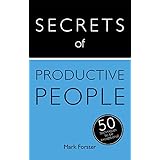




After I finish sorting files into a subcategory, there are several options available to me: file the physical paper in a manila folder, or scan the papers.
For physical files, we currently have separate small and large boxes (on the counter and under the counter) for action and non-actionable things, respectively. The separate box for actionable papers developed from my wife preferring to use the item rather than a to-do list as the reminder for action. However, once it gets filed into the box, even though its on the counter, it does little good at reminding. I'd like to simplify and just put everything in the big box under the counter. Q1: Any suggestions on how to make this work?
Q2: What has worked better for you, granular filing with sub- and sub-sub-categories, or broad category filing?
Q3: Is the Noguchi filing method even worth considering over alphabetical? I just don't think it would work well for two people that access the files. I'm set in my alphabetical ways.
For the files that I scan (which will hopefully be the majority) I'm kind of a loss for how to store those. With two people involved, a file may need to be accessed by only one or accessed by either one. This means it could go on my laptop, or her laptop, or a cloud/server accessible to both. Again, I think my preference is to have one central server or cloud and keep even our personal files on there...but I don't want to legislate my wife's digital filing habits for her own personal laptop. I fear losing digital files though through physical or digital corruption/destruction.
Q4: Are cloud based services worth the cost? If so which? I hate the idea of a lifelong $10 subscription.
Q5: What's the best way to structure the digital folders? Mine, Hers, Ours?
I'm getting excited to finally setup a working system. All thanks to the idea of current initiative that I'm finally making headway on it.