FV and FVP Forum > Sublime Text FV Todo Package
Gp: forgive me, but what operating systems does this run on?
I have a Windows 7 Ultrabook as my main work computer, a Galaxy Note 10.1 tablet and a Galaxy Note 2 smartphone, so I do not use MacOS nor iOS. My location does not allow me to view youtube clips easily (bandwidth problem, not political or security!).
I am currently finding Evernote working well across my devices, especially after reading Sarah's tips recently.
Roger J
I have a Windows 7 Ultrabook as my main work computer, a Galaxy Note 10.1 tablet and a Galaxy Note 2 smartphone, so I do not use MacOS nor iOS. My location does not allow me to view youtube clips easily (bandwidth problem, not political or security!).
I am currently finding Evernote working well across my devices, especially after reading Sarah's tips recently.
Roger J
May 13, 2013 at 14:20 |
 Roger J
Roger J
 Roger J
Roger J
Totally cross-platform. Works on Windows, Linux, and Mac OSX. Evernote didn't really work for me as a productivity tool. Too many distractions. But to each their own.
May 13, 2013 at 18:44 |
 Gp De Ciantis
Gp De Ciantis
 Gp De Ciantis
Gp De Ciantis
Nice job @Gp!
May 17, 2013 at 21:38 |
 Stefano F. Rausch
Stefano F. Rausch
 Stefano F. Rausch
Stefano F. Rausch
This is looking really interesting... Gonna try it out for my work stuff!
May 23, 2013 at 9:02 |
 TijlK
TijlK
 TijlK
TijlK
GPD, if you want people to use this thing, you really need to explain in more detail how to get it installed :P. Not everyone has ever used Sublime Text 2 or is savvy enough to install packages without an explanation. A "How to install?" explanation might be very helpful...
For the not so technically savvy: here are the instructions for Mac OS X (10.7 in my case).
1. Download and install Sublime Text 2 (free): http://www.sublimetext.com/2
2. Download the GPD package in .zip format (there is a 'ZIP' button): https://github.com/Gimped/GPD
3. Extract the GPD-master.zip file and rename the folder to 'GPD' for clarity.
4. Move this 'GPD' folder into the packages folder of Sublime Text 2. It is probably located at /Users/yourusername/Library/Application Support/Sublime Text 2/Packages
5. Start (or restart) Sublime Text 2
6. Go to File -> New File if it didn't already open a new file.
6. Go to View -> Syntax -> GPD to tell Sublime Text that you want to use GPD to edit this file.
7. Type // and press Tab. Press Down to select the Boilerplate option
8. It will now create the four sections mentioned in the video.
Seems to be working fine now for me :).
For the not so technically savvy: here are the instructions for Mac OS X (10.7 in my case).
1. Download and install Sublime Text 2 (free): http://www.sublimetext.com/2
2. Download the GPD package in .zip format (there is a 'ZIP' button): https://github.com/Gimped/GPD
3. Extract the GPD-master.zip file and rename the folder to 'GPD' for clarity.
4. Move this 'GPD' folder into the packages folder of Sublime Text 2. It is probably located at /Users/yourusername/Library/Application Support/Sublime Text 2/Packages
5. Start (or restart) Sublime Text 2
6. Go to File -> New File if it didn't already open a new file.
6. Go to View -> Syntax -> GPD to tell Sublime Text that you want to use GPD to edit this file.
7. Type // and press Tab. Press Down to select the Boilerplate option
8. It will now create the four sections mentioned in the video.
Seems to be working fine now for me :).
May 23, 2013 at 9:41 |
 TijlK
TijlK
 TijlK
TijlK
Hi TijlK,
Thanks for the feedback. You are right. I should have included more instructions. I will look to update my docs. I was waiting for this thing to get accepted into the Package Control repository. It is there now. Here are the steps (modified from your instructions):
1. Download and install Sublime Text 2 (free): http://www.sublimetext.com/2
2. Start Sublime Text 2
3. Follow the instructions for installing Package Control into Sublime Text 2 here: http://wbond.net/sublime_packages/package_control/installation (will require a restart of Sublime)
4. Press Ctrl+Shift+P (Cmd+Shift+P for Mac) and type "PackageControl: Install Package" (without quotes) and press enter
5. Type "GPD" (without quotes) and press enter
6. Go to File -> New File if it didn't already open a new file.
7. Go to View -> Syntax -> GPD to tell Sublime Text that you want to use GPD to edit this file.
8. Type // and press Tab. Press Down to select the Boilerplate option
9. It will now create the four sections mentioned in the video.
The great thing about Package Control is that it will automatically update your version of the GPD package with the latest version that I ship. I have a lot of tweaks I have added since posting this. I am currently in the works on a "Notes" feature which I am super-excited to share with you all once I have it in a good state.
Thanks everyone for watching the video and downloading. Sorry that this is a little scattered right now, I will keep improving it. I use this tool everyday and I finding it pretty powerful. I am glad that some of you are willing to give it a shot and provide help to others.
Thanks again,
-Gp
Thanks for the feedback. You are right. I should have included more instructions. I will look to update my docs. I was waiting for this thing to get accepted into the Package Control repository. It is there now. Here are the steps (modified from your instructions):
1. Download and install Sublime Text 2 (free): http://www.sublimetext.com/2
2. Start Sublime Text 2
3. Follow the instructions for installing Package Control into Sublime Text 2 here: http://wbond.net/sublime_packages/package_control/installation (will require a restart of Sublime)
4. Press Ctrl+Shift+P (Cmd+Shift+P for Mac) and type "PackageControl: Install Package" (without quotes) and press enter
5. Type "GPD" (without quotes) and press enter
6. Go to File -> New File if it didn't already open a new file.
7. Go to View -> Syntax -> GPD to tell Sublime Text that you want to use GPD to edit this file.
8. Type // and press Tab. Press Down to select the Boilerplate option
9. It will now create the four sections mentioned in the video.
The great thing about Package Control is that it will automatically update your version of the GPD package with the latest version that I ship. I have a lot of tweaks I have added since posting this. I am currently in the works on a "Notes" feature which I am super-excited to share with you all once I have it in a good state.
Thanks everyone for watching the video and downloading. Sorry that this is a little scattered right now, I will keep improving it. I use this tool everyday and I finding it pretty powerful. I am glad that some of you are willing to give it a shot and provide help to others.
Thanks again,
-Gp
May 30, 2013 at 5:30 |
 Gp De Ciantis
Gp De Ciantis
 Gp De Ciantis
Gp De Ciantis
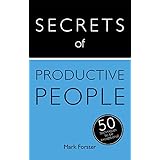




http://youtu.be/Qp7S6QUnpiE
http://github.com/Gimped/GPD