More on Outlook Tasks
 Thursday, December 14, 2006 at 9:59
Thursday, December 14, 2006 at 9:59 In my last posting on the subject, I described how emails can be dragged into the text box on an Outlook Task. However it's not just emails that can be dragged into the text box. You can also drag website links and any sort of file that Windows Explorer lists. You can even drag tasks into the text box. So you can assemble in one place all the documents concerning a particular task or project. Be careful though if you intend to make changes to any of these documents because they are not links to the original documents but are stored as copies attached to the task box.
So far I have described what happens if you drag an email or other document into the text box on a Task. But what happens if you drag the document directly into the Task folder icon in the Outlook margin? You might like to try it now with an email.
What you get is a Task box with the text of the email.
Now try it with a Word document - drag one into the Tasks icon in the Outlook margin. Again you get a Task box with the file showing as an icon. But there is one big difference here - this is a live link to the original document. Any changes you make will be saved directly to the original.
How can you use this? Say for instance that you are writing a report or a book. You can drag the file into Tasks, and set the alarm to bring it up for you regularly each morning at a certain time. You can also attach to the Task any reference material in the form of web links or files that you might need. What more could you want? Get writing!
More on this subject soon.
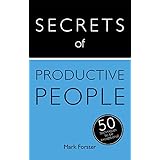




Reader Comments (9)
OK: I've got my tasks grouped by date due so I can flick anything in mail or document across to tomorrow's date, or jot down new tasks as they occur.
So far so good.
What about tasks for today?
I have been marking them "low priority" to distinguish them, but this just feels messy. I'm thinking of flicking them to YESTERDAY's date. Can you see any problems with this?
Thanks and regards,
Will
Am I missing something?
I could sort by date created, of course, but this doesn't give a clear, binary line between "today" (bad, unplanned) and "every other day" (good, planned).
Gross oversimplification of course, and far, far less important than what I really ought to be doing. (Can I convince myself that this is vital work that will help me deal with my backlog? Maybe...)
:o)
Thanks for your swift response.
If this had been routine work, I would have:
- Today: picked up the comment and added the resulting action to tomorrow's list.
- Tomorrow (two days after my post): responded.
Is this an example of "emergency services" - part of the job organised around immediate, or at least same day, response?
How do you organise for this? A daily task to read and respond quickly to blog comments (vs email where you resist the urge to respond same day)?
Or was I just lucky?
In answer to your query about the "below the line" tasks for today, there are many alternative ways of dealing with them. You could as you suggest either mark them with a priority flag (wouldn't high priority be more appropriate than low priority?) or put them under yesterday's date.
Or alternatively don't give them a date at all. They will still appear on your task list, but will appear grouped together without a date.
Mind you, this the sort of reason why I prefer paper and pen!
I have an "Answer Blog Comments" task on my Will Do list. In fact I have three of them, one near the beginning of the list, one near the middle and one near the end.
However it is organised, I see Blog Comments as a "same day" thing rather than a "tomorrow" thing.
These sorts of decisions over priority need to be kept under review. If I started getting a huge quantity of comments, I would have to think again how best to organise it.
Having wasted the time, I pulled back from the brink and stuck it on my list for today.
Having given myself a cooling off period, I can see no reason why my answer would be of the least interest to your readers (and logging as yesterday seems to work fine for me).
Best regards and compliments of the season*
Chastened of Reading
* (not to be confused with condiments of the season, which in my case would be a liberal sprinkling of Beechams Powders)