The Revised Autofocus System (Autofocus 3)
 Tuesday, July 28, 2009 at 11:32
Tuesday, July 28, 2009 at 11:32 This is a major revision of the Autofocus System which greatly increases its effectiveness.
Japanese Version I Version II
You are recommended to read these instructions through once in order to get an overview and then to follow the step-by-step “Getting Started” section at the end.
Outline
Autofocus consists of one long list of everything you have to do. As new things come up you add them to the end of the list. There are three modes by which you work through the list. These are Reverse Mode, Forward Mode and Review Mode.
Reverse Mode
As the name implies, in this mode you are working from the end of the list backwards. The end of the list is where newly entered tasks are to be found. Reverse Mode is intended particularly for taking action on the more urgent tasks which appear on your list, though it is by no means restricted exclusively to urgent tasks. You always start the day in Reverse Mode.
Forward Mode
In this mode you are working from the beginning of the list forwards. This is primarily intended for taking action on less urgent tasks which have not been dealt with by Reverse Mode, though it is not restricted exclusively to non-urgent tasks.
Review Mode
At the beginning of each day a few of the tasks which have been on the list longest are put on notice for review. If no action is taken on them during the course of that day, then they are highlighted for review and no longer count as part of the active list. They may only be put back on the list once they have been reviewed.
Detailed instructions
Reverse Mode
You always start each new day in Reverse Mode.
Starting from the last task on the list, you read each task until you come to one that you feel is ready to be done. You work on this task for as long as you feel like, and then delete the task from the list.
If you have not finished the task, then re-enter it at the end of the list. If a task is a recurring one (e.g. email), then you should also re-enter it at the end of the list.
Once you have done this, repeat the process starting again from the last task on the list.
N.B. You always return to the end of the list after finishing work on a task.
Forward Mode
Include the task “Change to Forward Mode” on your list.
From Reverse Mode, you switch to Forward Mode when you come to this task and it feels ready to be done.
In Forward Mode you work in a quite different way from Reverse Mode.
In Forward Mode, you move forward through the list on a page-by-page basis. Go to the first page on which there are any unactioned items. Read through all the unactioned items on the page once without taking action on any of them. Then read through them again and take action on any that feel ready to be done.
Keep circling round the same page until no more tasks feel ready to be done. Then move on to the next page and do the same again.
The signal to move back to Reverse Mode is when you come to a page and don’t do any of the tasks on it. This rule does not apply to the last page of the list - the one on which you are currently entering tasks.
When you return to Reverse Mode, re-enter the “Change to Forward Mode” task on the list.
Notes:
1) Whenever you come back to Forward Mode from Reverse Mode, you start again from the first unactioned item.
2) If you cannot do any tasks on a page because of your location (i.e. it’s physically impossible to do them), then you can skip the page and continue in Forward Mode.
3) If you are still in Forward Mode when you reach the last page of the list, once you have finished working on that page start again from the beginning of the list (i.e. the first unactioned item).
Review Mode
At the beginning of each day, the first contiguous block of unactioned tasks is put on notice for review (this may be one or more tasks). To signal this a line is drawn below them.
Any of these tasks remaining unactioned at the beginning of the next day are put on review. The recommended way of doing this is to highlight them.
These tasks are now treated as deleted, and they may not be re-entered on the list until they have been reviewed. This is done by putting “Change to Review Mode” as a recurring task on the list.
In Review Mode you may re-enter any or all of the highlighted tasks onto the list (see below for guidelines). Highlighted items which have been re-entered should be crossed out so that you know not to include them in subsequent reviews. You should also cross a task out if you decide not to review it again.
Once the review is complete, re-enter the “Change to Review Mode” task on the list, and go back to whichever mode you were in previously.
Guidelines for Review Mode
Please take the rule seriously not to re-enter these tasks before they have been reviewed. Putting tasks on notice for review is one of the most powerful parts of the Autofocus system, and not doing it properly will affect the workings of the whole system.
When in Review Mode you should consider carefully why each task was put on review , whether it really needs to be done at all, whether the time is ripe for it to be done, whether it distracts from your main goals, and any other relevant factors. When you do re-enter a reviewed item, it is often a good idea to break it down or re-phrase it in some way.
Getting Started
- To start with all you need is a pen and a notebook with ruled lines. Later you will need a highlighter. Please note that it is strongly recommended that you work the system on paper initially, even if you intend to switch to electronic implementation later.
- Write a list of things you have to do in your notebook - one task per line. There is no need to make this list comprehensive to start with. As you think of things or they come up, just add them to the list.
- Include “Change to Forward Mode” as one of the tasks.
- Re-read the Detailed Instructions for Reverse Mode again. Make sure you understand them.
- Start working the list in Reverse Mode.
- When you decide the “Change to Forward Mode” task is ready to be actioned, then re-read the Detailed Instructions for Forward Mode again, make sure you fully understand them and start working the list in Forward Mode according to the instructions.
- Continue working through the list, switching between Forward and Reverse Mode according to the rules. Don’t worry about how often you do this - it will vary a lot according to your circumstances.
- At the beginning of the following day, re-read the Detailed Instructions for Review Mode and put tasks on notice for review as described in the instructions.
- Start working the list in Reverse Mode (you always start the day in Reverse Mode).
- Sometime in the course of the day, re-read the entire instructions.
Sample Page
For an example of one of my own unedited Autofocus pages click here.
Notes to the sample page:
1) The date is written in the extreme left-hand margin next to the first item for that day. In this case it is 21/7 (which for Americans would be 7/21).
2) The day number only is written to the left of deleted tasks. I write these as a batch at the beginning of each day. Hence you will see that there is one deleted task (Article for “Eaglet”) which has no number against it. That’s because it was done during the current day.
3) Deleted items are crossed out with a single straight line. When I start on an item I put a dot next to it in the margin (you can see where several of them were). This helps me to commit to the task, and also find my place. When I have finished action on the task I draw the line from the dot.
4) Contiguous deleted items are joined with a vertical line. This makes it very quick to identify where unactioned tasks are located on the page.
5) You can see that on two occasions there are lines going right across the page. These are the lines which mark off tasks which are have been placed on notice for review. There was only one item on notice today and that was the previously mentioned Article for “Eaglet”.
Of course there is no need to put in the dates if you are not interested in keeping statistics.
Note that I don’t put any tags, priority signs or category marks on the tasks, so the page remains quite clean in appearance.
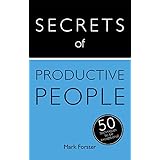




Reader Comments (63)
I will push on - I have discovered Andreas' flowcharts, as well as some of the forum topics on this site, which are helping to guide me through the learning process.
Cheers,
Rohan
The best way to understand the system is to try it out, following the step-by-step instructions. Trying to understand it simply by reading about it is not a good idea.
<< Are you simply saying that you go back and work your way through all the items that have been marked for review, and then decide if they should remain on the list or deleted? >>
No.
At the start of the day, the first contiguous block of unactioned items is put *on notice* for review. The next day, any of them which have not been actioned are put *on review* by being highlighted to show that they have been removed from the active list.
The next contiguous block of unactioned items is then put on notice for review in the same way.
Items which have been put on review by being highlighted are not on the active list and may only be re-entered after being reviewed in Review Mode.
I write tasks on every second page (i.e. only right hand pages) and keep the left pages empty for quick notes (telephone numbers etc).
This also works well to create small sublists of non-tasks like 'shopping list' or 'items to discuss with X', that I previously would have tried to fit in the running list as tasks (e.g. with grocery items dispersed over different pages).
I put the idea on the list with a ? after it. That basically means "Think about x"
For example "Have one long page?"
What do you think I'll find?
I'd be interested to know how it works for you. I don't think there's any reason it shouldn't.
I must admit that at first I thought this was a somewhat convoluted method of keeping a list of tasks, but thanks to Andreas' flowchart (I actually did a couple of a hypothetical walkthroughs with pen and paper), and a couple of tweaks to some of the processes so as to suit my way of working/thinking, I quickly got into a rhythm with using the system.
I'll certainly continue to use it as a basis for maintaining my task list.
Cheers,
Rohan
I like the system, I am gonna follow it. thanks :)
Vijay
-The Monthly Task List and all Daily Logs from the current month comprise my list. As a result, there are a number of note and event entries to skip over in the Daily Logs, but that doesn't bother me (ymmv).
-I use the standard Bullet Journal signifiers (dot, dash, circle for entries, X for completed and arrows for migrated) in addition to the highlight to defer and strike through to dismiss from this system. This distinguishes between items I completed and items I deleted as irrelevant.
-The monthly Migration provides a natural point to do a "review mode" session. In fact, I've been experimenting with waiting until then to review. This puts me under pressure to take SOME action when an item is "on notice" that really does need to be done in the current month. (If I feel like a review mode is necessary before the end of the month, I can do one- it's even in my daily logs to do, but it hasn't felt "ready to be done".
-During the monthly review, after I migrate any items from the previous monthly task list to the new one, I draw a line under that set of entries. This is the "final notice". Any item above that line that is still up for review at the end of the month MAY NOT be migrated again as-is. It must be actioned, moved to Someday-Maybe, or dismissed.
-As part of a daily review, I read through the entire list in reverse mode, pen and highlighter in hand, to mark anything I know was completed outside of a dedicated work block (X), that I know is no longer a priority in the current month (highlight) or that is no longer relevant (strike). This is not an in-depth review, just a way to weed the list if something happened that day to change my circumstances.
So far, the system has been doing a great job of helping me keep on top of ongoing projects, and taking actions on things that have been sitting on the list. Bullet Journal provides me a structure for capturing and scheduling tasks, AF3 gives me structure for when "the rubber meets the road" and I have to actually get work done. And they both provide complimentary structures for making sure the important stuff floats to the top and the rest is eliminated.
Thanks for this great resource! I find myself returning to your systems over and over when I need to change up my work flows to keep things fresh and flowing!