Keep It Complicated, Stupid!
 Monday, October 20, 2008 at 17:37
Monday, October 20, 2008 at 17:37 One of the reasons I like the Time Timer (see previous post) is that it is elegantly simple. It does what it does and nothing else. There are no complicated switches and menus. No one however technologically challenged could possibly have any trouble working it.
This contrasts with my digital timer which has a vast array of different settings, which even after studying the instructions at length I’m not really comfortable with.
Guess which is the better for timing intervals?
I suspect that the Time Timer took a lot of thought to make it as simple as it is - a lot more thought in fact than went into the design of the digital timer.
This reminds me of something which has always struck me about discussions on the subject of Do It Tomorrow. People always want to make it more complicated. When they hit a snag, their solution is to complicate it. So they end up with an array of lists, reminders, plans and priorities which sound as if they will take more time to work than the work itself.
This is actually going in the wrong direction. Do It Tomorrow is a very simple system. All you need to work it is a page-a-day diary and a pen. There’s no need to plan your day, because the system produces your next day’s work automatically. And it provides a simple, easy way of checking that your work is in balance with your time.
When any system gets more and more complicated this is almost always a sign that a “work-around” is in progress. What this means is that it’s easier to work around a problem than to look at why that problem is happening in the first place. For instance if someone is being lazy about how they focus their work, then it is easier to introduce a new layer of complexity than to ask the searching questions that need to be asked.
 Anyway, how could I improve the Time Timer? Well, I think it would be good to have it count-up as well as count-down, so we could just add a little button here, and it would be good to have a digital display as well - that would be easy if we made the main dial smaller. And if we’re making the main dial smaller, why not have two dials so we can time two things at once…?
Anyway, how could I improve the Time Timer? Well, I think it would be good to have it count-up as well as count-down, so we could just add a little button here, and it would be good to have a digital display as well - that would be easy if we made the main dial smaller. And if we’re making the main dial smaller, why not have two dials so we can time two things at once…?
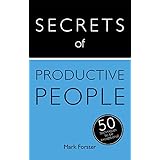




Reader Comments (9)
I see what you're saying--there is a tendency to complicate any kind of system, including those involving time management. But some of the questions (or complications) that people have brought up have crossed my mind also. For example, in my world (academia), many potential tasks that arrive today do need to be completed, but not necessarily by tomorrow. Moreover, some may need to be spread over several days. Perhaps I need to reread DIT, but I'm still not sure how to incorporate such tasks into the task diary.
But in any case, I've gotten a lot out of your posts and your methods. I hope that you have a chance to organize a seminar in the U.S. one day.
The basic principle to follow is that tasks and projects should be commenced at the earliest opportunity (allowing for the 1-day buffer). That means that they should not be left until they are running up against their deadlines, but started when they are first presented to you.
What this means in practice is that when a new project arrives it should be entered into your Task Diary for tomorrow, unless there are no actions which it is possible to take at this stage (in which case you enter it for the first date you anticipate being able to take some action).
You can either enter the whole project in the Task Diary and recirculate it (i.e. do some work on it then write it in again for the following day) or break it down into steps and enter the first step. Once you have taken all possible present action on the project, you could schedule a Review session in your Task Diary for an appropriate interval in the future (assuming the project is still ongoing).
With complicated projects (such as organise a major event or build a motorway) you would of course use project planning (out of the scope of a time management system) to produce a timed series of actions for all the people involved and then you would feed the ones requiring action by yourself into your Task Diary.
I found the yTimer and it's a nifty tool I can use with my laptop. I can either set an alarm to go off when I'm out of earshot of other students, or set it to run a program (I select ITunes) and when the program comes up then I know it's time for a 5 min break or time to resume work.
You might give it a try and see what you think:
http://www.spacejock.com/yTimer.html
All the best, TK
Thanks for the link to the yTimer. There are dozens of good on-line timers available, and I don't think I'm going to be able to test them all so it's useful to have your recommendation.
For those of us with MS Outlook the alarm on the Task function can act in much the same way - an unlimited number of reminders with a variable snooze function too.
Now I have a much cheaper timer that has only three buttons, BIG digits (very useful!) and only beeps when the time you selected is over. Much better. (And yes, it can both count up an down with only three buttons.)
The first example is what I'd call over-engineering.
The same thing goes for shiny computer interfaces (think: Apple). I even find colour highly distracting when trying to concentrate (e.g.) on writing. Some old operating systems had the ability to go gray-scale even if your computer could display colour. Unfortunately, most people seem to absolutely prefer shiny things, and simple things get pushed aside. So you can't find the gray-scale option anymore.
The Time Timer, however, does absolutely nothing when the time is up (at least on my Mac with an old version of Safari). That's not an ideal solution.
There are several programs available for typing text on a full-page screen with customable colours. DarkRoom is one example: http://they.misled.us/dark-room
You can buy the (physical) version of TimeTimer in two versions, one silent and the other which sounds an alarm. The alarm version would rather take away the point of having a timer which didn't disturb one's fellow workers.
If you're running OS X on your Mac, then I think you probably have the option of grayscale. Go to the Universal Access panel in System Preferences. Under the seeing tab, there is a display option to "use grayscale". That changes the whole display, not just one program, to grayscale. I'm on Tiger (10.4) so you may find things a little different if you're running an older/newer version of OS X.
Thank you so very much! I missed this ability on OS X for years and never knew it was there. OS X grayscale is still more distracting and 'visually noisy' than earlier versions, but this is a huge improvement nonetheless.
Mark:
Thanks for the suggestion, but I already know DarkRoom, and IIRC it was modeled after the Mac OS X application WriteRoom (http://www.hogbaysoftware.com/products/writeroom). While I can see that it's a nice idea, it's a little bit too 'retro' for my taste.