Rules for SuperFocus
 Thursday, February 10, 2011 at 13:09
Thursday, February 10, 2011 at 13:09 SuperFocus is a very simple but effective method of processing your work. You write everything you have to do in a long list in a notebook. As you think of more things you add them to the end of the list.
Then you start at the beginning of the list and keep circulating round the first page, working on the tasks until you have worked on as many as you want to. Then you move on to the next page and do the same. Once you have got to the end of the list, you go back to the beginning, and start again at the first page.
On each page there is a second column on which you can add additional tasks, as follows:
- When you are working on a page, you can add any urgent tasks to that page.
- If you work on a task and don’t finish it, then you re-enter the task on the next page.
An important rule is that you can’t leave a page before working on all the tasks in Column 2.
This summary only gives a general description, so it’s important that you read the complete rules as given below, and especially that you make sure you understand the rules about dismissing tasks.
THE RULES
SuperFocus is an advanced but simple time management system, which aims to give the best possible balance between easy and difficult tasks and urgent and non-urgent tasks. It also makes sure that you finish what you have started.
The system uses a ruled notebook with two columns on a page. If you can’t fit two columns into your page, you can use facing pages instead.
The two columns work differently:
Column 1
All tasks are entered initially in the left-hand column (Column 1) (unless they are urgent).
The list in Column 1 runs continuously from page to page.
Column 2
Is exclusively for urgent and unfinished tasks
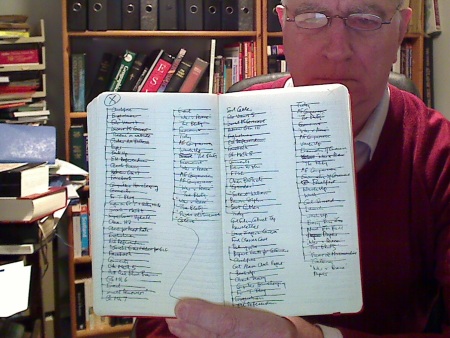 SuperFocus Notebook
SuperFocus Notebook
HOW TO WORK THE SYSTEM
Take your notebook
Leaving room for a second column, write a list of everything you have to do down the left of the page, one task to a line.
Continue onto further pages as necessary, using only the left side of the page.
Add further tasks as you think of them or as they come up.
Start work on page 1 by considering each task in turn until one of them feels ready to be done. Work on it for as long as you feel like it. When you have finished working on it, take the following action:
- if the task is finished, delete it by striking it through with a horizontal line. If it is a recurring task, re-enter it at the end of your list in Column 1.
- if the task is not finished, delete it in the same way. Re-enter it in Column 2 on the next page. If you are on the last page, then go back to the beginning of the list and re-enter the task in Column 2 of the first active page. If there is no room in Column 2, then re-enter it on the first page on which there is room.
Enter urgent tasks in Column 2 of the page you are currently working on. If there is no more room in Column 2, then enter it on the first page on which there is room.
Continue working in the same way by circulating around the first page until no more tasks feel ready to be done. All tasks in column 2 must be worked on before you can move to a new page.
Continue circulating round page 1 until all tasks in column 2 have been worked on and no more tasks in column 1 feel ready to be worked on. To clarify: you do not have to work on all the tasks in Column 1 but you do have to work on all the tasks in Column 2.
Move to the next page and continue to act in the same way.
Once you have reached the end of the list, go back to the beginning.
When there are no active tasks remaining on a page, the page is finished and is no longer part of the active list. This rule does not apply to the last page. Note that Column 2 does not have to be full. In the above photo the left-hand page is completed. The wiggly line at the bottom of Column 2 is to stop accidental entry of further tasks into Column 2.
Dismissal
Dismissal is an important process for weeding out tasks that are not going anywhere.
There are two occasions on which tasks are dismissed:
1. If no tasks are done in Column 1 during a visit to a page, all remaining tasks in Column 1 are dismissed. This rule does not apply to the last page of the list.
2. When you visit a page which is full (i.e. both Column 1 and Column 2 are full), all Column 1 tasks on that page must be either actioned or dismissed.
Dismissal only applies to tasks in Column 1. Tasks in Column 2 must always be be worked on.
Dismissal is where the system finally gets rid of all the items which the system has sifted and found wanting. This may happen very quickly (for instance if you have entered a long list of books you are thinking of reading), but more usually quite slowly.
These tasks are no longer active, but subject to review. It is a good idea to have a recurring task on your list called “Review Dismissed Tasks”. On review you should consider carefully why they were rejected, whether they really need to be done at all, whether the time is ripe for them to be done, whether they distract from your main goals, and any other factors. When you do re-enter a dismissed item, it is often a good idea to break it down or re-phrase it in some way.
Highlighting rejected items helps you to review them easily.
Remember that the dismissal rules do not apply to the page on which you are still writing items (i.e. the last page).
Signs and symbols
a. When a task has been actioned, it is crossed out with a horizontal line.
b. When a task is dismissed it is highlighted.
c. When a dismissed task is reviewed and either reinstated or removed altogether, it is crossed out as it is no longer subject to review.
d. A page which has no active tasks left on it is marked with a cross in the outside upper corner.
e. When there are no active tasks left on any previous pages, the cross is surrounded with a circle.
f. When there are no dismissed tasks still subject to review on any previous pages, the circle is highlighted.
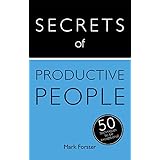




Reader Comments (191)
"On each page there is a second column on which you can add additional tasks, as follows:
•When you are working on a page, you can add any urgent tasks to that page.
•If you work on a task and don’t finish it, then you re-enter the task on the next page."
How is re-entering a task on the next page relevant to the 2nd column?
The unfinished task will be re-entered in the 2nd column of the next page.
Regards,
Box
I wrote down some of my tasks in a notebook this morning, but I was on the road for a while today and the notebook stayed at my desk. How does everyone deal with this scenario? Do you take your notebook everywhere you go?
I'll write SuperFocus apps for iPhone (and maybe for Mac and iPad as well) this year. I tried OminiFocus, 2Do, SpeedTask, Task Eater, Voodo, and many more apps on my iPhone and found they weren't suitable for SuperFocus. :P
Best regards,
Box
As for being on the go, take a means of taking notes with you. An iPhone works, or else a pocket notepad or something.
1. I made a list of items in my Column 1. The list stretches onto two pages.
2. I just keep working random items in Column 1 as I feel like doing them. If I finish the item, I cross it off. If I don't finish it, then I highlight the item in Column 1 and it goes in Column 2 on page 1 or page 2?
3. If I don't have any items in Column 2, can I start working on the items in Column 1 on Page 2?
Thanks
Whether you finish an item or not, if you take any action on the item you cross it out (delete) the item. If it is unfinished, you write it in column two on the next page. You move on to the next page any time you have taken some action on every item in column two and nothing more stands out in column one. Dismissal (when you highlight) is a different issue. This happens whenever you come to a page (i.e. you finish work on one page and turn to the next) and you fail to take some action on at least one item in column one. Note, you do not have to action every item in column one.
One other note about completing tasks. If you are starting a large project that you cannot finish in one go, you have a choice on how to work it within SF3. You do this by how you define "finished." If you break the project into sub-projects, then you are finished (for the moment) when you finish one or more sub-projects. Cross it off your list and re-enter the next sub-project at the end of the list in column one. You could conceivably work through a long project, over several weeks, without using column two at all. Or, you can use column two. You could start a project or task, work on the it for a while, cross it out when you are done working on it, and re-enter it in column two on the next page because you have not "finished" what really needs to be finished. It is up to you to define finished. But do not overuse column two. This seems to be leading to problems for some users.
<<1. I made a list of items in my Column 1. The list stretches onto two pages.>>
Excellent.
<<2. I just keep working random items in Column 1 as I feel like doing them. If I finish the item, I cross it off. If I don't finish it, then I highlight the item in Column 1 and it goes in Column 2 on page 1 or page 2?>>
Close, but not quite. If you don't finish an item in Column 1 of page 1, you add it to Column 2 of page 2. You do not highlight it. (Highlighting is part of the dismissal process, which is a separate rule.)
<<3. If I don't have any items in Column 2, can I start working on the items in Column 1 on Page 2?>>
Yes, you can move on to page 2 whenever you feel like it, as long as you don't have any (uncrossed-out) items in column 2, and nothing else in column 1 stands out for you.
The idea is to stay on one page at a time.
You have tasks on page 1 and page 2. So, you'd start with page 1.
Keep cycling through the tasks on page 1 -- both columns. While you are here on page 1, ignore the tasks that are on other pages. Take action on whatever tasks on this page that you want. If you finish it, cross it off. If you don't finish it, cross it off (DON'T highlight it) and re-enter it in Column 2 of the next page (i.e., page 2). If it's a recurring item and you are "done for now", then cross it out and re-enter it in column 1 of your last page. Keep cycling through page 1 until column 2 is crossed off and you don't see anything else in column 1 that you want to work on. At that point, move to page 2.
Work on page 2 in the same way you worked on page 1: Keep cycling through the tasks on page 2 -- both columns. While you are here on page 2, ignore the tasks that are on other pages. Take action on whatever tasks on this page that you want. If you finish it, cross it off. If you don't finish it, cross it off (DON'T highlight it) and re-enter it in Column 2 of the next page (i.e., page 3 -- or, if you haven't started a page 3 yet, cycle back to the beginning, ie., page 1). Keep cycling through page 2 until column 2 is crossed off and you don't see anything else in column 1 that you want to work on. At that point, move to page 3 -- or, if you don't have a page 3 yet, cycle back to page 1.
Does this answer your questions?
* for personal stuff I'm using Awesome Note on my iphone, which syncs with Evernote or Google Docs
* for work stuff I'm using SpringPad
In both solutions I create a separate notebook for each page. On Awesome Note I'm using a higher priority for column 2 tasks and on SpringPad I'm assigning a Category. For the time being it seems to be working :)
One list is column 1. Every so often (approx 30 tasks), draw a line and declare that a page end.
The other list is column 2. Unless I mis-read something, those are the only two pages that matter for column 2. On every other page, all the tasks in column 2 have been crossed out. You can't leave a page until they're all crossed out and you only enter tasks on the next page. So you only need 2 pages of column 2: current and next.
Add to column 2 following the regular SF rules. Urgent tasks go on the current page. Tasks to be repeated or continued go on the next page.
Begin the day at the current page of both lists.
You turn the page on both lists at the same time. To do this, both the following must be true:
- Column 2 current page is finished.
- Column 1 current page has no items that stand out. If you have done nothing on the page during this pass, dismiss everything on it (or put the page on notice and dismiss everything the next time you reach that page). To turn the page, just scroll past the end-of-page line.
To turn the page for column 2, the current page becomes ancient history (everything on it has been done, delete it), the next page becomes the current page, and a new blank page becomes the next page. In other words, delete everything above the first end-of-page line -- everything's been done. Change the title of the next page to "current". Draw a new end of page line at the bottom and title that "next".
With this system, you don't see how many column 2 tasks you do before finishing a column 1 page. You do, however, get a feel for how fast you move through column 2 tasks.
The only thing left out of your electronic plan is the way Column Two fills up on a page, eventually forcing its Column One to be dismissed. If I understand your plan right, it omits this part of SF by emptying the electronic Column Two with each page turn, effectively resetting the "dismissal clock." Of course, Column One would still be dismissed if the user visits the page without finding anything to stand out.
One way to address this: before turning the page, count up Column Two's dismissed items, and insert the count in parentheses at the top of the current Column One. Then delete the Column Two page etc. as you described. Next visit to that page, you will know how much room Column Two has to go before forcing dismissal of the page.
thanks.
Good point, and good solution.
I hadn't realized how Column 2 limits the number of turns each page gets. If there are many column 2 tasks, you don't get many chances to do that page of column 1. If you have many column 2 tasks that week, you have to be pickier about which column 1 tasks you do. It's something I need to think about.
I leave them on the main list until they're done.
Before running errands or attending the meeting, I copy them onto a separate list that I take with me. If I prepare the list early, it stays with the main list.
If I have a lot to discuss with someone, I might make a separate list for them, but, again, that stays with the main list until I'm preparing for the meeting. It's convenient and doesn't get lost.
Sometimes I'll mark something as "errand" or "Joe" in the main list, to make them easy to find or so I can feel that there's a reason I haven't finished the task. It varies.
I'm curious how others do it.
When I realize I have a group of things like a list of errands, a shopping list, or an agenda list, then I copy them to a page in the back of my SF book, and then put "Shopping" or "Talk with XXX" or whatever on my SF list.
For recurring errands and personal meetings (e.g., a list of things to discuss with my wife), I keep those pages in the back of my SF book all the time, and just write things directly onto them. I may enter "find time for errands" or whatever on my SF list, unless it's already a regularly scheduled thing on my calendar.
For work meetings, I keep lists of emails in different categories. For example, I get an email from someone, and we need to discuss it at the next Project X meeting. So, using Nelson Email Organizer (NEO), I tag the item as a "to do" then apply the Project X category. Or, if I think of something that needs to be dealt with at that meeting, I send an email to myself, tag it as a "to do" and categorize it.
I have read most of the posts here and nothing really jumps out at me saying it will make sure that when I get in the car today at 15:00 that I will know that there are 5 things I need to buy...
Or, if I have a number of things that fit in another time/place on a page, I can not action them, and its possible I can not action anything else, so suddenly they are all dismissed... when in fact I do not want to dismiss them...
Some say use separarate SAF systems, or alternating pages... again that looses the elegances of SAF in that it becomes selective or fragmentary super auto focus...
A related problem I have is routines (several times a day, daily, weekly, longer). Again, I have read that I have to use another system for these if they have fixed times. I would rather I could depend on SAF to remind me.. but if I am not passing through my list fast enough I might miss a deadline... For single scheduled events, I could live with a calendar, since its hard to live without one, but again, too bad that some tasks, like 'meet with John re xxx' would not be entered in SAF once they have a date... then I basically have two AF systems... plus the ones when I have to keep for different contexts, and different people and different meetings.... YIKES.
Any advice how to keep is simple?
You could have a task that says "Go shopping". If you run across that and have time to shop, turn to the list. On the other hand if it's 15:00 and you feel it's time to shop, just do it now. Turn to the list, get in the car, and head.
One thing to keep in mind is that contexts are really nothing more than separate lists. So in theory, you could run separate SF lists just as efficiently in SF as you would in a system like GTD that formally utilizes contexts. If you think of something that needs a context such as making a specific phone call, add it to the phone list and make sure you have an entry on the main SF list that reminds you to work the phone list.
Another point about the problem of being reminded. No list will ever remind you of what you need to do any more than a pile of bills will spontaneously remind you which ones to pay. If you cannot make it through the list frequently, then you need something else, like an electronic calendar or a 43 folder set up. In some versions of Autofocus I found that I could use an electronic task program and I would use it to set contexts and reminders. The trouble is that I have yet to find one that will work with SF.
I handle errands and meetings as though they were projects, in the sense that they are best handled outside of SF.
This does NOT mean I need a complete separate "system" for managing them.
I think it is best illustrated by an example. Let's say that it occurs to me that I need to buy dog food. And let's say I am in a hurry and don't have time to think about it much. So, I write it in my catch-all list: SuperFocus.
Later, as I am working through my list, I see "dog food". This is an easy 10-second task, and those ones almost always "stand out". I think, "I need to run by Walmart to get dog food. I'll put it on my Walmart list." I have a single page for Walmart in the back of my SF notebook (in the very back -- NOT interspersed with the main pages). It has a few items on it. I then write "Walmart" in C1 of the last page. Or, if it looks like the Walmart list is getting pretty long and/or urgent, then I'll write it in C2.
When the "Walmart" task stands out, I look for a spot on my calendar during my commute home. If I can squeeze in 30 minutes for Walmart, then I write it into my calendar.
The whole process takes far longer to type than to actually do. It takes less than 1 minute to do all that. It's very simple and it works very well.
Also, when I get into my car to drive home, and I don't have any errands scheduled and have a bit of extra time, it just takes a few seconds to open my SF book, and scan my Walmart list and other similar lists (hardware store, grocery store, etc.) to check if I should run any of those errands right now.
Another example: I use NEO for email. I use a few categories (like Gmail labels) for different agendas. I have one for my boss. So, whenever I get an email and it has something I need to discuss with my boss, I add a "To do" flag, apply the category, and archive the email. I'm done.
If I am in a meeting, and an issue arises that I need to discuss with my boss, I can either send myself an email (which gets the same treatment described above), or jot it in my SF book. When I run across that task in my SF book, I send myself a quick email and then give it the treatment described above.
I already have a regularly scheduled meeting with my boss every week or two. Before the meeting, I look at the "To Do" items in that category, and make a quick list, and send it to my boss for our meeting agenda. Or if I don't have time, I just go through the To Dos during the meeting.
Again, this is simple and effective. I don't need to think about those items at all after I put them into the NEO category and tag them as To Do -- I know that they will get handled at the meeting.
I handle every regularly recurring team meeting exactly the same way. I also handle meetings with my wife and daughter the same way (but on paper, with a list of items to discuss), and meetings for a local community group that I volunteer with.
These are all very simple to set up, quick and easy to process and maintain, and don't require any "system" to speak of, just simple lists. These lists don't need to be processed with SF rules or any other kinds of rules.
I guess I was hoping for some kind of magic bullet.
My problem is my 'things to remember' lists are too many and get spread far too wide and far for my comfort: SAF for top level action management; project action lists in a notebook, smartphone, mindmaps, etc; (many) people and (many) groups discussion lists in a notebooks, in Mylifeorganized, a calendar, plus somekind of system that brings up routines, habits I am trying to develop, or actions depending on time of day and odd places I might be...
I will continue to apply SAF and 'project/context' lists and see how far they go in reducing this to a few 'sources', plus a calendar. My immediate worry is that I will need hondreds of pages just for the extra lists... but probably I am not really that busy or well networked ;-)
I worry a bit too about branching too often to other lists will affect the main ASF processing in some negative way... but I will see..
The only other thing needed is a place for details of things you need to do. Only watch is to to ensure things that need doing are covered by the calendar and SF, not buried in details - because only the calendar and SF get reliably and regularly examined. If you do that you shouldn't need a zillion places to store things.
Big hint: One of Mark's best ideas is the closed backlog. Start with a mess (eg your collection of information spots), and declare you will not add to that mess (no new spots). This represents your closed backlog. It can never grow.
Now start shrinking it. Create a task to reduce the mess a little (consolidate, delete, organize something out of the mess into a clean new space). Do a bit, and reenter the task to do a bit more later.
I have a reputation of being drastically overcommitted. :-) But I have only four sheets in the back of my notebook for errand tasks; three sheets for home "agendas" (wife, daughter, volunteer group"; another five or six work "agendas" (for different regular meetings at work, some of which I run myself). So errands and agendas make up about 10 simple, short lists.
Projects are greater in number. For home projects, I have a big stack of clear poly folders, all sitting on a single shelf near my desk. They contain project plans, notes, clippings from catalogs and magazines, printouts, bills, invoices, etc. There's no way I'd want to carry that around with me in my little SF notebook.
For work projects, I keep most of the supporting documents on my hard drive, in My Documents, each project in a folder, always kept sorted by "most recently modified" so the most active projects appear at the top of the list. There are about two dozen projects in there -- only about 5 of them stay near the top at any given time. It includes MS Office files, specialized project files like XML and DTD or whatever, notes and odds and ends.
Anyway, even with my being "vastly overcommitted" (as some have said) ;-), I really only have a small number of places for all these supporting lists and other documentation. It's really pretty simple and straightforward. I would guess that your worries about having 100's of lists scattered all around when you have your SF system up and running are unfounded.
Like Alan wrote, it can work great to start where you are today, and make the commitment to STAY CURRENT with whatever things you have on your plate right now: all tasks in SF, and set up simple lists or folders or whatever for your ongoing current projects and agenda. And then add one more task to SF: "Clean up the backlog of all those other lists!", and let it sit in Column 2 as long as it takes to clean through it. But keep your CURRENT work your top priority. This method of working backlogs is SOOOO effective! I've used it many times (THANKS MARK!!), and have recently been teaching my daughter to use it (feeling behind for the first time in her college classes!). :-)
Sorry, hate to sound like a buffoon, but I'm trying to wrap my brain around this.
"Dismissed" is explained in detail in the rules under the heading "Dismissal", and means that a task no longer features on the active list, i.e. it is not considered when cycling through the list. A dismissed task is highlighted. Dismissed tasks never appear on active pages.
"Rejected" is used in the normal sense of the word. It is not a technical term in SuperFocus.
"Complete" can either refer to a task or to a page. A completed task is one in which all the outstanding work has been done. An uncompleted task is one in which there is still work to be done. A completed page is one in which all tasks have either been actioned or dismissed.
"Active" can also refer to a task or a page. An active task is one that appears on an active page and is not crossed out. An active page is one on which there are active tasks.
In the photograph, the left hand page is complete and all the tasks on it have been crossed out because they have been actioned. The right hand page is still active and containes a mixture of actioned (crossed out) and active tasks (not crossed out).
I would strongly suggest that the best way to understand the system is to try it out. You can really only understand it by doing it. Do it as best you can for a day or so, and then re-read the rules to make sure you are doing it right. Repeat this process until you are confident that you have it right.
If I have an unfinished task in Column 2, work on it, but don't finish it, does it go to Column 2 on the next page or do I have to stay on the current page until it's completely done?
It goes to Column 2 on the next page.
1. If a task is started but not finished, then from that point on, until it is finished, it will always find itself in column 2 of any given page. That is, it can never get back onto column 1 on any page. Is that correct?
2. To be able to move on to the next page, from a page with tasks in column 2, it is necessary only to *work on* all the column 2 tasks. That is, it is not necessary to *finish* all the column 2 tasks. Yes?
thx
1. Correct, but it's up to you how you define "finished".
2. Correct.
* for e.g. what if all the remaining tasks on column1 of a page are bathe, cut nails, clean desk? and none of them need to be done now, because I finished doing them very recently and re-entered them sine they are recurring tasks.
* should these tasks be dismissed? it might be long before dismissed tasks are re-entered. And most likely I will be re-entering them while doing "review dismissed tasks" task. so should I re-enter them on last page without dismissing them, or should I dismiss them?
Has this situation actually happened to you?
If you have done them very recently, then it doesn't sound very likely that they would be the only remaining tasks on the page.
But if it does happen, then you should dismiss them.
Tasks which recur at a longer interval than a couple of days shouldn't be re-entered on the list, but be put in a reminder system in order to be brought forward when they are due to be done.
Congratulations to all of you.
My little contribution to you.
Translation to Portuguese (Brasil) of SF Rules.
Hugs and Thanks
Basile
SUPERFOCUS
Superfocus é um método simples, mas muito efetivo de processar seu trabalho. Você escreve tudo que você tem que fazer numa longa lista, em um caderno.
Então você começa pelo início da lista e permanece circulando pela primeira página, trabalhando nas tarefas até que você tenha trabalhado em quantas julgou suficiente. Então você vai para a próxima página e faz o mesmo. Assim que você alcançar o final da lista, retorne ao início, e comece novamente na primeira página.
Em cada página há uma segunda coluna na qual você pode colocar tarefas adicionais, conforme abaixo:
- Quando estiver trabalhando numa página, você pode inserir qualquer tarefa urgente àquela página.
- Se você trabalhar numa tarefa e não terminá-la, recoloque a tarefa na próxima página.
Uma regra importante é que não se deve deixar uma página antes de trabalhar em todas as tarefas na coluna 2.
Este sumário apenas dá uma descrição geral, portanto é importante que você leia o conjunto completo de regras como dado abaixo, e especialmente que você tenha certeza de que entendeu as regras sobre o descarte de tarefas.
AS REGRAS
Superfocus é um avançado, porém simples, sistema de gerenciamento do tempo, que almeja dar o melhor balanceamento possível entre tarefas fáceis e difíceis, bem como entre tarefas urgentes e não urgentes. Também se assegura que você termine o que começou.
O sistema utiliza um caderno pautado com duas colunas em cada página. Se você não conseguir inserir 2 colunas nas páginas do seu caderno, você pode, ao invés, usar páginas que estão de frente uma para a outra.
As duas colunas funcionam de modo diferente:
Coluna 1
Inicialmente todas as tarefas são inseridas na coluna da esquerda (coluna 1) (a não ser que sejam urgentes).
A lista na coluna 1 segue de maneira contínua de página para página.
Coluna 2
Usada exclusivamente para tarefas urgentes e inacabadas.
COMO FUNCIONA O SISTEMA
Pegue seu caderno.
Deixando espaço para uma segunda coluna, escreva uma lista de tudo que você tem de fazer, ao longo da parte esquerda da página, uma tarefa por linha.
Continue por quantas páginas necessário, usando apenas o lado esquerdo da página.
Insira tarefas adicionais conforme você se lembrar delas ou assim que aparecem.
Comece o trabalho na página 1 considerando cada tarefa, até que uma delas esteja pronta para ser realizada. Trabalhe nela por quanto tempo desejar. Quando você terminar de trabalhar nela, escolha
uma das duas ações abaixo:
- Se a tarefa terminou, apague-a passando um traço horizontal sobre ela. Se for uma tarefa recorrente, recoloque-a ao final de sua lista, na coluna 1.
- Se a tarefa não terminou, apague-a do mesmo modo. Recoloque-a na coluna 2 da próxima página. Se você já está na última página, então volte para o começo da lista e recoloque a tarefa na coluna 2 da primeira página ativa. Caso não haja espaço na coluna 2, então recoloque-a na primeira página em que houver espaço.
Coloque tarefas urgentes na coluna 2 da página em que você está atualmente trabalhando. Se não houver mais lugar na coluna 2, então insira-a na primeira página que dispor de espaço.
Prossiga trabalhando do mesmo modo, circulando através da primeira página até que você não mais perceba nenhuma tarefa como pronta para ser realizada. Todas as tarefas da coluna 2 devem ser feitas antes que você vá para uma nova página.
Continue circulando pela página 1 até que todas as tarefas na coluna 2 tenham sido realizadas e que não haja mais tarefas na coluna 1 percebidas como prontas para realização. Esclarecendo: você não precisa terminar todas as tarefas na coluna 1, mas você tem de terminar todas as tarefas da coluna 2.
Vá para a próxima página e continue agindo da mesma forma.
Assim que você alcançar o final da lista, volte ao começo.
Quando não restarem mais tarefas ativas na página, a página terá terminado, não fazendo mais parte da lista ativa. Esta regra não se aplica à última página. Observe que a coluna 2 não precisa estar cheia. Na foto acima, a página esquerda está completa. A linha ondulada na parte de baixo da coluna 2 serve para impedir entradas acidentais de futuras tarefas na coluna 2.
DESCARTE
O descarte é umas importante processo para retirar tarefas que não estão indo a lugar nenhum.
Há duas ocasiões em que tarefas são descartadas:
1. Se nenhuma tarefa foi feita na coluna 1 durante uma visita à página, todas as tarefas remanescentes na coluna 1 são descartadas. Esta regra não se aplica à última página da lista.
2. Quando você visitar uma página que está cheia (ou seja, coluna 1 e coluna 2 cheias), todas as tarefas da coluna 1 nesta página devem ser ou realizadas ou descartadas.
O descarte só se aplica à tarefas da coluna 1. Tarefas da coluna 2 devem sempre ser realizadas.
Descarte é onde o sistema finalmente se livra de todos os itens que peneirou e considerou deficientes. Isto pode ocorrer bem rapidamente (por exemplo, se você entrou com uma longa lista de livros que pensava em ler), mas mais usualmente bem devagar.
Estas tarefas não estão mais ativas, mas sujeitas à revisão. É uma boa idéia ter uma tarefa recorrente em sua lista chamada "Rever Tarefas Descartadas". Na revisão você poderá considerar cuidadosamente porque elas foram rejeitadas, se elas de fato devem ser feitas, se elas o distraem de seus principais objetivos, e quaisquer outros fatores. Quando você re-inserir um item descartado, freqüentemente é boa idéia subdividi-la ou reescrevê-la de algum modo.
Marcar itens rejeitados facilitam sua revisão (com um marcador de texto).
Lembre-se que as regras de descarte não se aplicam à página em que se está atualmente escrevendo (ou seja, a última página).
SINAIS E SÍMBOLOS
a. Quando uma tarefa for terminada, risque-a com um traço horizontal.
b. Quando uma tarefa for descartada, marque-a com um marcador de texto.
c. Quando uma tarefa descartada for revisada e re-inserida ou removida, ela deve ser riscada para não mais estar sujeita à revisão.
d. Uma página que não mais possui tarefas ativas é marcada com um "X" no canto superior externo.
e. Quando não mais houver tarefas ativas nas páginas antecedentes, o "X" deve ser circulado.
f. Quando não mais houver tarefas descartadas ainda sujeitas à revisão em qualquer das páginas anteriores, o círculo deve ser marcado (com um marcador de texto).
If I have a multi-month, multi-task complex project that I'm responsible for, can SF help me? How would I know where I am in the project? How would I track tasks that need to be done in sequence? How do I get the big picture view to know whether my project is moving along as it needs to?
Thank you for any insight and explanations.
1. Keep your project plans separately from SuperFocus.
2. In SuperFocus add tasks as needed, such as:
a) Plan this project
b) Work on this project
c) Work on task X from the project
Please don't take this wrong -- I'd love to have a super tool for task and time management. But SuperFocus seems so simple that it feels like major functionality must have been left out. Also, how does SuperFocus relate to this quote from Mark Forster's home page:
"To Do Lists
A to do list is the finest known way of ensuring that you never get to the end of your work. The proof? How often have you ended the day with more items on your to do list than you started it with?"
Isn't SuperFocus a To Do list?
It won't cost me much but some time and a notebook to try it, but I'm interested in any responses before I do that.
Thank you.
Steve,
If project management combined with task management is your goal, you may want to try the system I developed for my own use, Context Autofocus,
http://www.markforster.net/forum/post/1520924
I actually accidentally stumbled upon its project and context management potential, but I have been steadily developing it towards those functionalities since then, and it is now in its final form.
You might also like to look at Gerry's USGTM and SGTM here: http://www.simple-time-management.com/
God bless.
As for having one system to plan and to do, you can try that, but perhaps you will have something that's less effective at both. SuperFocus is like a todo list, but its rules for dismissing pages help keep the list from growing out of control.
About this:
"To Do Lists
A to do list is the finest known way of ensuring that you never get to the end of your work. The proof? How often have you ended the day with more items on your to do list than you started it with?"
ToDo lists, in this context, has to do with open to-do lists that any of us has tried once, i.e. "write it down and do it at some point". No time to stop and think about why you would be doing this or that that is written on the list. Did you write it on the list because you were interested in doing it, or really committed to doing it?
Superfocus is a system involving a list of tasks, indeed. But they are not "to-do". The system is constantly presenting all the tasks to you, leaving you free to do them or not. It is also a system that tells you : "Hey, you've been procrastinating on this task many times. You should think about it and find out why."
The real problem is not the list. It is the way you are looking at the things you do. The system puts the control of what you are doing and why you are doing it back into your hands, not in the normative "TO DO" list. And that's scary a responsibility, I confess.
You're asking some good questions here.
On the subject of project management, I've always maintained that project management and time management are two separate disciplines. And since people may want or need or have to manage their projects in many different ways (or none at all), it makes little sense to tie a time management system to any one way of managing projects.
On the subject of to do lists, I confess I wrote the passage you quote long before I developed SuperFocus and it probably needs rewriting. However SuperFocus is a way of overcoming the problems inherent in the To Do list, while keeping its one major advantage - that you can write any task at the end of the list without having to worry about classifying or prioritising it or indeed worrying about whether you should do it at all.
You may be right, but I think there's a lot of difference between explaining something like SuperFocus and explaining 1. Gather tools 2. Pour soap in bottle 3. Add water.
There was a video showing the process of AutoFocus, the predecessor of SuperFocus, and that didn't stop people asking questions!