Evernote Developments
 Thursday, June 16, 2011 at 12:59
Thursday, June 16, 2011 at 12:59 Evernote has just come up with some major new changes for version 4.4, which greatly improve its suitability for time and project management.
The first is that you can now link to a note from just about anywhere, including other notes. For time management purposes you can now put a note in Outlook Tasks (or an equivalent program), which means that you can use Outlook’s powerful reminders and alarms in conjunction with Evernote.
The other effect of this change is that you can use Evernote as a Wiki if you want to. From any note you have the ability to link to any number of other notes and websites. This is invaluable for project management.
Another important change (though not quite so relevant for time or project management) is that pictures in Evernote can now be directly opened by any of the normal graphics programmes and can also be dragged and dropped like any other picture. For photographers this means that Evernote is now a place suitable for keeping your best shots.
What I’d like to show you now is how I am using Evernote to write my Dreams Manual.
Ok, to show you that I need to open Evernote and click on the Dreams Manual notebook. I’ve got one note per chapter, so today I think I’ll do a bit of work on the last chapter “Putting It All Together”, which I’ve so far only put a few thoughts in. So I open that note in a separate window (you can have as many notes open as you like). In this arrangement, I can instantly get at any of the chapters without disturbing what I’m doing with the one I’m currently working on.
I’d like to show you my arrangement - that’s easy with Evernote. I can use Evernote to do a screen clip - let’s do that. Now it’s just a matter of dragging the screen clip onto my desktop and uploading from there directly into Squarespace:
All that took about 30 seconds.
Click on the thumbnail to get the full size picture.
The left window is the main Evernote screen, with in the left column the list of chapters and on the right the index page with a link to each chapter.
The right window is the open note for the chapter I want to work on.
And you can see this post being written in the background.
Of course I can resize/move any of these windows and columns to get the best working environment.
Pretty cool, huh?
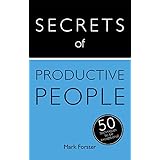




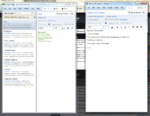
Reader Comments (35)
However, as a commentator over at their blog put it, more could be done with the hyperlinking capability by linking actual paragraphs or bookmarks within documents or PDFs. Currently, I use Sciplore Mindmapping (which is a redeveloped version of Freemind), in my line of work where extensive online research is required, most of which is downloaded as PDFs. As I annotate and highlight the material, I add bookmarks to the PDF, with a succinct one line description of the important principle in the passage. The PDFs and their bookmarks can then be exported to Sciplore, with a link to the files. I end up with a list of the important facts and ideas from all the reading I have done, which I may use to put together a paper or opinion.
Hopefully, a third party developer picks up and runs with this in Evernote.
Yes, I agree this is one thing I'd really like to see too. Nevertheless the new version is a huge advance.
A few other things I'd really like to see:
1) the ability to re-arrange the order of notes without having to "cheat" by changing their date of composition/updating. For instance the only way I got the Index note to the top of the column was by re-dating it (I'd actually written it last).
2) the ability to remove notes from the display without deleting them.
3) compatibility with the formatting on Squarespace. At the moment I have to copy text from Evernote into Notepad and then copy from Notepad into Squarespace.
http://forum.evernote.com/phpbb/viewforum.php?f=34
Sorting is a frequently requested feature. Removing notes from the display can be done by adding an exclusion tag and searching appropriately.
For Alan:
Couldn't agree more. Cloud sync. Image OCR. Cross-platform. If EN had ON's rich-text capabilities and ease of data entry, EN would rule the note-taking world. As someone said in the EN forums: "I want it to be a piece of paper, not a text document." ON gives you that. EN doesn't. :(
I do have OneNote on my computer and did use it for some time, but really couldn't get on with it. I can't at this length of time remember why. I think I just found EverNote much easier to operate - and that was before the present improvements.
I think it was probably something to do with having all the notes in one stream, which means you can browse the lot without having to take any notice of structure. With OneNote you are more or less forced into a rigid structure - or so it seemed to me. With EverNote you don't have to have any structure at all if you don't want it.
I opened OneNote up again just now and tried to reproduce something like the above lay-out on it. That's the sort of thing I do all the time in EverNote, and it's invaluable. I couldn't work out how to do it in OneNote. Is it in fact possible?
Can OneNote do something like this for instance:
http://www.markforster.net/storage/ScreenClip.png ?
It shows how I can sort candidates for the illustrations to one of the chapters in my forthcoming e-book "Impressionist Painters and Their Models" - all the pictures shown use the same woman as model.
I'm not quite sure what you mean. EverNote has cloud synch, image OCR, cross-platform, rich-text capablities and easy data entry. Ok, you can write where you like on the page in ON. I played with that a lot at first, but very quickly got bored of doing it and have never used that feature since.
"EverNote has cloud synch, image OCR, cross-platform, rich-text capablities and easy data entry."
ON has weak OCR, isn't cross platform, and only got cloud sync last year.
"Ok, you can write where you like on the page in ON. I played with that a lot at first, but got bored of doing it very quickly and never used it since "
this is a valued feature for me. Have a page full of notes and in the margin (free floating text) write some todos. Or an explanation. Log of changes.
I was confusing in my post. Yes, Evernote has cloud sync, image OCR, and is cross-platform. I had intended my statement to say that those were its strengths. OneNote's strengths, though, are its rich-text capabilities and the freedom to dump anything into it anywhere on a page which make it much easier to just dump notes into it. Evernote has, in my opinion, actually become a little more cumbersome for note entry with its latest iOS version. (Their Windows desktop version is merely the same as before. I have seen NO progress with Evernote's "ease of brain-dump" features.)
<< Mark: that could be done with one page per note, opening multiple windows, switching them to popup display (hiding all other pages). I can't promise it will be fast and easy. >>
Ah, yes, I see. You open multiple copies of the program and put each note on full screen display. I expect I would have got there eventually if I'd persisted with OneNote. But you're right: it isn't as quick and easy as Evernote.
<< OneNote's strengths, though, are its rich-text capabilities and the freedom to dump anything into it anywhere on a page which make it much easier to just dump notes into it. >>
I haven't explored all the possibilities of eiher program, but the rich text capabilities look much the same to me in both.
In Evernote you just dump notes into it. If you're brain dumping, just press Ctrl-N at the start of each thought and put it on a separate note. You do the sorting later. I'm not sure what the advantage of putting stuff anywhere in the page actually is. I'm sure you'll tell me.
<< Your task can link to all of your notes pertaining to that task. >>
That's right. And you can highlight all the notes you want and move all the links into the task in one go:
http://www.markforster.net/storage/Note%20Links.png
<< Curious how every new feature of EverNote and every wish listed here us already part of OneNote. Except that Photo viewing option. >>
. . . and except the formatting with Squarespace. It makes an even bigger mess of it than Evernote.
Time management is good when your unaided mind fails to get the right stuff done. They slow you down if your mind is already tuned to do the right stuff.
As a Corporate drone, I find the integration of OneNote into Outlook to be a strong selling point.
One click in an appointment sets up meeting minutes with the invitees and invitation ready to go.
ctrl shift number turns a line into a task with a linked task in Outlook Tasks
etc etc
If I was starting from scratch I might choose Evernote, but I think OneNote is close enough. (I have moved from swearing at it to swearing by it: my simple test of fitness.)
I like the screenshots of separate Evernote windows that Mark provided as an example, but after trying to start using Evernote at least 3 or 4 times, I always went back to OneNote.
But I also like this idea: http://getitdone.quickanddirtytips.com/using-gmail-to-store-your-reference-information.aspx to use e-mail as a storage medium. For years, whenever my daughter is writing a major school essay she keeps e-mailing it to herself, even every 15 minutes after a major revision, as a backup against some computer disaster.
I don't know if you can do this on OneNote, but you can email Evernote with anything you like. You can tag the emails and allocate them to a notebook when you send them.
This means you will have your emailed material available both on-line and on your desk-top, plus any other devices that you have synched to Evernote (laptop, smartphone, etc.)
<< You could put the pictures on a single page in ON and play with them to your heart's content. >>
Yes, but if you were selecting pictures for your book, you would have to put them on the page and then take them off the page again once you'd made your selection. That's considerably more cumbersome than doing it with the note windows in Evernote.
<< One click in an appointment sets up meeting minutes with the invitees and invitation ready to go. >>
I don't think you can do that in Evernote (but then I didn't know you could do it in OneNote either!). But you CAN attach Evernote notes to appointments in Outlook
<< ctrl shift number turns a line into a task with a linked task in Outlook Tasks >>
You can turn anything into a task with Evernote, and you can drag it into Outlook Tasks, though I find the only reason for doing that would be if I need a reminder since tasks are otherwise easier to handle in Evernote.
However the great advantage of Evernote over OneNote to me is not whether the one program or the other can do this or that. They both have more than adequate functionality. The great advantage of Evernote is that it doesn't impose any type of structure on you. You can structure it as much or as little as you like. Because all the notes appear on the same roll, you can see everything that you've put into it. That means that you can focus in or out whenever and to whatever extent you like.
I've put up a picture of the Evernote Roll at:
http://www.markforster.net/storage/The%20Evernote%20Roll..png
To me the great advantage of OneNote over Evernote is that it DOES impose a type of structure on you. These restrictions provide a tangible framework that keep your organization simple and breeds creativity as any constrained medium will do. (Autofocus itself is a perfect example of a constrained medium.). Being limited by the OneNote structure makes me come up with simpler and ultimately more useable organization.
<< (Autofocus itself is a perfect example of a constrained medium.) >>
To continue your analogy, OneNote would be like having to use Autofocus whether you like it or not.
Evernote on the other hand is like being able to choose between GTD, DIT, Dreams, AF, etc, or even to use more than one of them at the same time. Or nothing at all.
<<That EverNote roll reminds me of Canvas for OneNote:>>
Am I right in thinking Canvas was a prototype which is yet to see the light of day in a final version?
I couldn't get any of the videos to work, but it looks from the stills as if they were trying to imitate Evernote - not very successfully judging by the comments.
As for the other point, yes OneNote does limit what you can do compared to EverNote. If you don't like it you can use something else. :-)
Electronic organizers (OmniFocus, Tadalist, Outlook) can drive some people crazy configuring stuff, so they use paper which has less options but is just easier and simpler.
Even so, I find the constraints of OneNote are useful to prevent going overboard.
<< . . . so they use paper which has less options but is just easier and simpler. >>
Evernote can be used just like a very flexible form of paper too.
That's it. So EverNote is the better product. :-)
Indeed.
http://www.markforster.net/storage/Evernote%20Medley.png
1) Make your main window not maximized (this reduces work slightly)
Then repeat:
2) Find a page
3) Press Ctrl-M to open a new window with that page.
4) Press F11 to hide the navigation controls
5) Back to the main window.
The clipper works just as well for web pages. But for other types of files on your PC, the app can send it directly to Evernote, without the tedium of dragging and dropping.
And it sends to other programs too. For example if you have a document you wish to email via Outlook, a single action places the document as an attachment and off you go!
https://discussion.evernote.com/topic/81434-presentation-layout-editor/
When I last tried to use presentation mode I didn't like the way the screen divided up. Users now have some control of this.