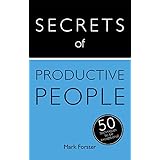Yesterday I started off with the intention of describing some of the ways I use Evernote’s features, but ended up writing a list of the ways that Evernote frustrates or annoys me. So today I promise to do better!
This is not intended to be a comprehensive guide to Evernote, nor a description of everything I do with it. It’s just a short selection of methods which you may not have thought of already. Several of them will work with other apps too. I’m sure you have methods I haven’t thought of too.
First of all my layout. I keep Shortcuts in the Toolbar across the top of the page, with the left panel minimized. The Note List is set to card view and I keep it wide enough to show two cards per line, which is a total of eight cards visible at full screeen. The Note Panel takes up the rest of the page.
The Star Tag
I have a tag entitled *. This tag is permanently in my Shortcuts so that it appears at the top of the screen. The number of notes that can be tagged with the * is strictly limited to eight. That means that at full screen all their Note Cards are visible at once. That is the whole point of the tag, because the idea of the star tag is to have eight notes which I want accessible immediately. They can be anything I like. At the moment they are my training schedule, my spark file, my reading list, a long letter from a correspondent, a list of possible blog subjects, the next quote for my “To Think About…” feature, an estimate for a new fence for which I’m waiting for a date, and a family picture.
I find this extremely useful, both for immediate access to important notes and as a reminder of what the important notes are.
The Spark File
I got this idea from the article linked in the title to this paragraph. I have already found it very useful, even though I’ve only got a month’s worth of sparks so far. I keep it all in one Note with each day’s entries dated (latest at the top). As I mentioned earlier it is one of the Notes marked with the * tag.
Shortcuts
As I mentioned above I keep Shortcuts displayed across the top of the screen. Apart from anything else that stops me having too many. You can shortcut to anything in Evernote, whether it’s a individual Note, a Tag, or a Notebook. This is one of the best features of Evernote because you can make a subject instantly findable across all your devices.
My own Shortcuts include Inbox, * tag, Phone Numbers, and a list of Nudgemail commands.
Full Screen of Notes
As of this moment I have 6,737 notes in Evernote. My oldest note goes back to May 2008. There’s no way in which I can leaf through the individual notes in the way I would leaf through a book.
Or is there?
If from my normal layout (see above) I close the Note Panel, I am left with a full screen of Note Cards. On my screen that’s 32 notes. I can page through the screens very rapidly using the Page Down key, or go back to a specific date or period. I can then just click on any note that looks interesting and it will come up in a separate window - you can have as many of these open as you like. Looking back through old notes is similar to the Spark File - it helps you to make connections that you otherwise wouldn’t have made.
Table of Contents
This is an amazing feature. Basically you can take any number of notes in Evernote and produce a Table of Contents from them. If you haven’t come across this before, here’s how you do it. Make sure the Note Panel is open. Then highlight the notes you want indexed in the Note List and press the button that appears in the Note Panel called “Create Table of Contents Note”.
Using this you can index a tag, a search, a notebook, or just a collection of random notes and the Table of Contents goes into a separate Note with links to all the notes you highlighted. You can even index all your Table of Contents Notes.
Table Feature
This should not be confused with the Table of Contents Note.
Tables can be inserted into Notes in much the same way they can be inserted into Word files. It’s a fairly basic feature, but is none the less very useful. Some of the things you can put into the boxes in a Table are:
- Text
- Weblinks
- Pictures
- Links to other Notes
- Other Notes
- Full text of a Table of Contents Note
- Documents
So for instance if you were planning to go on holiday, you could put all the information relating to that holiday into one Note arranged so you have an instant overview of all the contents.
——————————————
Well, the above are some of the ways in which I use Evernote. What are your favourite ways of doing things in that immensely versatile program?
 Sunday, July 17, 2016 at 23:48
Sunday, July 17, 2016 at 23:48